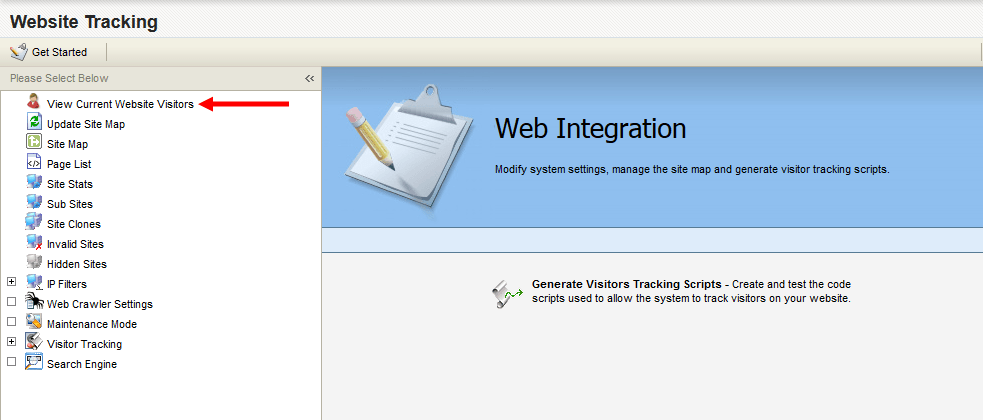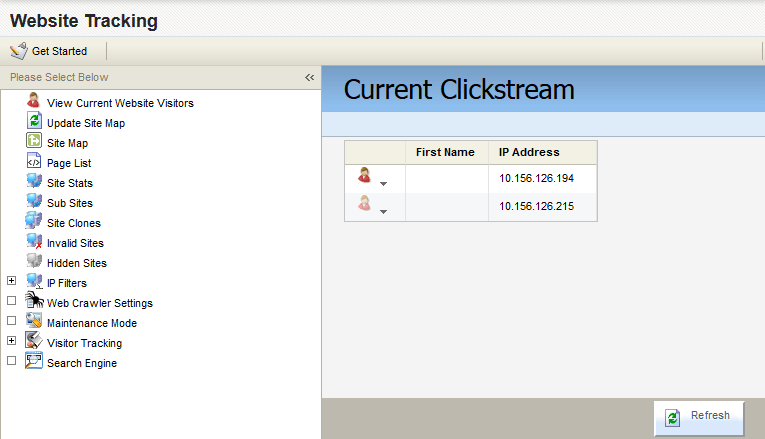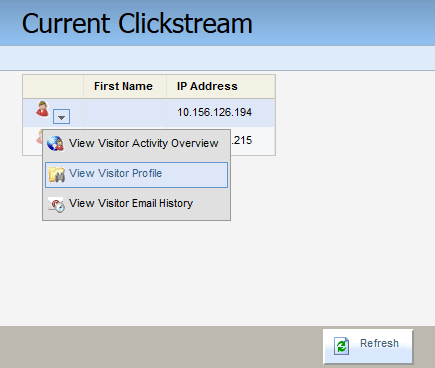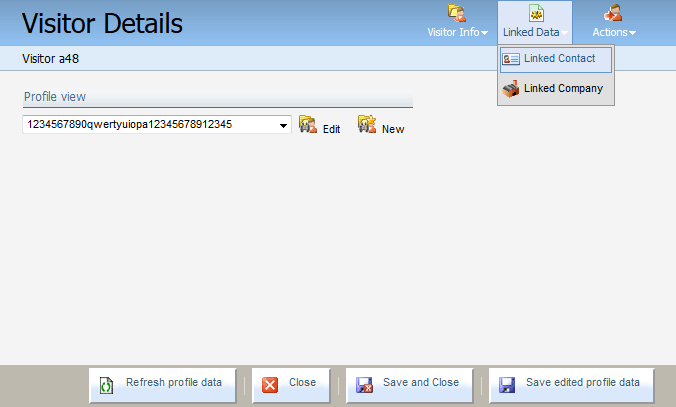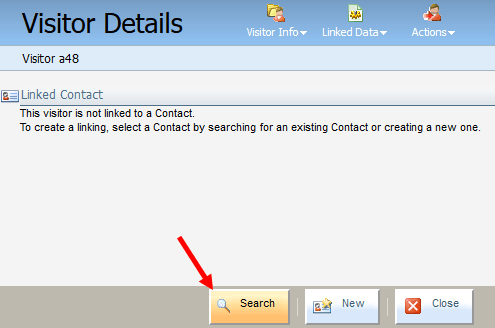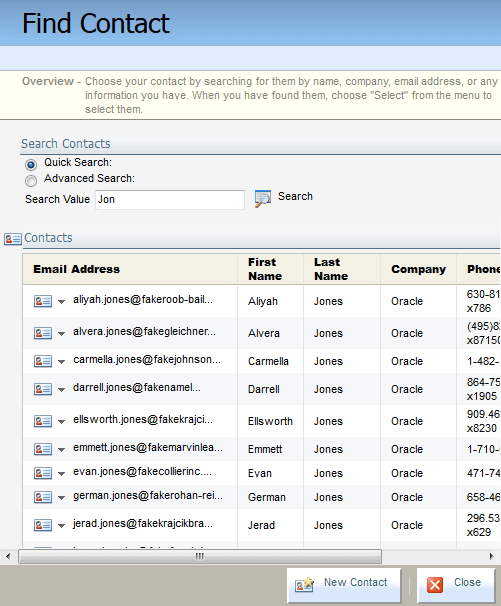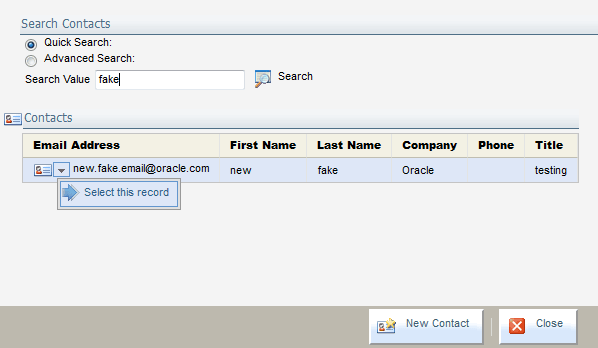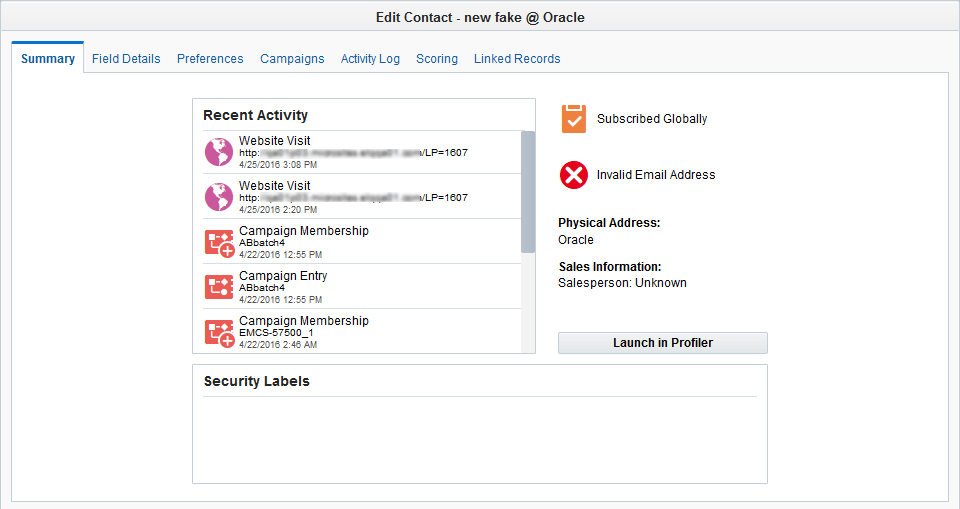Linking contacts with website visitors
You can manually link website visitors with contacts in your database.
Note: You will require a published web page (such as a landing page) with Eloqua tracking enabled. See
To manually link a contact with a website visitor:
-
Navigate to Assets
 > Website Setup, then click Tracking.
> Website Setup, then click Tracking. -
Click View Current Website Viewers in left panel.
The Current Clickstream opens in the right panel, displaying a list of any recent visitors to web pages that have tracking enabled in Eloqua.
-
Click the drop-down arrow next to a visitor, then click View Visitor Profile.
The Visitor Details menu opens in a new window.
-
Click Linked Data in the upper-right corner of the window, then click Linked Contact.
If the visitor is not already linked to a contact, a message will say this on the Visitor Details page.
-
Click Search.
The Find Contact search window opens.
-
Select a search type. Your options are:
-
Quick Search: Type a string of letters or numbers corresponding with a contact's field values into the Search Value field, then click Search. For example, search using a contact's First Name, Last Name, or Email Address.
- Advanced Search: Select a specific field from the Contact Field drop-down, then select whether the search Is or Is Not Equal To or Between the search criteria values. Then type the criteria into the Search Value field, and click Search for Contacts.
-
-
Locate the desired contact from the search results, click the drop-down arrow next to that contact, then click Select This Record.
The visitor information is linked with the selected contact record. You can open the contact record and see the website visit as recent activity.