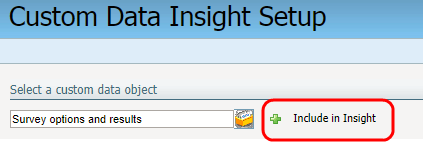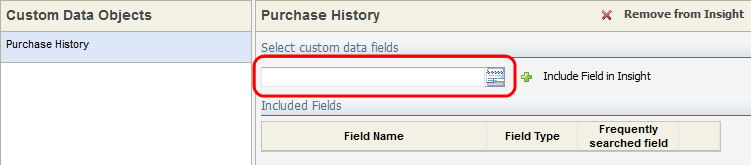Enabling custom objects for reporting
To report on custom objects in Insight you must first enable the custom object for reporting. You can only report on custom objects that are mapped to a contact or account record. After you enable the custom object for reporting, you can find the custom object in the Contact Custom Data Object folder or the Account Custom Data Object folder. Both of these folders are available in subject areas where Contact and Account attributes are available. Learn more about subject areas and attributes.
Note: You can enable a maximum of 25 custom objects for Insight reporting, with a maximum of 25 text fields, 10 numeric fields, and 10 date/time fields per custom object. If reporting on large text fields, note that Insight removes all text formatting (such as line breaks) and has a character limit of 1000 characters.
To enable a custom object for reporting:
-
Navigate to Audience
 , then click Custom Objects.
, then click Custom Objects. - Click Insight Setup and select Custom Data Reporting Setup.
- Click
 . The Custom Object Search opens.
. The Custom Object Search opens. - Search for and select the custom object. Click OK.
- Click
 Include in Insight.
Include in Insight. - Click the custom object, and then click
 . The Custom Object Record Field Search page opens.
. The Custom Object Record Field Search page opens. - Search for and select the custom object record fields to include in reporting. Click OK.
- Click
 Include Field in Insight.
Include Field in Insight. - Click Save.
Tip: Clicking the Frequently searched field check box creates an index for that field in the database. Using an index can result in faster queries. You can select a maximum of 3 fields as frequently searched.
A green status bar appears when you've successfully added the custom object. It may take up to 10 minutes to be updated in Insight.
Monitoring custom objects in the Marketing Operations Center