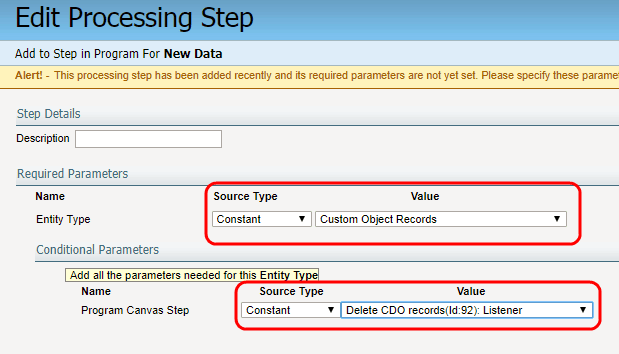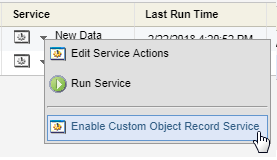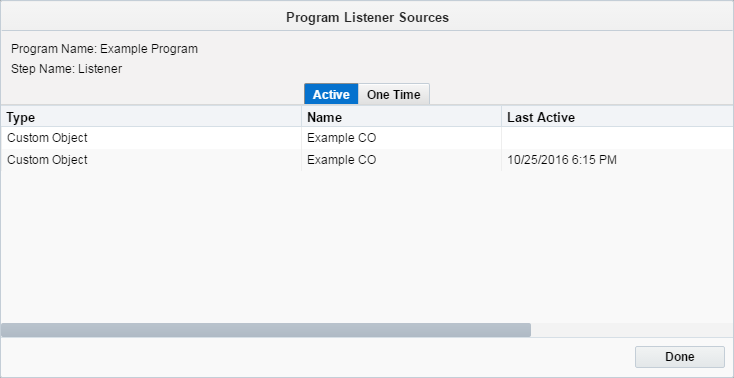Sending custom object records to a program
Push your linked custom object records to a listener step in either a contact or custom object program. Using custom object record services, you can trigger your custom object to send new linked records when as they are created, or send existing records when there are changes to the record field values.
Note: You must create a program and activate it before you can send custom object records to it.
Before you begin:
- Create the custom object program on the program canvas and add a listener step to the program. The listener step will listen for new or modified custom object records pushed by the custom object's record services. Be sure to give the listener step a descriptive name to make it easier to identify.
To send linked custom object records to a program:
- Navigate to Audience
 then select Custom Objects.
then select Custom Objects. - Open the custom object you want to work with.
- Click Custom Object, then select Custom Object Record Services.
The Manage Services page opens.
To trigger a push, you can add a processing step to one of two record services:
- New Data: Checks the custom object for any new records that are registered.
- Modified Data: Checks for any changes to the field values of existing records.
- Click either New Data or Modified Data drop-down arrow, then select Edit Service Actions.
- Click Add Processing Steps.
- Select Add to Step in Program from the Step drop-down list and add a description.
- Click Add.
The processing step then opens in a new Edit Processing Step configuration window.
- Select Constant as the Source Type and select Custom Object as the Value.
- In the Conditional Parameters section, select Constant as the Source Type. Select the program listener step as the Value.
- Select one of four options to determine if, when, and how This Processing Step Gets Executed:
- Always: This step always executes.
- Only if the following Condition is met: This step executes when your conditions are met. You'll need to select the field and configure the desired values.
- When the following Data Lookup criteria Is / Is Not met: This step executes when specific data lookup condition is met. You'll need to add and edit lookup criteria.
- Never: This step never executes. Select this option to disable the step without deleting it.
- Save your changes and return to the Manage Service page.
- Click the drop-down next to New Data or Modified Data (whichever of the two that you configured in previous steps), and select Enable Custom Object Record Services.
After you enable the custom object record services, Open the listener step in your program, and click View Sources to verify the custom object as a source. The name of the custom object will be listed under the Active tab.