Activating programs
After you activate a program, the canvas shows you how many contacts are at each stage of your program. The counts shown change whenever you open or refresh the program. If your program uses a segment as a data source, you can also see the number of contacts that successfully entered the program from a segment. For more information, see Tracking segment members in campaigns or programs.
1. The number of contacts that have entered the so far | 2. The number of contacts currently in the step
Before you begin:
- Resolve any draft errors and ensure program steps are configured. See Program Canvas steps for more information.
To activate a program:
- Navigate to Orchestration
 , then click Programs.
, then click Programs. -
Open a program, or create a new one.
- Click Activate.
The program status changes to Active.
- Choose an option:
- To view where contacts or custom objects are in the program, click Refresh. You will see a number next to the program steps indicating the number of contacts or custom objects currently in a step. You'll also see a count of segment members that have entered a program so far if you program uses a segment.
- To view more information about the counts, double-click the number. See Tracking segment members in campaigns or programs and Viewing the step members report for more information.
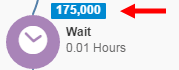
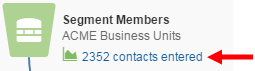
- To disable the program, you can pause it or deactivate it.