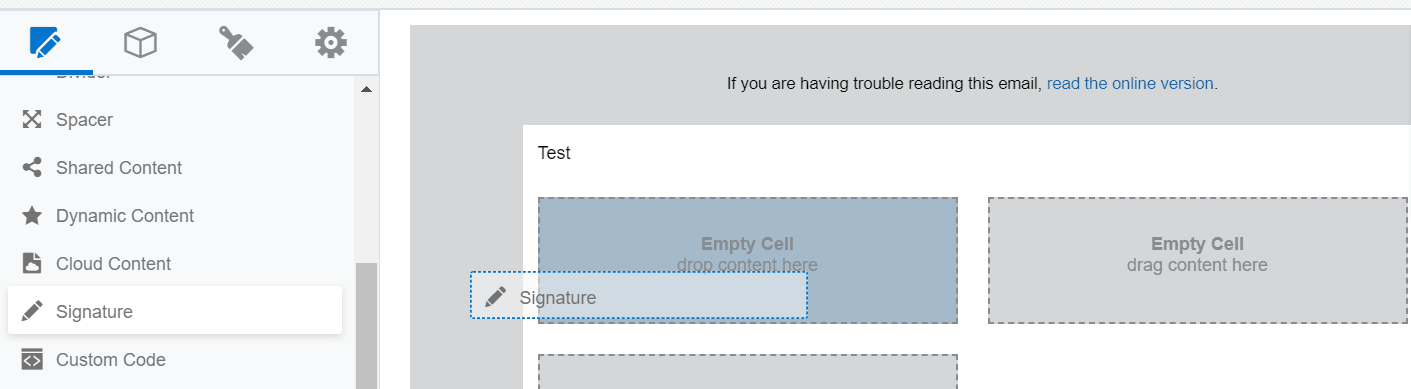Adding signatures to your email in the Design Editor
Signatures allow you to add personalized sender information to an email. The email sender or signature rule will be used to dynamically populate the signature. For example, use a signature layout to include an image and contact information of the sales rep sending the email. Signature layouts are
reusable and stored in the component library.
To add signatures to your email:
- With your email open, drag the signature content to the layout.
- Click Browse and locate the signature layout you want to add.
- After you add the signature layout, click the content block and use the Signature panel to change the background color, padding, and border of the content block. Click Edit to change the content of the signature, or Replace to locate a different signature.
Tip: Oracle Eloqua validates that the signature is responsive. If there are issues with responsiveness, a notification appears
 . Click the notification icon to review the issues. You can edit the content from the email or from the component library. As you make changes, review the responsive validation errors in the rich text editor.
. Click the notification icon to review the issues. You can edit the content from the email or from the component library. As you make changes, review the responsive validation errors in the rich text editor.  indicates that there are no responsive concerns.
indicates that there are no responsive concerns.  indicates that there might be responsive issues. Learn some tips on how to keep your email responsive.
indicates that there might be responsive issues. Learn some tips on how to keep your email responsive.
Color
Using the Signature panel, you can change the background color of the signature content block. You can set the color using hexadecimal or RGB values.
Padding and borders
Adjust the padding and borders around the content block using the options available from the Signature panel. Learn more about padding and borders.