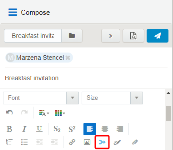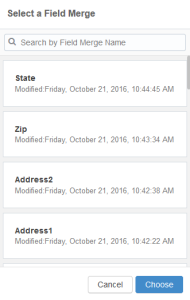Adding field merges to Engage emails
If you can create a blank email or edit the email template you are using, you can add contact field merges to the email. For example, personalize your email with the recipient's name or company by using a field merge. When you send the email, Eloqua pulls in the field merge data from the contact record.
To add a field merge to an email:
- Create a new Engage email or open an Oracle Eloqua email template.
- Click the Field Merge icon
 in the toolbar.
in the toolbar. - Select a field merge. You can search by the field merge name to quickly find the field merge you are looking for.
- Click Choose. The field merge is inserted at your cursor’s location.
- Click Preview to see how the fields will look when populated.
Important: If a contact record contains field values that contain a default value, such as First Name, the Create Contact popup will not be displayed when a user sends messages containing field merges. Field merges from such contacts can cause incorrect values in email sent from Engage. Best practice is to populate all fields for which you have accurate information and not allow default values for commonly merged fields.
Sending emails created in Oracle Eloqua