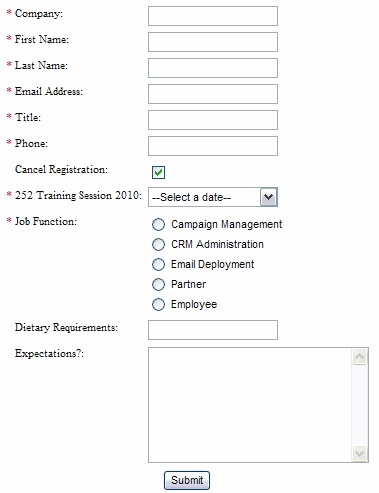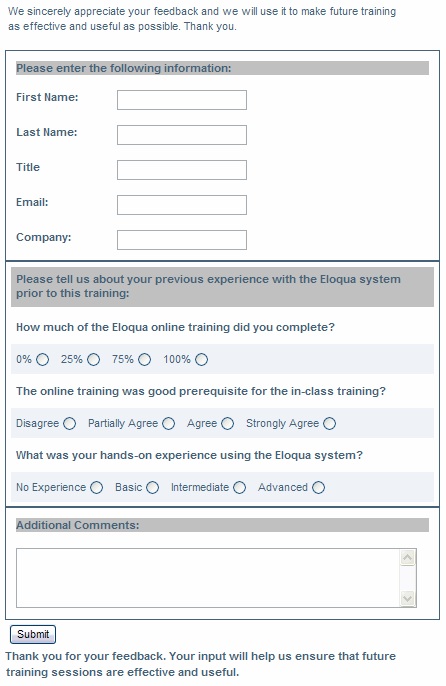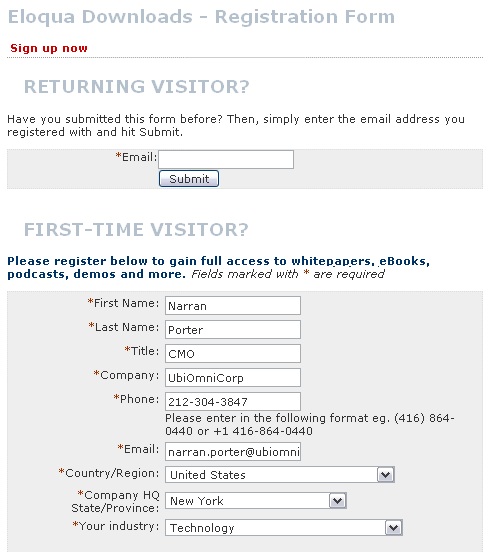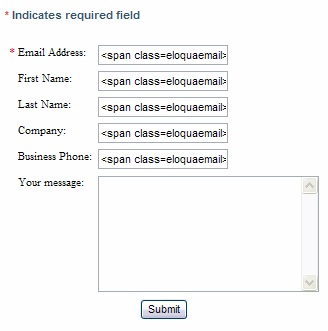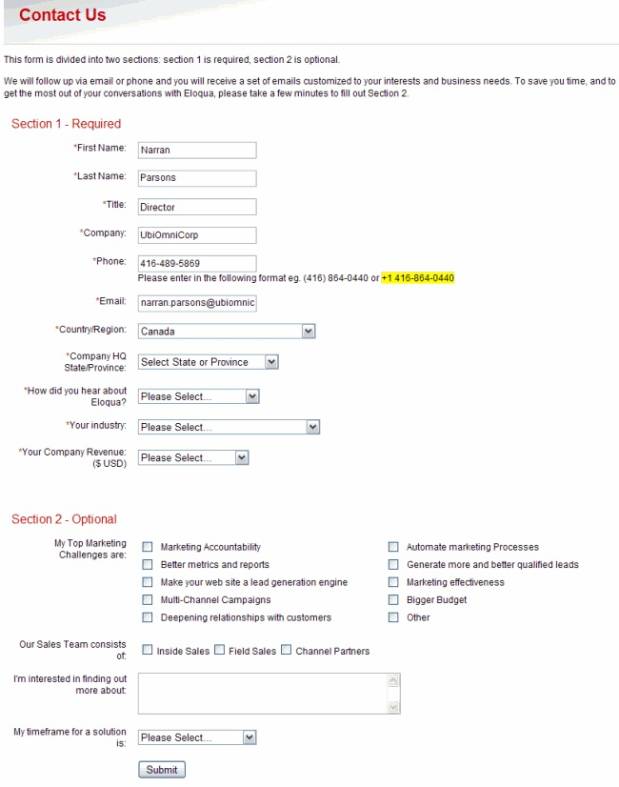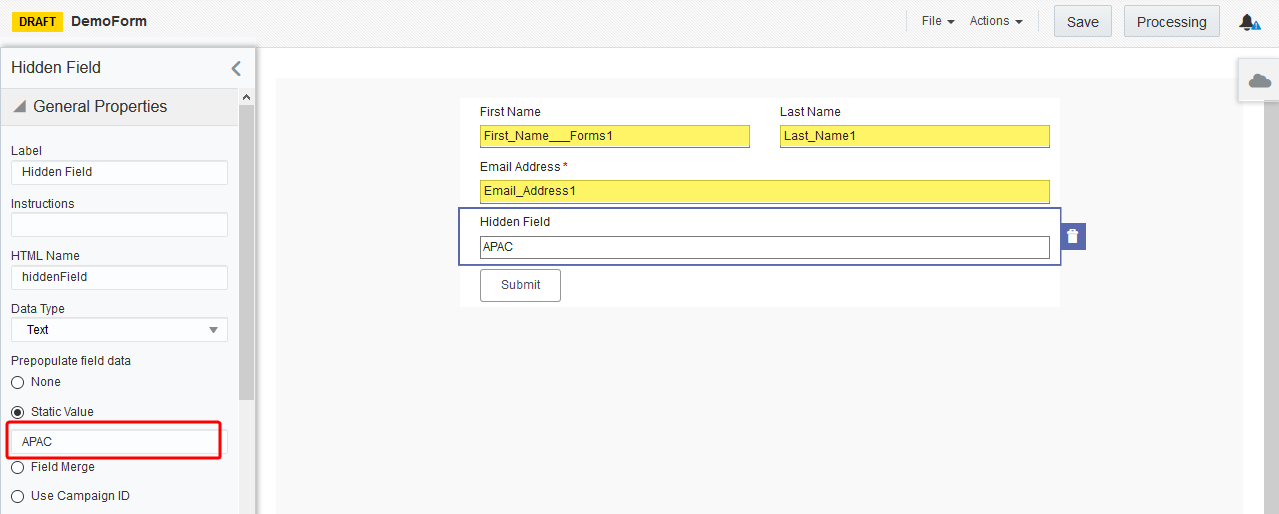Form examples
Forms can be a powerful source of information about visitors, potential customers, and existing customers. Therefore, it is important to give some thought to the design and use of the forms in your campaigns. By investing some time in designing and using forms correctly, you can maximize the amount of data received to populate your marketing database.
The following examples outline a few potential uses for forms.
Example 1: Event registration
A form can be placed in a landing page (accessed from a click-through link in an email), that allows the contact to register for an event, such as a training course.
You can then use another form to gain additional information, such as feedback, after the training course.
Example 2: Collect contact data in exchange for information
A common use of forms is to collect visitor or contact data in return for information. The form acts as a "gate" to the content, the contact must enter their details in certain required fields in order to gain access to the information they require. The amount of data that the form submitter must provide should correspond to the value of the information you are providing. For instance, if you are allowing access to a high-level white paper that contains a great deal of useful information about a trend or industry, you can request more contact data in return. If you are linking to a product demo, visitors may not be willing to give up as much information unless they are already highly motivated and deep into the sales cycle.
Note: The following form also provides a quick way to bypass the form for returning visitors. They can simply enter their email address, then click Submit.
Example 3: Contact us
Depending on the amount of information that you want to collect, a Contact Us form, hosted on a landing page or on your website, can be simple or quite complex.
Note that, in the example, some fields are auto-populated, pulling in known visitor or contact information. This allows customers and other known contacts to submit a form without having to fill in all of their information again. Also, note that Email Address is the only required field in this form, as this is the unique field that identifies the form submitter.
Below is an example of the form Oracle Eloqua uses on its website, note that the fields have been separated into two sections, Required and Optional. This makes it easier for the visitor to fill in and submit their information when they are in a hurry, or if they do not want to release any unnecessary information.
Example 4: Using different static values in form fields on multiple landing pages
You can use static values in form fields (hidden or visible) to pass data that you can then use for targeting or for routing contacts to appropriate resources or representatives after the submitter submits the form. In some cases, you may have multiple landing pages that each require a form that is the same in all respects except for the static value. For example, if your organization is hosting a conference and you have registration landing pages for multiple regions, you could use a hidden field with the region (e.g. APAC, EMEA, NA, LATAM) as the static value. In this case, you must create one form for each region's registration page and change the static value in each form accordingly.
Example 5: Using a email link to submit a form
You can use blind form submits to collect simple responses from a contact. A blind form submit is essentially a link that will seamlessly pass data to Oracle Eloqua as a form submission when the user clicks it. The form can also include processing steps that will be completed when the user clicks the link. This type of form is great for retrieving basic information from your contacts, such as subscribing to a newsletter or registering for an event.
Learn more about creating blind form submit links.