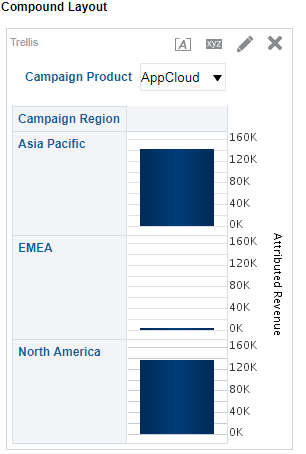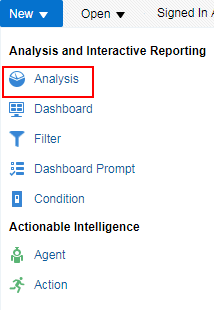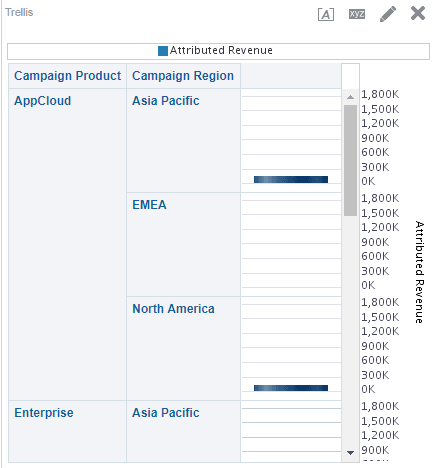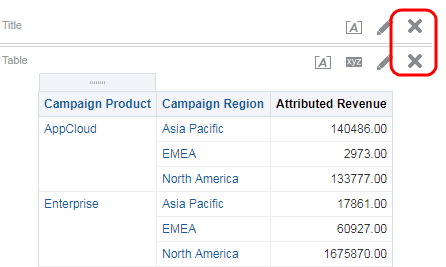Adding the trellis view to your analysis
This tutorial shows you how to add a simple trellis view to your analysis. A trellis is like a grid of charts that displays a matrix of measures over multiple dimensions. Each cell in the matrix contains a micro chart that shows, for example, revenue in each product brand and territory over time.
What you'll learn
In this tutorial, we’ll show you how to:
- Implement the trellis view
What you'll need
- Access to Insight
- Analyzer license
Steps 1: Adding the trellis view to your analysis
First, we’ll apply the trellis view to our analysis results.
To add trellis view to your analysis:
- Create a new analysis by selecting New > Analysis
 on the global header, and then selecting Campaign Revenue Analysis as the subject area.
on the global header, and then selecting Campaign Revenue Analysis as the subject area. - In the Criteria tab, navigate through the folders and double-click on the columns in the following table:
Folders Columns Attributes > Campaign > Campaign Custom Text Campaign Product Attributes > Campaign > Campaign Custom Text Campaign Region Metrics > Revenue Attribution Attributed Revenue - Click the Results tab.
- To add the trellis view, click New View
 >Trellis > Simple.
>Trellis > Simple. - Scroll down to see the trellis view.
Step 2: Configuring the trellis view
Now, we’ll configure how the trellis view is displayed.
To configure trellis view:
- In the Results tab, delete both the Title and Table views from the analysis.
- Click Edit View
 then drag and drop the Campaign Product to Trellis Prompts at the top of your trellis view.
then drag and drop the Campaign Product to Trellis Prompts at the top of your trellis view. - Click on Trellis Properties
 and select None from the Legend Location drop-down list.
and select None from the Legend Location drop-down list. - Click the Style tab then click Style and Conditional Formatting
 .
. - Click Add new position
 , select a blue from the drop-down list, then click OK.
, select a blue from the drop-down list, then click OK. - In the Visualization frame, select Cylinder from the Style drop-down list.
- Click OK, then click Done.
The trellis view should now look like this:

Now that you're done
Now that you have added the trellis view to your analysis, check out Adding performance tile to an analysis.