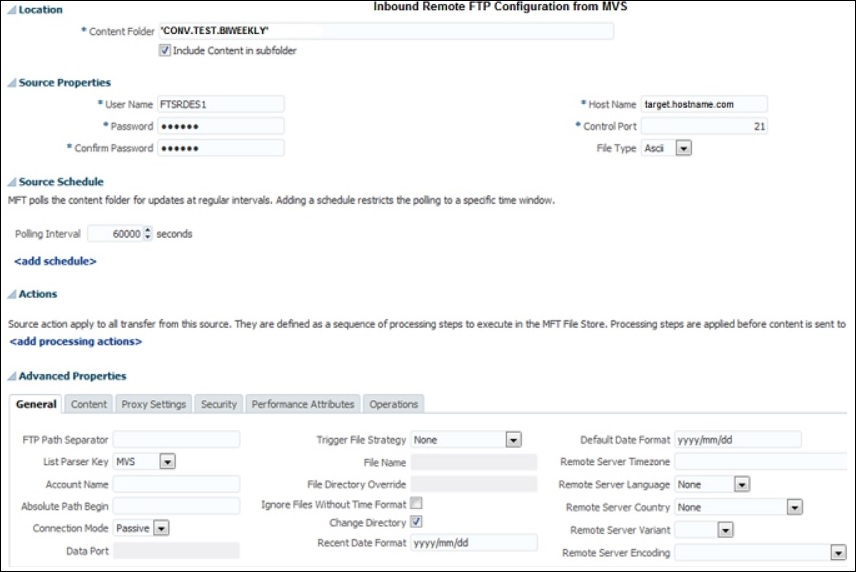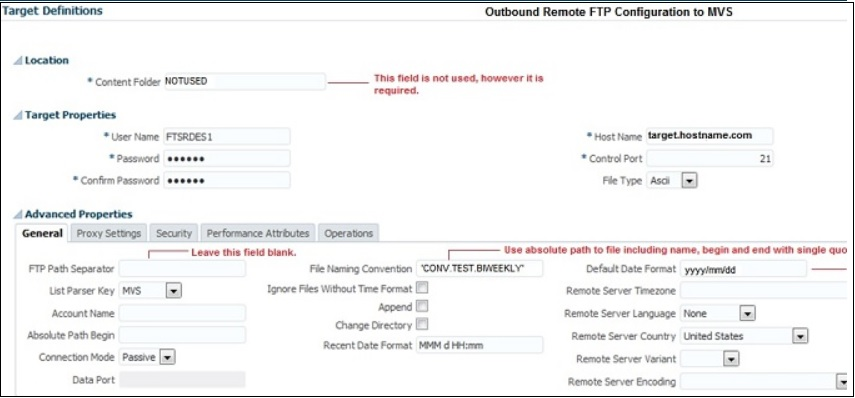2 Designing Artifacts: Transfers, Sources, and Targets
This chapter describes how to design file delivery structures consisting of sources, targets, and transfers using Oracle Managed File Transfer.
This chapter includes the following sections:
About Designing Transfers
Before designing a file transfer using the Design page in the Oracle Managed File Transfer console, you should design the transfer on paper or a whiteboard.
Getting Ready to Create a Transfer
Transfers are an artifact that links a single source to one or more targets. Transfers can include content filters and other actions that affect the transfer. Before you create a transfer, you should determine the details of what the transfer should do. Consider these specifications:
-
The origin location, from which files are transferred, called the source
-
The destination locations, to which files are transferred, called the target
-
Whether the origin and destinations are file system directories or web service endpoint URLs. The origin and destinations can also be in other applications such as B2B or Healthcare.
-
If the file is large, you might want to pass a reference to the web service destination rather than the file.
-
Access parameters for the origin and destinations: usernames, passwords, security certificates, and file system permissions
-
The file format: binary, XML, or text
-
Whether some files must be included or excluded based on format or name
-
Whether files must be compressed or decompressed
-
Whether files must be encrypted or decrypted
-
Whether files must be renamed, moved, archived, or deleted
-
Whether files must be scheduled for delivery at specific times or time ranges
Note:
You can use the Artifacts Search tab to see if a source, target, or transfer exists that you can reuse or recreate with modifications. For more information, see "Artifacts Search" in the Oracle Fusion Middleware MFT Online Help.
Designing End-to-End Flows
Sources and targets can be reused in multiple transfers. When more than one transfer uses the same source, this is called transfer fan-out. When a transfer uses more than one target, this is called target fan-out. A source and all associated transfers and targets are collectively called a flow.
You cannot use a source as a target or a target as a source. However, a target and a source can reference the same location. This allows the target of one transfer to be the source of another, creating a transfer chain.
In addition to determining the specifications of each transfer, you should map out any fan-outs and chains needed in the overall file delivery structure. For examples, see Oracle Managed File Transfer Functional Use Case Patterns.
Configuring a Transfer
You can create a transfer before or after you create the source and targets. However, you cannot deploy a transfer without a source and at least one target.
The steps for this process are:
If an existing transfer has most of the desired properties, you can duplicate it. See Duplicating an Existing Transfer.
Setting Up Content Filters
Content filters specify file name and extension pattern criteria for transfer. If no content filters are defined, all files at the source endpoint are transferred.
The steps for this process are:
Configuring Target-Specific Transfer Settings
Depending on the target type, different optional target-specific transfer settings are displayed when you open a transfer tab and click the arrow to the left of a target.
If the target type is File, FTP Remote, or sFTP Remote, the subfolder setting is displayed. This adds a transfer-specific subfolder to the target location.
If the target type is an HTTP SOA-based web service type (B2B, Healthcare, SOAP, SOA, Service Bus, or ODI), the following Delivery Preferences are displayed:
-
Delivery Method: Specifies the delivery method: Inline or Reference (default). If Inline, the actual file is sent in the SOA message payload. If Reference, a link to the file is sent.
-
Reference Type: Specifies the reference type: FTP (default), File, or sFTP. Note that internal and external port numbers can be set in the Advanced Delivery Properties area of the Administration Server Properties page.
-
Max Inline Size: Specifies the maximum size in bytes for inline deliveries.
Setting Up Transfer Preprocessing and Postprocessing Actions
After you add a target to a transfer, you can edit the transfer to add preprocessing actions: compression, decompression (file type only), encryption or decryption. You can also add decompression as a postprocessing action for a target of type File.
You can configure preprocessing for the source; see Setting Up Source Processing Actions.
You can also create custom preprocessing and postprocessing actions; see Processing Transfers with Custom Callouts.
Note:
Postprocessing occurs after file delivery. Therefore, the Active Deliveries and File Finder views in the Dashboard tab on the Monitoring page show different statuses if file delivery succeeds but postprocessing fails. Specifically, the Active Deliveries view displays a Completed status but the File Finder view displays a Failed status.
Note:
If you add the same processing action to a source and a target that uses the source, the action is performed twice. For example, if you add compression to the source and the target, the transferred file is compressed twice.
Multiple file preprocessing decompression is only supported for the target types SOAP, SOA, Service Bus, and ODI. For other target types, a preprocessing decompression error occurs if a compressed file has multiple entries.
Note:
If you copy a binary file to the source location using an FTP client external to Oracle Managed File Transfer, be sure to configure it for binary transfer. Otherwise the file might become corrupted. Processing actions such as compression and encryption might not work properly.
Compression and Decompression Preprocessing Actions
You can compress or decompress a file prior to a transfer delivering it to a target. You can specify either action in the transfer configuration.
Multi-file decompression preprocessing is supported only for SOAP, SOA, Service Bus, and ODI type targets in which the Delivery Method is set to Reference. In this case, the files inside the ZIP file are extracted to a unique random directory, and only a reference to this directory is sent to the target. This directory is listed in the Target Pre-Processing section of the target report. See Target Reports for more information.
Note:
Any processing function added after the multi-file decompression is ignored. If the decompression preprocessing of other types of targets results in multiple files, the decompression action generates an error.
The steps for this process are:
Encryption and Decryption Preprocessing Actions
You can encrypt or decrypt a file prior to transfer. You can specify either action in the transfer configuration.
Note:
PGP keystores must be configured and certificates must be imported before you add an encryption or decryption action.
If a payload is encrypted by a PGP tool outside of MFT using a key length or algorithm that is restricted, MFT decryption will fail. These restrictions are mostly specified at the JRE level in the JAVA_HOME\jre7\lib\security directory.
The steps for this process are:
Decompression Postprocessing
You can decompress a file after transfer only if the target type is File. You can specify this action in the transfer configuration.
Multi-file decompression postprocessing is supported. In this case, the decompressed files are extracted to a directory under the target location having the name of the ZIP file without the extension. For example, if the target location is /tmp/mft and the transferred file with multiple entries is order.zip, decompressed files are extracted to /tmp/mft/order.
Note:
Any processing function added after the multi-file decompression is ignored.
The steps for this process are:
Creating a Source
You can create a source with a minimum number of settings. After you create it, you can edit it to add more settings.
The steps for this process are:
If an existing source has most of the desired properties, you can duplicate it. See Duplicating an Existing Source.
Source Types
Oracle Managed File Transfer provides the following source types:
FTP Embedded Source Type
Using the FTP Embedded source type means uploading files to the FTP server embedded by Oracle Managed File Transfer, which transfers the files. The only required setting is Folder, which specifies the embedded FTP server directory from which to transfer files.
Note:
Files present in the embedded FTP source directory before the source is deployed or enabled are ignored. Only files uploaded to the directory after deployment or enabling are picked and transferred.
For more information about other settings you can edit after you create the source, see "Source—FTP Embedded" in the Oracle Fusion Middleware MFT Composer Help Online Help.
sFTP Embedded Source Type
Using the sFTP Embedded source type means uploading files to the sFTP server embedded by Oracle Managed File Transfer, which transfers the files. The only required setting is Folder, which specifies the embedded sFTP server directory from which to transfer files.
Note:
Files present in the embedded sFTP source directory before the source is deployed or enabled are ignored. Only files uploaded to the directory after deployment or enabling are picked and transferred.
For more information about other settings you can edit after you create the source, see "Source—sFTP Embedded" in the Oracle Fusion Middleware MFT Composer Help Online Help.
FTP Remote Source Type
Using the FTP Remote source type means transferring files from an FTP server outside of Oracle Managed File Transfer. Table 2-1 lists the settings in the Sources dialog specific to the FTP Remote type.
Table 2-1 Sources Dialog Settings for the FTP Remote Source Type
| Setting | Description |
|---|---|
|
Host Name |
Specifies the host name. |
|
Folder |
Specifies the directory from which files are transferred. |
|
User |
Specifies the user accessing the source. |
|
Password |
Specifies the user password. |
|
Confirm Password |
Confirms the user password. |
|
Control Port |
Specifies the port for the source. |
|
SSL |
Specifies the use of SSL if checked. This is optional. |
|
Implicit SSL |
Specifies the use of implicit SSL if checked. This is optional. |
For more information about other settings you can edit after you create the source, see "Source—FTP Remote" in the Oracle Fusion Middleware MFT Composer Help Online Help.
FTP Remote Source Advance Properties for MVS Transfers
When creating a FTP Remote source type for MVS Mainframe systems, you need to select MVS as List Parser Key in advance properties.
For MVS FTP response formats, MVS can be configured to use HFS (Unix style) response or MVS native response formats.
FTP Remote Source Settings for MVS Transfers
Configure the FTP Remote source type as shown in figure below:
Note:
The following properties must be selected in the format listed below:-
Change Directory=”true”
-
Content Folder is a mandatary and must be in the format: ”'FOLDER.'”
-
FTP Path Separator = ””
-
Absolute Path Begin = ””
-
List Parser Key = MVS
sFTP Remote Source Type
Using the sFTP Remote source type means transferring files from an sFTP server outside of Oracle Managed File Transfer. Table 2-2 lists the settings in the Sources dialog specific to the sFTP Remote type.
Table 2-2 Sources Dialog Settings for the sFTP Remote Source Type
| Setting | Description |
|---|---|
|
Host Name |
Specifies the host name. |
|
Folder |
Specifies the directory from which files are transferred. |
|
User |
Specifies the user accessing the source. |
|
Password |
Specifies the user password. Note: MFT treats properties beginning with $ as parameters. Add a backslash before the $ for sFTP passwords that start with $. This is only for a leading $. If there are other $s in the password, do not add more backslashes. Example: for $xyz$123, enter the password as \$xyz$123. |
|
Confirm Password |
Confirms the user password. |
|
Control Port |
Specifies the port for the source. |
|
Authentication Type |
Specifies the authentication type: Password or Public Key. Note: For remote SFTP servers, private key passphrase is not supported. |
For more information about other settings you can edit after you create the source, see "Source—sFTP Remote" in the Oracle Fusion Middleware MFT Composer Help Online Help.
File Source Type
Using the File source type means transferring files from the local file system or from a network-attached system. The only required setting is Folder, which specifies the directory from which to transfer files. This directory must be accessible from Oracle Managed File Transfer.
Oracle Managed File Transfer uses the same file adapter used by Oracle SOA Suite.
For more information about other settings you can edit after you create the source, see "Source—File" in the Oracle Fusion Middleware MFT Composer Help Online Help.
SOAP Web Service Source Type
Using a SOAP web service type means transferring files from a web service endpoint. The only required setting is URL, which specifies the web service endpoint from which to transfer files.
For more information about integrating with Oracle Managed File Transfer as a web service, see Integrating with Web Services.
For more information about other settings you can edit after you create the source, see "Source—SOAP" in the Oracle Fusion Middleware MFT Composer Help Online Help.
SOA Source Type
Using the SOA source type means transferring files from the web service interface of a SOA application. The only required setting is the Location URL, which specifies the suffix portion of the web service endpoint that SOA uses.
For example: http://<HOST:PORT/mftapp/services/transfer/<URL>?WSDL
For more information about integrating Oracle Managed File Transfer with Oracle SOA Suite, see Integrating with Oracle SOA Suite.
For more information about other settings you can edit after you create the source, see "Source—SOA" in the Oracle Fusion Middleware MFT Composer Help Online Help.
Service Bus Source Type
Using the Service Bus source type means transferring files from the web service interface of an Oracle Service Bus application. The only required setting is URL, which specifies the web service endpoint from which to transfer files.
For more information about integrating Oracle Managed File Transfer with Oracle Service Bus, see Integrating with Oracle Service Bus.
For more information about other settings you can edit after you create the source, see "Source—Service Bus" in the Oracle Fusion Middleware MFT Composer Help Online Help.
B2B Source Type
Using the B2B source type means transferring files from an Oracle B2B trading partner. No settings are required if B2B is collocated. The most important settings are Trading Partner Name, which specifies the endpoint from which to transfer files, and Domain Alias, which specifies the domain from which to transfer files.
To define a trading partner in Oracle Managed File Transfer, see Integrating with B2B and Managing Domains.
For more information about other settings you can edit after you create the source, see "Source—B2B" in the Oracle Fusion Middleware MFT Composer Help Online Help.
Healthcare Source Type
Using the Healthcare source type means transferring files from an Oracle B2B for Healthcare domain. The only required setting is Endpoint Name, which specifies the endpoint from which to transfer files. Another important setting is Domain Alias, which specifies the domain from which to retrieve files.
To define a Healthcare domain in Oracle Managed File Transfer, see Integrating with Healthcare and Managing Domains.
For more information about other settings you can edit after you create the source, see "Source—Healthcare" in the Oracle Fusion Middleware MFT Composer Help Online Help.
ODI Source Type
Using the ODI source type means transferring files from the web service interface of an Oracle Data Integrator application. The only required setting is URL, which specifies the web service endpoint from which to transfer files.
To define an ODI domain in Oracle Managed File Transfer, see Integrating with Oracle Data Integrator and Managing Domains.
For more information about other settings you can edit after you create the source, see "Source—ODI" in the Oracle Fusion Middleware MFT Composer Help Online Help.
Setting Up Source Processing Actions
After you create a source, you can edit it to add processing actions such as compression, decompression, encryption or decryption.
You can configure processing actions for the transfer; see Setting Up Transfer Preprocessing and Postprocessing Actions.
You can also create custom preprocessing and postprocessing actions; see Processing Transfers with Custom Callouts.
Note:
If you add the same processing action to a source and a transfer that uses the source, the action is performed twice. For example, if you add compression to the source and the transfer, the transferred file is compressed twice.
A preprocessing decompression error occurs if a compressed file has multiple entries.
Note:
If you copy a binary file to the source location using an FTP client external to Oracle Managed File Transfer, be sure to configure it for binary transfer. Otherwise the file might become corrupted. Processing actions such as compression and encryption might not work properly.
Compression and Decompression at the Source
You can compress or decompress a file prior to transfer. You can specify either action in the source configuration.
Note:
Multi-file decompression is not supported for sources. It is supported only for SOAP, SOA, Service Bus, or ODI type targets as a preprocessing action or for File type targets as a postprocessing action.
The steps for this process are:
Encryption and Decryption at the Source
You can encrypt or decrypt a file prior to transfer. You can specify either action in the source configuration. You can add a single encryption or decryption algorithm to the source configuration.
Note:
PGP keystores must be configured and certificates must be imported before you add an encryption or decryption action.
If a payload is encrypted by a PGP tool outside of MFT using a key length or algorithm that is restricted, MFT decryption will fail. These restrictions are mostly specified at the JRE level in the JAVA_HOME\jre7\lib\security directory.
The steps for this process are:
Archiving and Deleting Files Before Delivery
After you create a source, you can edit it to add file operations: archiving and deleting. If a file is configured to be archived, it is copied to given physical target directory. If the file is configured for deletion, it is deleted. Note that the archive or delete action applies to the target system copy of the file, not the Oracle Managed File Transfer copy of the file.
The steps for this process are:
Creating a Target
You can create a target with a minimum number of settings. After you create it, you can edit it to add more settings.
The steps for this process are:
If an existing target has most of the desired properties, you can duplicate it. See Duplicating an Existing Target.
Target Types
Oracle Managed File Transfer provides the following target types:
Oracle Managed File Transfer does not support embedded FTP or sFTP server targets.
FTP Remote Target Type
Using the FTP Remote target type means transferring files to an FTP server outside of Oracle Managed File Transfer. Table 2-3 lists the settings in the Targets dialog specific to the FTP Remote type.
Table 2-3 Targets Dialog Settings for the FTP Remote Target Type
| Setting | Description |
|---|---|
|
Host Name |
Specifies the host name. |
|
Folder |
Specifies the directory to which files are transferred. |
|
User |
Specifies the user as whom to access the target. |
|
Password |
Specifies the user password. |
|
Confirm Password |
Confirms the user password. |
|
Control Port |
Specifies the port for the target. |
|
SSL |
Specifies the use of SSL if checked. This is optional. |
|
Implicit SSL |
Specifies the use of implicit SSL if checked. This is optional. |
For more information about other settings you can edit after you create the target, see "Target—FTP Remote" in the Oracle Fusion Middleware MFT Composer Help Online Help.
FTP Remote Target settings for MVS Transfers
When creating a FTP Remote target type for MVS Mainframe systems, you need to select MVS as List Parser Key in advance properties.
For MVS FTP response formats, MVS can be configured to use HFS (Unix style) response or MVS native response formats. If the target type uses MVS HFS (Unix style), you can configure the advanced Properties as you do with any other Unix system. For example, using ”/” as the path separator. However, if the MVS system uses a MVS native response format only, then you must configure the FTP Remote target type with following mandatory properties:
-
The ”Content Folder” field is not used, however it is a mandatory field. You must enter some text as a placeholder and cannot be left as blank filed. For example, Content Folder =”'FOLDER.'”
-
The FTP Path Separator field must be left blank/empty. For example, FTP Path Separator =””
-
The ”File Naming Convention” field specifies the absolute path to the file. You must include the filename in the path, and enclose it in single quotes. This field must be in the format, File Naming Convention=”MFTOUT.MFT%SEQ%.CSV”'. For example, 'QA.TEST.FILE '.
-
Change the Default Date Format. For example, yyyy/mm/dd:
-
Absolute Path Begin = ””
-
List Parser Key = MVS
You can configure the advance properties as shown in the figure listed below:
sFTP Remote Target Type
Using the sFTP Remote target type means transferring files to an sFTP server outside of Oracle Managed File Transfer. Table 2-4 lists the settings in the Targets dialog specific to the sFTP Remote type.
Table 2-4 Targets Dialog Settings for the sFTP Remote Target Type
| Setting | Description |
|---|---|
|
Host Name |
Specifies the host name. |
|
Folder |
Specifies the directory to which files are transferred. |
|
User |
Specifies the user as whom to access the target. |
|
Password |
Specifies the user password. |
|
Confirm Password |
Confirms the user password. |
|
Control Port |
Specifies the port for the target. |
|
Authentication Type |
Specifies the authentication type: Password or Public Key. |
For more information about other settings you can edit after you create the target, see "Target—sFTP Remote" in the Oracle Fusion Middleware MFT Composer Help Online Help.
File Target Type
Using the File target type means transferring files to the local file system or to a network-attached system. The only required setting is Folder, which specifies the directory to which to transfer files. This directory must be accessible from Oracle Managed File Transfer.
Oracle Managed File Transfer uses the same file adapter used by Oracle SOA Suite.
For more information about other settings you can edit after you create the target, see "Target—File" in the Oracle Fusion Middleware MFT Composer Help Online Help.
SOAP Web Service Target Type
Using a SOAP web service type means transferring files to a web service. The only required setting is URL, which specifies the web service endpoint to which to transfer files.
For more information about integrating with Oracle Managed File Transfer as a web service, see Integrating with Web Services.
For more information about other settings you can edit after you create the target, see "Target—SOAP" in the Oracle Fusion Middleware MFT Composer Help Online Help.
SOA Target Type
Using the SOA target type means transferring files to the web service interface of a SOA application. The only required setting is URL, which specifies the web service endpoint to which to transfer files.
For more information about integrating Oracle Managed File Transfer with Oracle SOA Suite, see Integrating with Oracle SOA Suite.
For more information about other settings you can edit after you create the target, see "Target—SOA" in the Oracle Fusion Middleware MFT Composer Help Online Help.
Service Bus Target Type
Using the Service Bus target type means transferring files to the web service interface of an Oracle Service Bus application. The only required setting is URL, which specifies the web service endpoint to which to transfer files.
For more information about integrating Oracle Managed File Transfer with Oracle Service Bus, see Integrating with Oracle Service Bus.
For more information about other settings you can edit after you create the target, see "Target—Service Bus" in the Oracle Fusion Middleware MFT Composer Help Online Help.
B2B Target Type
Using the B2B target type means transferring files to an Oracle B2B trading partner. No settings are required if B2B is collocated. The most important settings are Trading Partner Name, which specifies the endpoint to which to transfer files, and Domain Alias, which specifies the domain to which to transfer files.
To define a trading partner in Oracle Managed File Transfer, see Integrating with B2B and Managing Domains.
For more information about other settings you can edit after you create the target, see "Target—B2B" in the Oracle Fusion Middleware MFT Composer Help Online Help.
Healthcare Target Type
Using the Healthcare target type means transferring files to an Oracle B2B for Healthcare domain. The only required setting is Endpoint Name, which specifies the endpoint to which to transfer files. Another important setting is Domain Alias, which specifies the domain to which to transfer files.
To define a Healthcare domain in Oracle Managed File Transfer, see Integrating with Healthcare and Managing Domains.
For more information about other settings you can edit after you create the target, see "Target—Healthcare" in the Oracle Fusion Middleware MFT Composer Help Online Help.
ODI Target Type
Using the ODI target type means transferring files to the web service interface of an Oracle Data Integrator application. The only required setting is URL, which specifies the web service endpoint to which to transfer files.
To define an ODI domain in Oracle Managed File Transfer, see Integrating with Oracle Data Integrator and Managing Domains.
For more information about other settings you can edit after you create the target, see "Target—ODI" in the Oracle Fusion Middleware MFT Composer Help Online Help.
Moving and Renaming Files After Delivery
After you create a File, FTP Remote, or sFTP Remote target, you can edit it to add file operations: moving and renaming.
The steps for this process are:
Duplicating an Existing Target
You can create a new target for file transfers by copying an existing one.
The steps for this process are:
Retry Interval and Retry Count
After you create a target, you can edit the target type to add retry interval and retry count.
-
Retry Interval: This specifies the number of seconds between attempts to retry delivery of a failed transfer.
-
Retry Count: This specifies how many times retry of a failed transfer is attempted.
Setting Up Schedules
You can schedule file deliveries so they occur only at specific times or time ranges. If no schedule is configured, the file is delivered as soon as it is processed by Oracle Managed File Transfer. You can configure a source schedule as part of source configuration or a target schedule as part of transfer configuration.
If a schedule is defined for a listening source, the file is picked only when the schedule expires. For a non-listening source, the file is picked as soon as it arrives at the source location but remains with a status of Scheduled. When the schedule expires, the file is processed further and delivered. All transfers that reference the source happen only when the source schedule expires.
If a schedule is defined for a target, the file is delivered only when the schedule expires. Before that it remains at the source location with a status of Scheduled. Targets referenced by the same transfer do not share schedules.
Note:
Before adding a schedule, test the transfer without one to ensure that it works properly. See Deploying and Testing Transfers.
Note:
Oracle Managed File Transfer interacts with Oracle Enterprise Scheduler Service through the OracleSystemUser. Do not delete this user. If you do, clicking add schedule will result in an OracleSystemUser does not exist message, and Schedule Details may be blank in monitoring reports. For more information about users, see Configuring Users.
The steps for this process are:
Schedules with Polling Frequency and Minimum Age
The minimum age applies to the listening source types listed below:
-
Remote sFTP
-
Remote FTP
-
File
-
Storage Cloud Service
-
Webcenter
If a schedule is defined for any of these source types, polling frequency and minimum age applies only to the schedule duration. If the schedule ends before the expiration of polling frequency, then the listening source types will not be polled.
Upon each polling occurrence or schedule expiration, MFT downloads only the files that have a last modified time to a value that is larger than minimum age.
Deploying and Testing Transfers
After you create a transfer and its associated source and targets, you deploy the transfer to activate it, then test it to make sure it works as designed.
Note:
Before adding a schedule, test the transfer without one to ensure that it works properly. See Setting Up Schedules.
Deploying a Source, Target, or Transfer
Every artifact tab has a Deploy button. Before a transfer can deliver files, it must be deployed. You can deploy sources and targets separately to make them available for use in multiple transfers.
The deployment process has three steps:
-
The deployment user interface displays the list of files to be deployed.
-
The files are validated.
-
If the validation is successful, the artifact is deployed.
Deploying a transfer for the first time automatically deploys the associated source and targets if they have been saved but not deployed. However, after the initial deployment, each artifact must be separately redeployed after any modifications.
Oracle Managed File Transfer maintains the version of the artifact. When an artifact is deployed, the current version of the artifact is deployed. The Oracle Managed File Transfer runtime engine operates only on the deployed version.
You can monitor, disable, and undeploy artifacts that have been deployed; see Monitoring Deployed Sources_ Targets_ and Transfers.
How to Tell If a Transfer Is Successful
To test a deployed transfer, copy to the source location a test file of the type the transfer is designed to deliver.
If you applied a content filter, you can also verify that a file of the wrong type is not transferred. See Setting Up Content Filters.
Note:
If you copy a binary file to the source location using an FTP client external to Oracle Managed File Transfer, be sure to configure it for binary transfer. Otherwise the file might become corrupted. Processing actions such as compression and encryption might not work properly.
Locating Received Files
You can verify that the transfer worked by verifying that the test file arrived at the target location.
If you applied preprocessing or postprocessing actions such as compression or encryption, you can examine the delivered file to verify that these actions occurred. See Setting Up Source Processing Actions and Setting Up Transfer Preprocessing and Postprocessing Actions.
You can also verify that actions such as moving and renaming occurred. See Archiving and Deleting Files Before Delivery and Moving and Renaming Files After Delivery.
Watching Active Deliveries
If your test file is large, you can watch its progress on the Dashboard tab of the Monitoring page. See Monitoring Active Deliveries.
Importing and Exporting Transfers
Exporting a transfer saves the transfer configuration and its associated source and target configurations to a ZIP file. Sources and targets cannot be exported separately.
To export a transfer, click Export on the transfer tab and follow the file saving procedure for your operating system.
You can import a transfer you have previously exported. The steps for this process are:
This overwrites a transfer artifact with the same name, and overwrites any associated source and targets with the same names.