Overview to Diagnosing Data Loading Issues
During data loads, Implementors use Configuration Manager to diagnose issues in load plans and in the data itself.
In Configuration Manager, you use the following features to monitor data loads.
Using Configuration Manager to diagnose data loading issues
Display the Overview page in Configuration Manager and use the Load Plan Execution pane to review the status of load plans.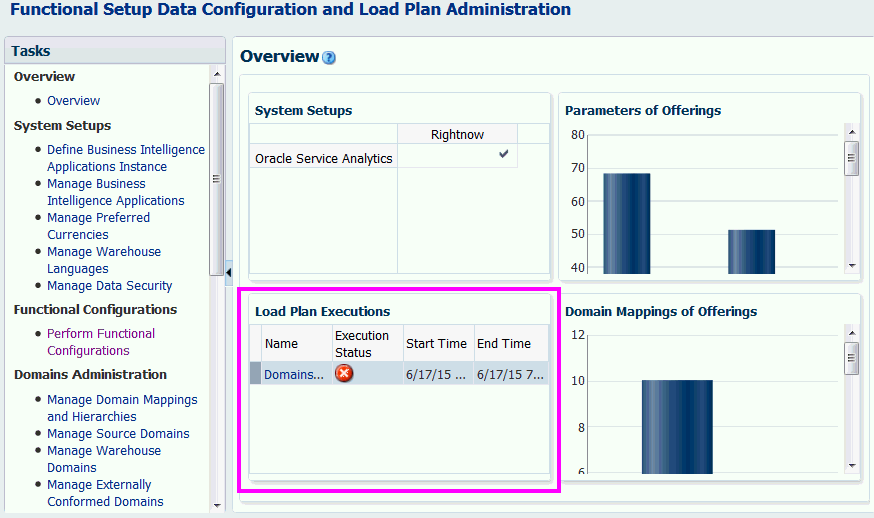
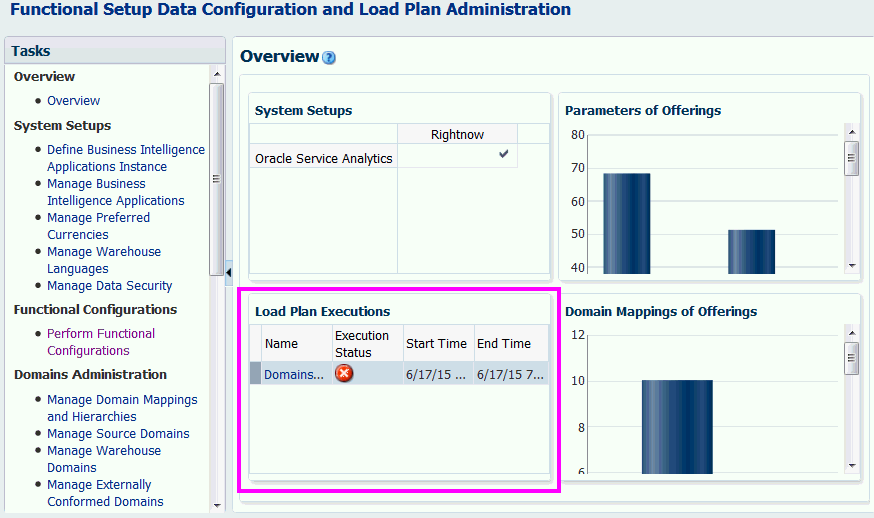
Select the Manage Load Plans link on the Tasks bar to display the Manage Load Plans dialog, and use the Load Plans list to monitor data loads.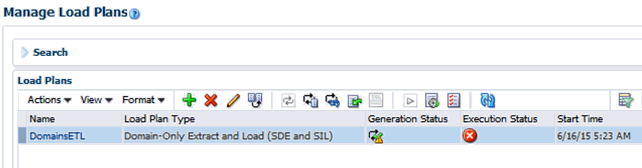
Description of GUID-C6563347-C0AA-4073-A4D5-93ABF913EEB7-default.gif
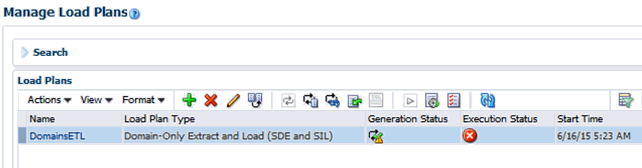
Description of GUID-C6563347-C0AA-4073-A4D5-93ABF913EEB7-default.gif
Use the load plan monitoring options on the tool bar.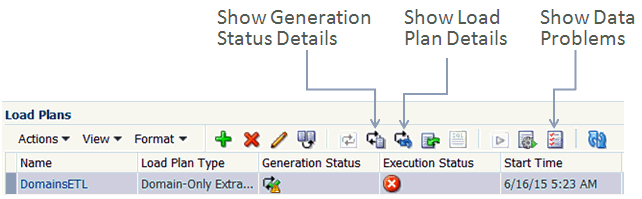
Description of GUID-FE1F725A-4900-4248-8B3E-DEFE9DC140E4-default.gif
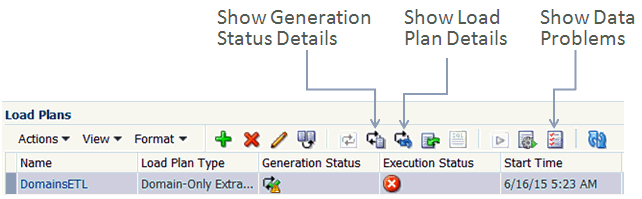
Description of GUID-FE1F725A-4900-4248-8B3E-DEFE9DC140E4-default.gif
Tips on diagnosing data loading issues
— If you use the Restart Load Plan option, then set the Log Level to 6. Log Level 6 will enable you to see variable values resolved in session logs.