When a dimension member is created, it takes on a default set of properties and property values. Properties are organized by category.
For example, the following properties are displayed for the New Account dimension when the category is set to Planning:
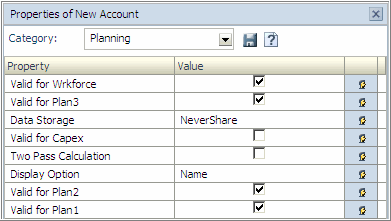
Both global and relationship properties can be edited for all instances of a member. See Modifying Properties. Properties, valid property values, and default values are defined in the following chapters:
Property values are in the following forms:
-
String and Memo—Enter text.
-
Integer—Enter a number.
-
Boolean—Select True or deselect for False.
-
Member—Click
 and select a member.
and select a member. -
Drop-down list—Select an item.
-
String Map—Map an Alias property to an Alias dimension.
The property editor displays an icon to the right of each property. Each icon indicates a type of property:
-
 Default
Default -
 User-defined
User-defined -
 Derived
Derived -
 Inherited
Inherited