At least one POV, or Point of View, dimension must be set for every Profitability and Cost Management model. The POV dimension may be set to any custom value, but usually denotes time periods, such as Year, Period, or Scenario.
If more than one POV dimension is designated, a POV Display Order must also be set to control the order for display and staging tables. The POV Display Order that is set in Performance Management Architect is automatically picked up in Profitability and Cost Management.
![]() To set POV dimension properties:
To set POV dimension properties:
-
On the Application Settings tab of the Application Creation Wizard, select the first POV dimension, such as Year.
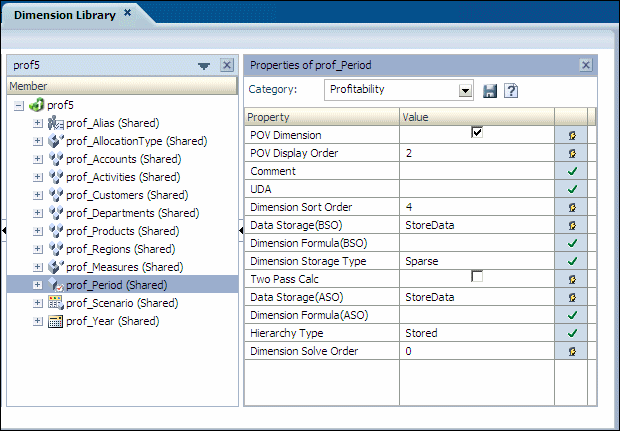
-
For a POV dimension in your application, select the property, POV Dimension.
-
Optional: Repeat step 1 to step 3 to select other POV dimensions, such as Period or Scenario.
-
Optional: If more than one POV Dimension was selected, set the POV Display Order for each POV Dimension.
Double-click the POV Display Order cell and type the sequence number for the selected POV dimension. For example, if Year, Period and Scenario are set as POV Dimensions, set the POV Display Order for Year to 1, Period to 2, and Scenario as 3 as the display order.