You can filter the dimensions you see in the Dimension Library. Filtering only applies to dimensions, and not folders.
|
Note: |
If you create a dimension and have a filter applied that does not include the new dimension, the dimension will not display in the Shared Library until you remove the filter. |
-
Click
 or select View, Filter Dimensions.
or select View, Filter Dimensions.The Dimension Filtering dialog box is displayed.
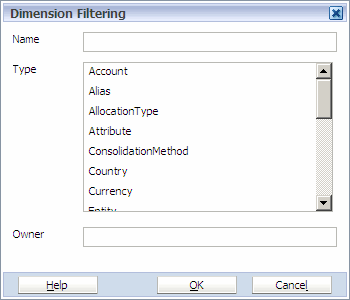
Tip:
For optimum performance, it is important to use filters on all dimensions when you are synchronizing data between applications. For information on filtering dimensions for applications, see Adding Members to Applications.
-
Enter the name, select the type, or enter the name of the user or group that owns the dimensions.
You can use wildcard characters to filter dimensions. The Dimension Server supports these wildcard characters: $^{[(|)+.*?!
-
Tip:
To remove filter criteria, select Edit, Clear Filter Criteria.
When dimensions are filtered, a filter icon is displayed in the Shared Library pane.