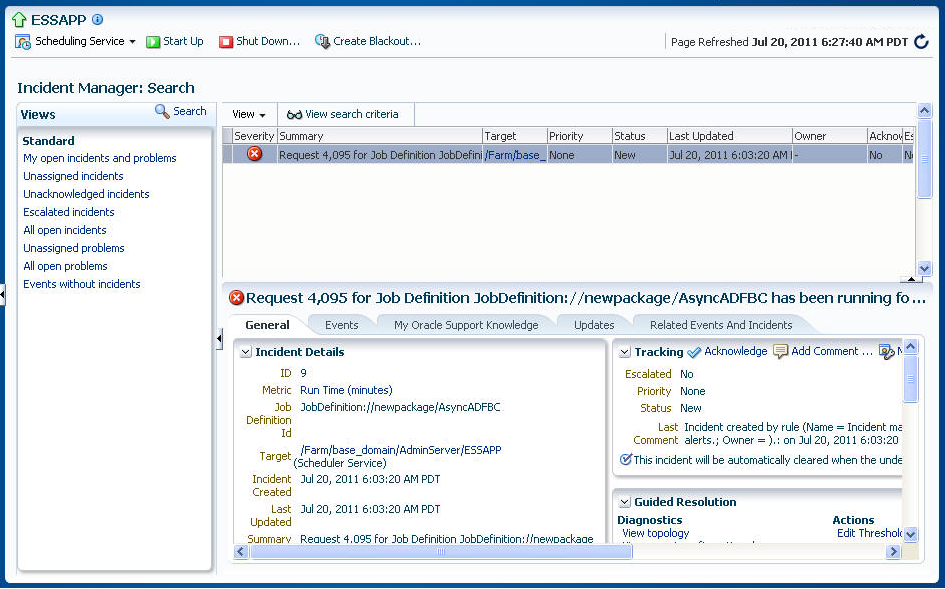Managing Alerts for Oracle Enterprise Scheduler in Cloud Control
Cloud Control enables you to configure, view and manage alerts for Oracle Enterprise Scheduler entities including the scheduling service itself, work assignments and job definitions. Alerts are based on performance metrics for Oracle Enterprise Scheduler.
Each metric includes monitored objects with upper and lower thresholds indicating warning or critical states for that particular metric. For example, you can configure an alert on number of job requests that have entered a state of error, such that 10 errors constitute a warning state, and 20 errors a critical state.
After you have configured alerts, alerts are generated automatically and its details can be viewed from Incident Manager provided in Cloud Control. Any changes to configuration made within a specified period of time can also be tracked as described in Searching for Configuration Changes to Oracle Enterprise Scheduler in Cloud Control.
Table 6-9 lists the alerts available for Oracle Enterprise Scheduler.
Table 6-9 Oracle Enterprise Scheduler Alerts
| Alert | Scope | Collected Data | Alert Automatically Cleared? |
|---|---|---|---|
|
Alert for job requests in ready state and the average wait time for job requests in ready state. |
Work assignment |
The number of job requests in ready state and average wait time of the ready job requests by work assignment. |
No. The alert is only cleared when the number of ready job requests is smaller than the threshold. The same is true for alerts pertaining to the average wait time of a ready job request. |
|
Alert for job requests that have entered a state of error. |
Work assignment |
The number of job requests that have entered an error state following the last collection. |
Yes. The alert is automatically cleared if the delta value of the subsequent collection is below the threshold. |
|
Alert for long running job requests. |
Job definition |
The longest running time of a job request listed by job definition. The data is queried for only those job definitions for which a threshold is specified. |
No. The alert is cleared when the long running request transitions to another state. |
|
Alert for job requests that have gone to a state of |
Scheduling service |
The number of job requests in a state of |
No. An administrator must recover the job request in order to clear the alert. |
|
Alert for timed out job requests. |
Scheduling service |
The number of timed out job requests. |
No. An administrator must cancel or recover the job request in order to clear the alert. |
|
Alert for job requests that have gone into |
Scheduling service |
The number of job requests that have gone into |
Yes. The alert automatically clears if the delta value in the subsequent collection is below the threshold. |
|
Alert for blocked job requests. |
Scheduling service |
The number of job requests in |
No. An administrator must cancel the job request, or the job request must be selected for processing in order to clear the alert. |
This section contains the following topics:
Configuring Metric Alerts for Oracle Enterprise Scheduler in Cloud Control
You can configure the thresholds for each object monitored by the metric. For a given metric, you can configure alert rules as follows:
-
Select an object that the metric monitors, such as job requests in an error state.
-
Configure the values at which the object reaches warning and critical states, including an operator value such as greater than (>) or less than (<).
-
Enter a corrective action to be taken in the event that the alert criteria are fulfilled.
-
Arrange the alert rules in the order you desire.
To configure metric alerts for Oracle Enterprise Scheduler in Cloud Control:
-
Navigate to the scheduling service.
-
From the Targets menu, choose Middleware.
-
Navigate to the Oracle Fusion Middleware farm with Oracle Enterprise Scheduler deployed.
-
In the Target Navigation pane, expand the Scheduling Services folder.
-
Click on the Oracle Enterprise Scheduler cluster target or individual Oracle Enterprise Scheduler target.
-
-
From the Scheduling Service Targets menu, select Monitoring and then click Metric and Collection Settings.
A list of metrics displays.
-
Select All metrics from the View dropdown to view all metrics.
-
Select the metric for which you want to configure alert thresholds and click the Edit icon. For example, you can configure the thresholds for the Average Wait Time for Requests in Ready State (in seconds) metric.
The Edit Advanced Settings page displays, including the Monitored Objects list.
-
In the Edit Advanced Settings page, click Add to add a row to the list of monitored objects.
-
Select the object you want to monitor.
-
In the Name field of the new row, click the Search button.
The Search and Select Objects window displays.
-
Search for the object you want to use and click Select.
-
-
In the spaces provided, enter the values to be used for the Critical and Warning thresholds.
-
Click Continue, then click OK to save your settings.
-
Configure any additional thresholds as required.
For more information about configuring alerts, see the following topics in the Cloud Control online help:
-
"Incident Rules—Common Tasks"
-
"Incident Rules—Advanced Tasks"
Viewing Alerts for Oracle Enterprise Scheduler in Cloud Control
The Oracle Enterprise Scheduler Service home page displays a summary of alerts. You can navigate to the Incident Manager page to view additional information about incidents by clicking the number of incidents displayed in the Monitoring and Diagnostics area.
To view alerts for Oracle Enterprise Scheduler with Cloud Control:
-
Navigate to the scheduling service.
-
From the Targets menu, choose Middleware.
-
Navigate to the Oracle Fusion Middleware farm with Oracle Enterprise Scheduler deployed.
-
In the Target Navigation pane, expand the Scheduling Services folder.
-
Click on the Oracle Enterprise Scheduler cluster target or individual Oracle Enterprise Scheduler target.
-
-
The Scheduling Service home page displays. The Monitoring and Diagnostics pane displays the following information.
-
Incidents: The number of incidents that have occurred in the scheduling service instance displays here. The number of incidents is determined by those incidents collected as a result of configuring job request alerts. For more information about configuring job request alerts, see Configuring Metric Alerts for Oracle Enterprise Scheduler in Cloud Control. If the number of incidents is greater than zero, click the number for more information about the incidents that have occurred.
-
Descendant Target Incidents: The number of incidents that have occurred anywhere in the scheduling service cluster displays here. If the number of incidents is greater than zero, click the number for more information about the incidents that have occurred.
-
Configuration Changes: The number of changes that have been made to alert configurations displays here. Click the number of configuration changes to search for the changes made within a particular period of time. The default time period is seven days.
-
-
Click the number of incidents to display detailed information about the alerts in the Incident Manager pane. If there are no incidents, the Incident manager can be opened from the Scheduling Service target menu by selecting Monitoring and then clicking Incident Manager.
The Incident Manager displays incidents in a table, with the following information listed for each incident: severity, summary, target, priority, status, last updated, owner, acknowledged, escalated, type and category.
You can click an incident to display its details. For more information about using Incident Manager, see the following topics in the Cloud Control online help:
-
"Incident Manager—Common Tasks"
-
"Incident Manager—Advanced Tasks"
-