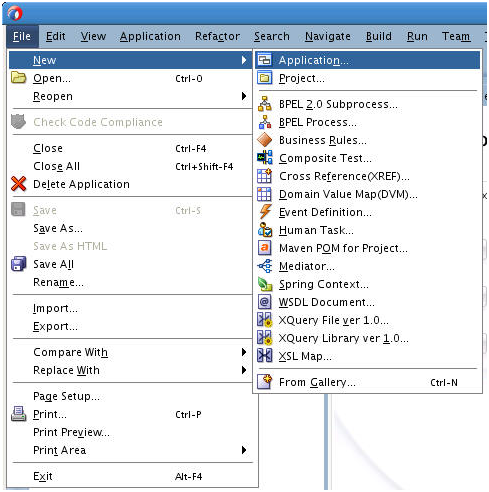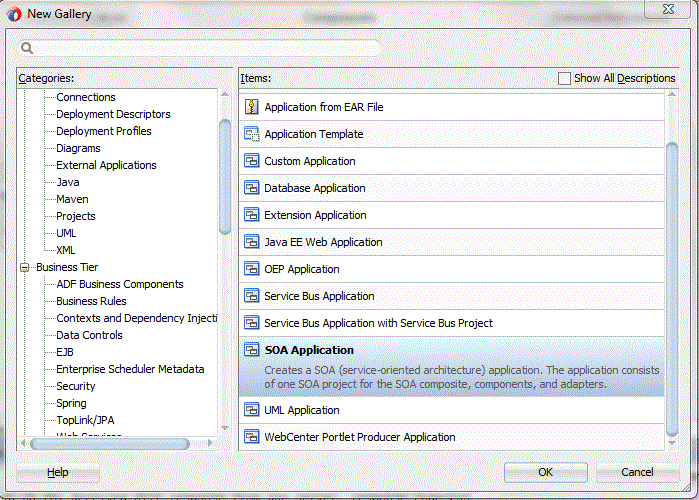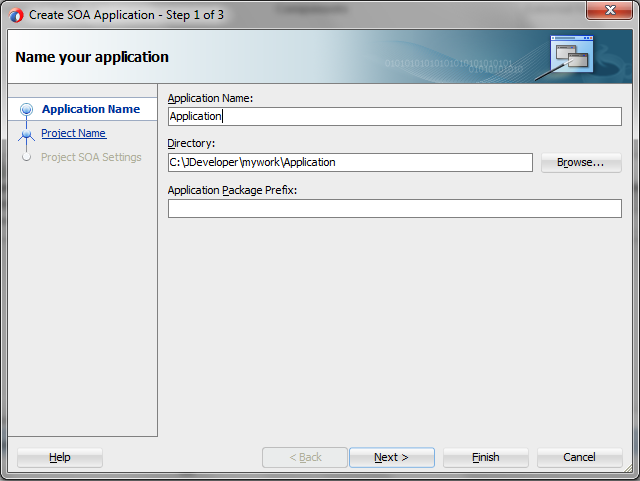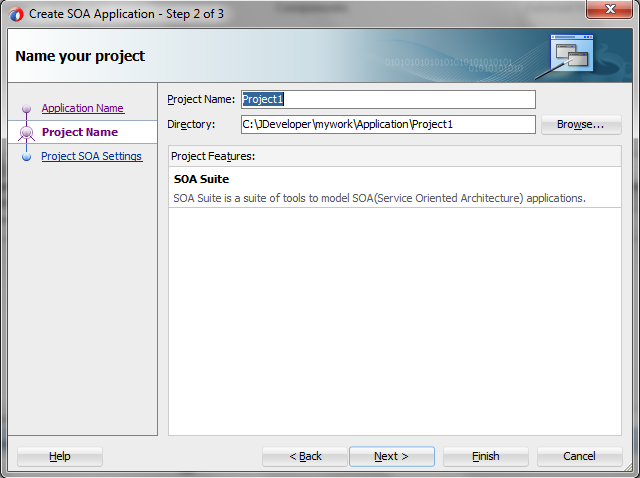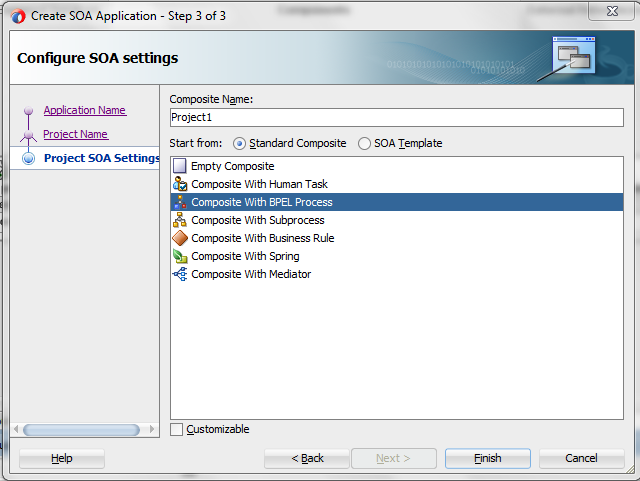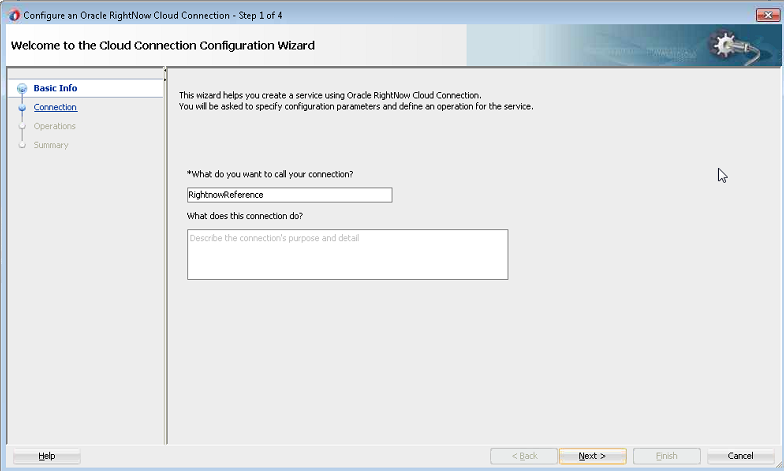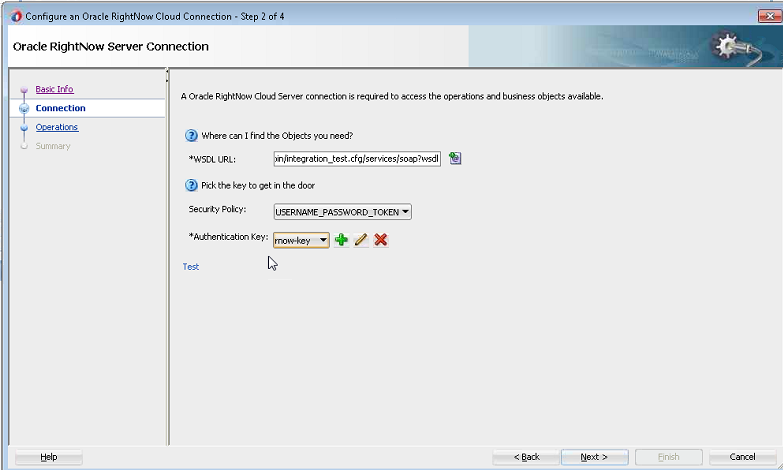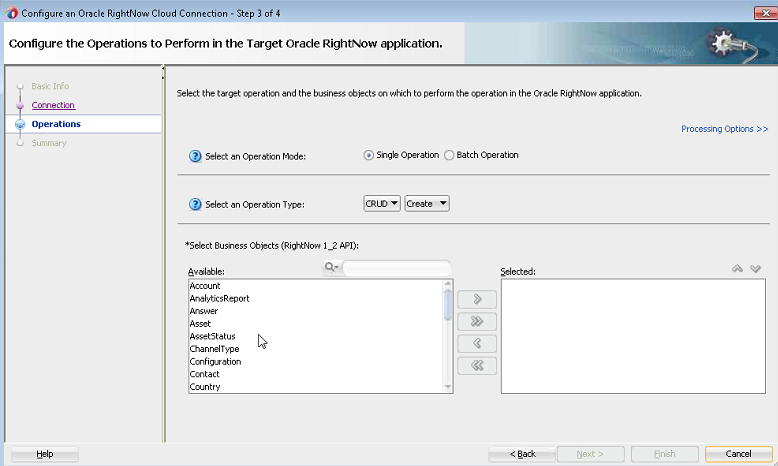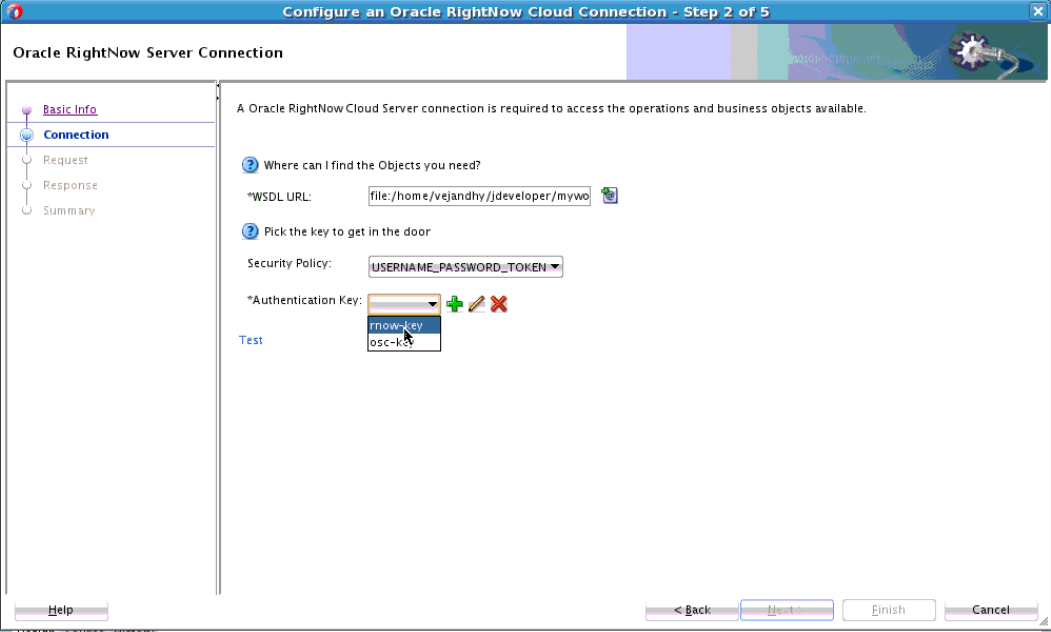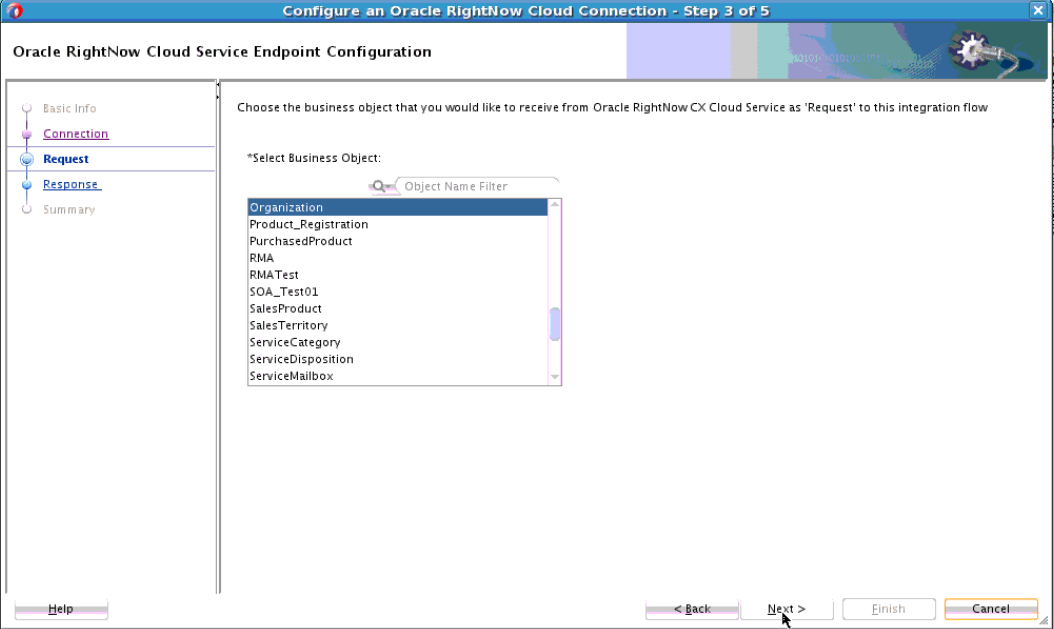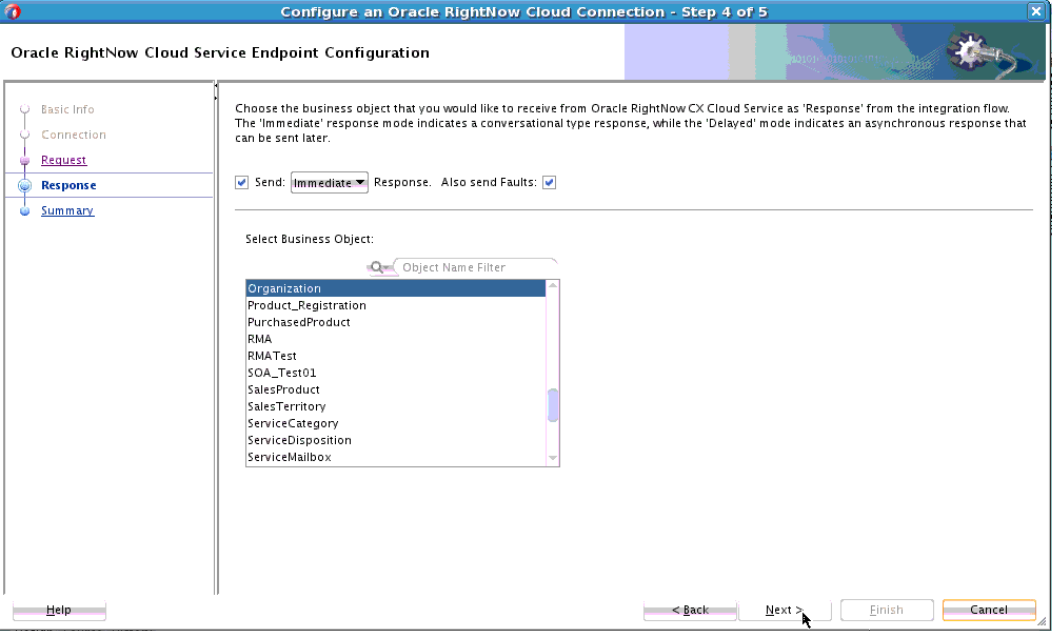Performing Common JDeveloper Configuration Steps
This section provides a summary of the common configuration steps for beginning an Oracle RightNow adapter project using Oracle JDeveloper. While you can use Oracle JDeveloper to configure an Oracle RightNow adapter and create a BPEL project, you can also configure the adapter for use with other service engines, such as Oracle Service Bus.
Creating a SOA Application Project in JDeveloper
To configure an Oracle RightNow adapter for use as an outbound or inbound service using Oracle JDeveloper, first create the SOA application project.
Configuring an Oracle RightNow Adapter for Outbound Services
To configure an Oracle RightNow adapter for use as an outbound service using Oracle JDeveloper: