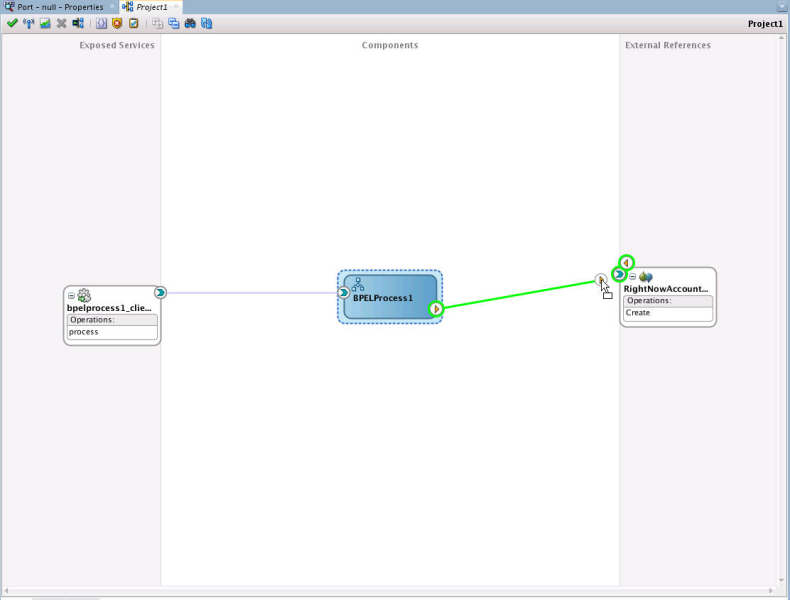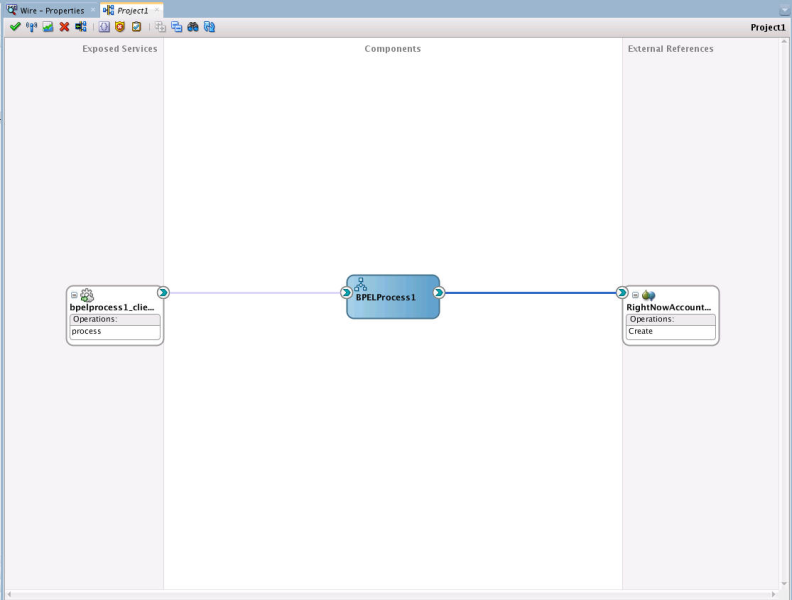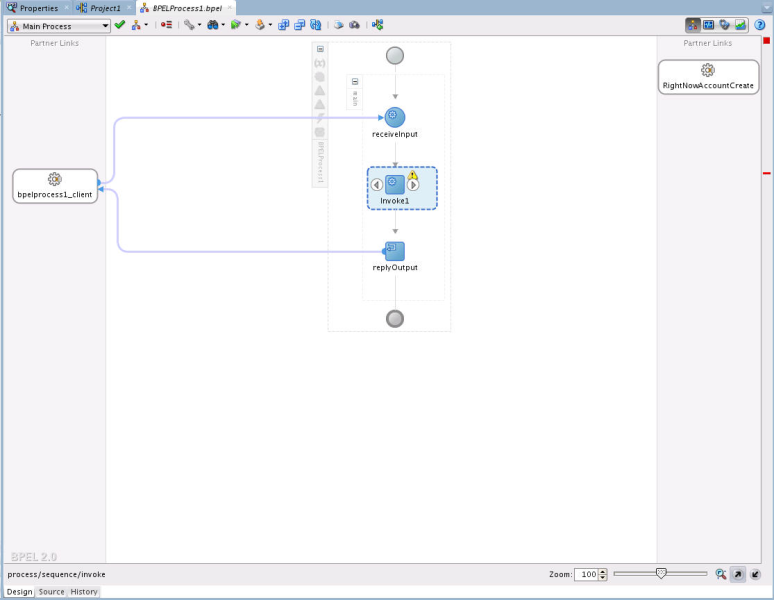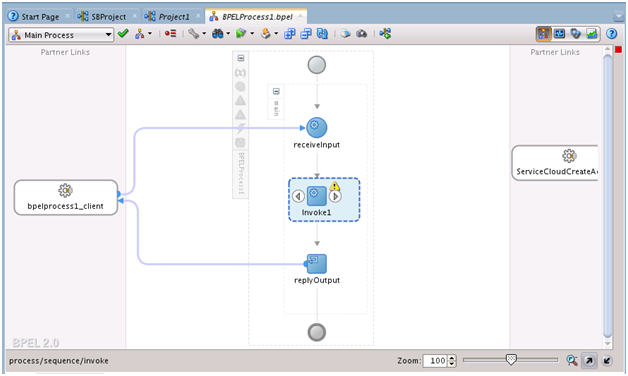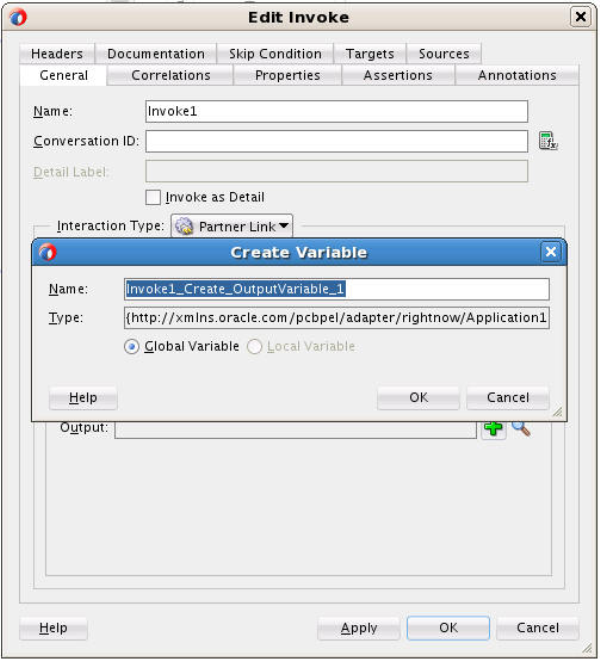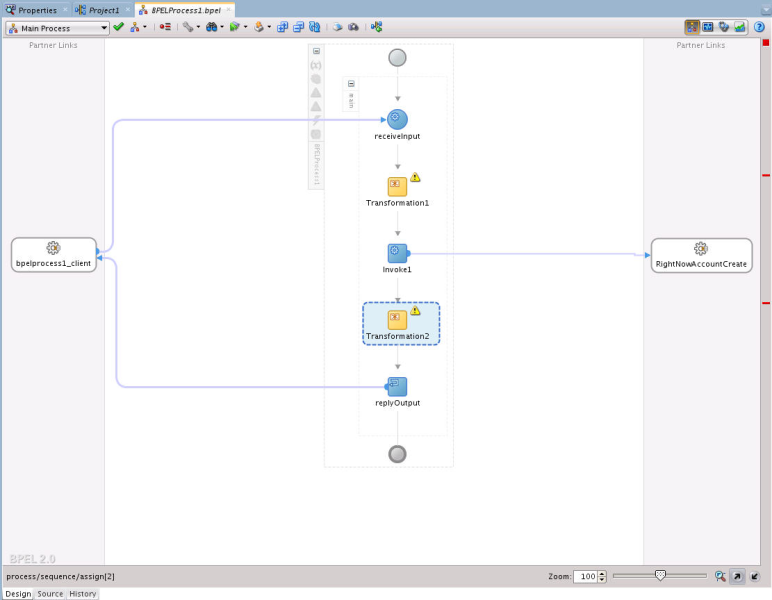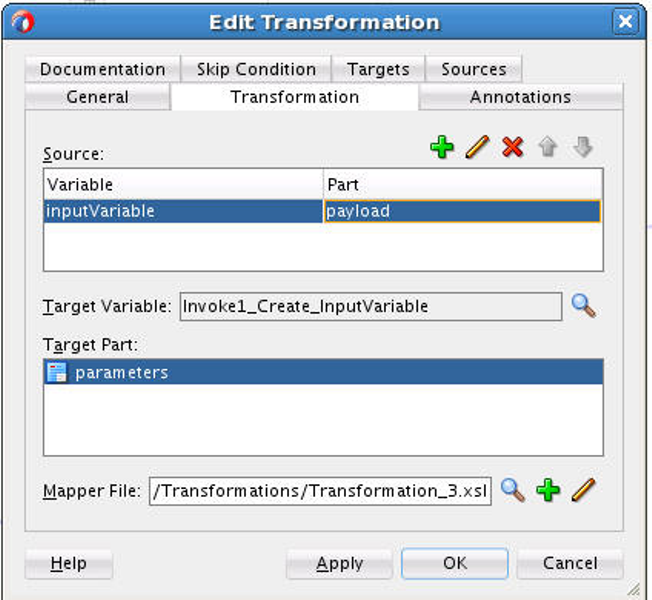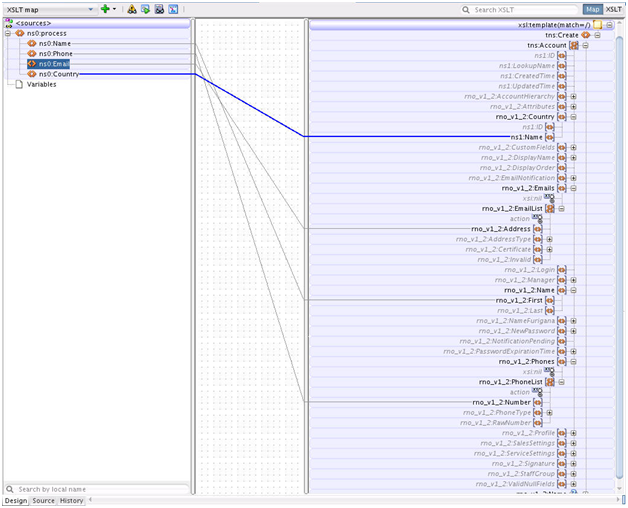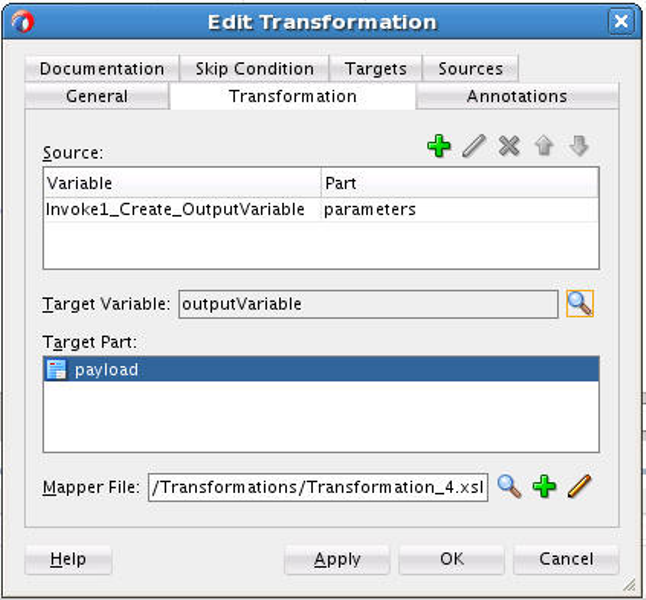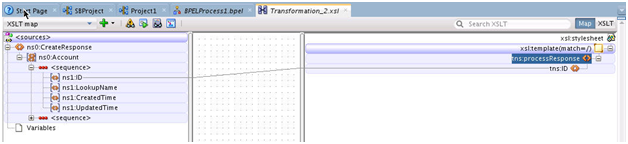Integrating with BPEL
Perform the following steps to provide integration with BPEL:
-
Connect
BPELProcess1andServiceCloudCreateAccountusing a wire.Figure 5-17 BPELProcess1 and RightNowAccount External Reference Connected Through a Wire
-
After wiring your composite appears.
Figure 5-18 Composite Application with Service, BPELProcess and Reference Wired
-
Double-click and open
BPELProcess1. The Oracle RightNow adapter should be present as a part of the Partner Links.Figure 5-19 Oracle RightNow Reference Adapter Shown as Part of Partner Links
-
Add an Invoke activity to invoke the
ServiceCloudCreateAccountPartner Link. To add the Invoke activity:-
Drag and drop the invoke activity from the BPEL constructs.
-
After dropping the Invoke property on the canvas, wire the Invoke activity to the
ServiceCloudAdapterpartner link.
-
-
Create an input variable to the partner link by clicking the + button adjacent to Input text box in the Variables section. JDeveloper displays the Create Variable dialog.
Figure 5-21 Create Variable Dialog to Create an Input Variable for the Partner Link
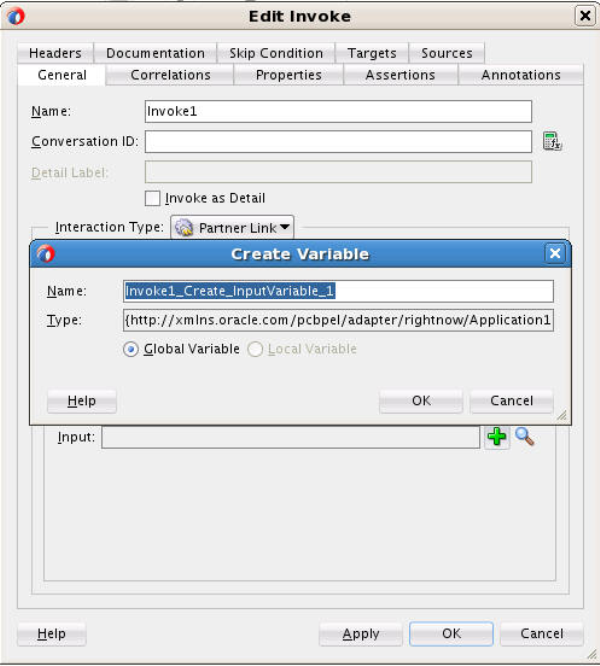
Description of "Figure 5-21 Create Variable Dialog to Create an Input Variable for the Partner Link" -
Create an output variable from the partner link by clicking the + button adjacent to Output text box in the Variables section. The wizard displays the Create Variable dialog.
Figure 5-22 Create Variable Dialog to Create an Output Variable
-
Introduce two transform activities, one before the Invoke activity and another after it.
Figure 5-23 Two Transform Activities in the BPEL Diagram
-
Map Transform1 values from receive activity's input variable to the Invoke activity's input variable.
Figure 5-24 Mapping Transform1 Values from Receive Activity's Input Variable to Invoke Activity's Input Variable
-
Click the
+button adjacent to Mapper File text box to open the Transformation_1.xsl file. -
Map between inputVariable and Invoke1_create_InputVariable:
-
Map Account_Name with Name.
-
Map Phone with Phone.
-
Map Website with Website.
-
Map Description with Description.
Figure 5-25 Mapping between inputVariable and Invoke1_create_InputVariable
-
-
Map Transform2 values from the Invoke activity's output variable to the reply activity's input variable.
Figure 5-26 Mapping Transform2 values from Invoke Activity's Output Variable to Reply Activity's Input Variable
-
Map the output variable.
This completes the project creation. JDeveloper displays the
composite.xml.
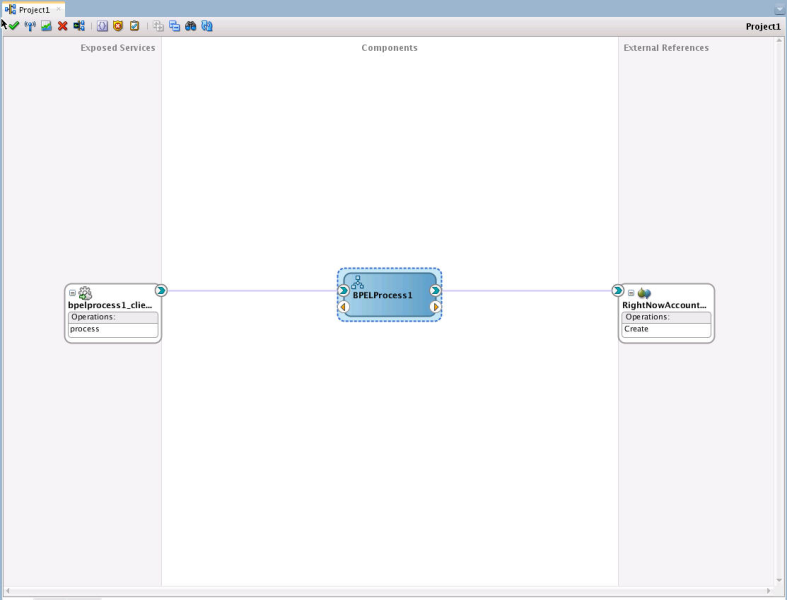
Description of the illustration composite_xml2.png