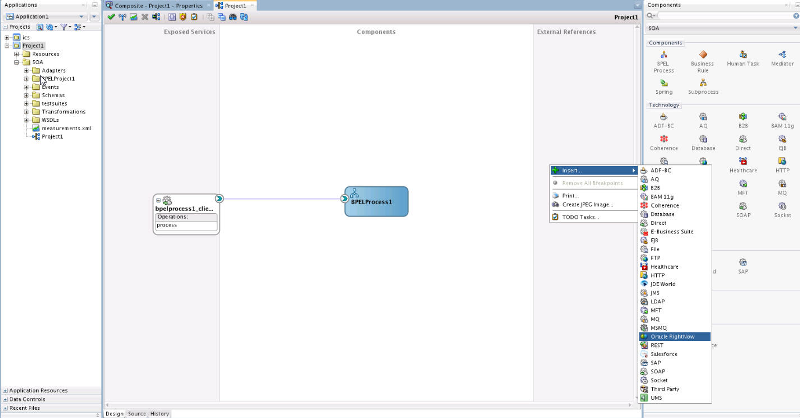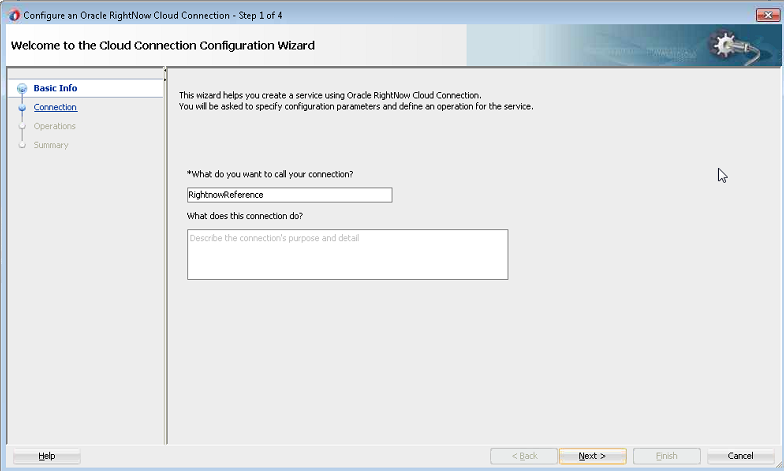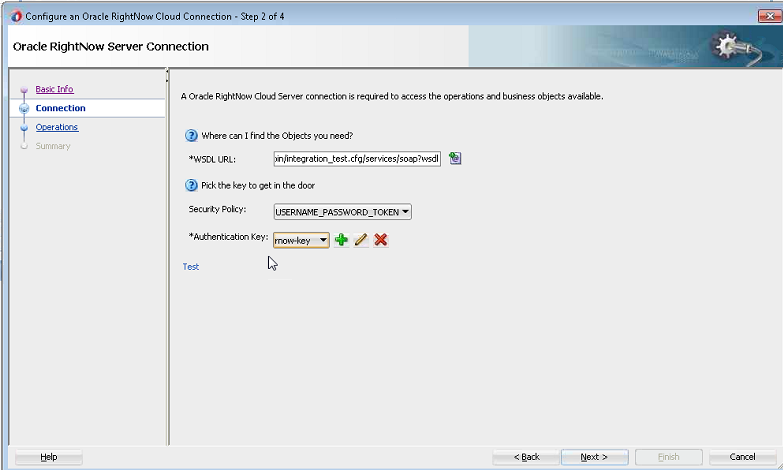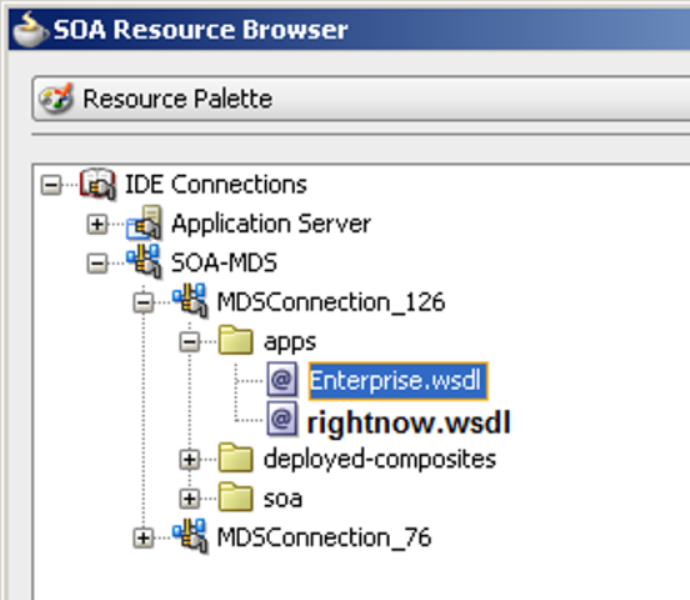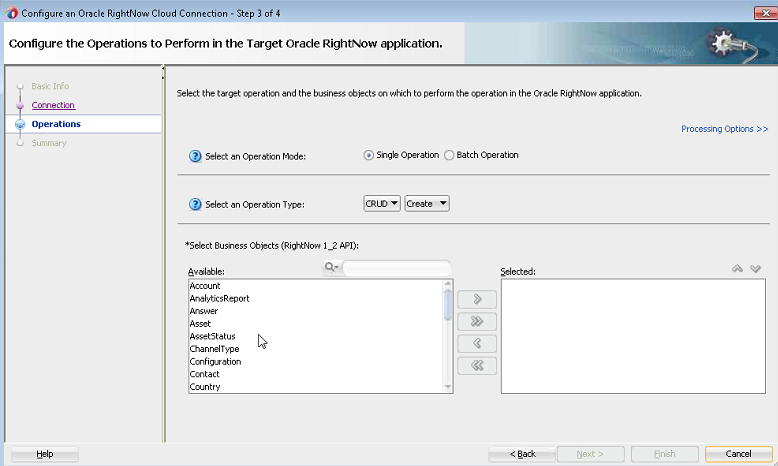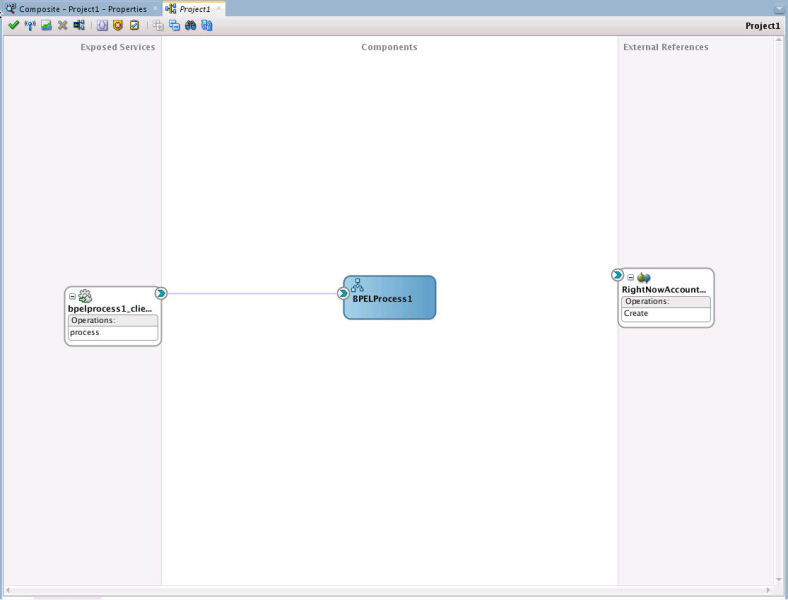Configuring the Oracle RightNow Adapter
To configure a new Oracle RightNow adapter:
- In the External References swimlane of the
composite.xmlfile, right-click and select Oracle RightNow Adapter.Figure 5-10 Oracle RightNow Adapter with composite.xml File
- Oracle JDeveloper displays the Basic Info screen.
- Enter a meaningful name and optional description.
- Click Next.
Figure 5-11 Oracle RightNow Adapter Configuration Wizard Basic Info Screen
- JDeveloper displays the Connection page. You must provide the WSDL URL/location, security policy, and authentication key details.
Figure 5-12 Oracle RightNow Adapter Configuration Wizard Connection Screen
- If you have the WSDL available in the file system, click the Find existing WSDLs icon, located to the right of the WSDL on the screen.
JDeveloper displays the WSDL Chooser dialog. Browse and select the downloaded Enterprise WSDL and click OK.
- Click OK.
Figure 5-13 Oracle RightNow Adapter Configuration Wizard
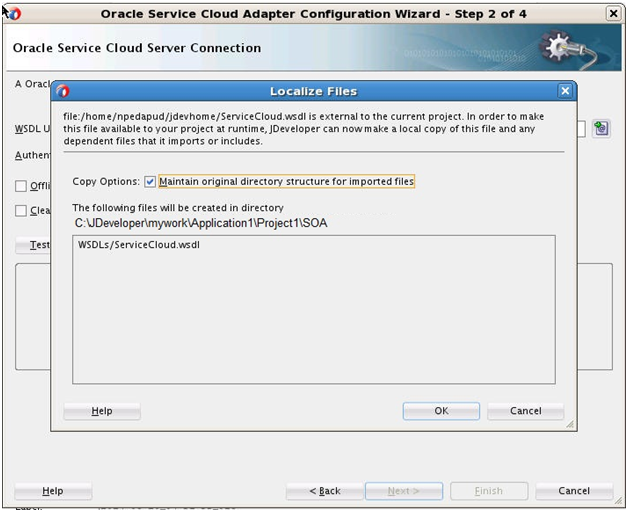
Description of "Figure 5-13 Oracle RightNow Adapter Configuration Wizard " - Click OK. You are returned to the Connection page.
- As an alternative, you can store WSDL at an MDS location and access it. The next screenshot shows you storing the WSDL at an MDS location.
Figure 5-14 Storing WSDL at an MDS Location
- Navigate to IDE Connections-> SOA-MDS. Select the appropriate SOA-MDS connection where you placed the Enterprise WSDL. Select the WSDL file to be used in the adapter configuration and click OK.
- Ensure that the WSDL is of the form:
oramds:/apps/SOA/WSDLs/Integration/rightnowAPI.wsdl
An alternative is to directly provide the https URL:
https://integration-test.rightnowdemo.com/cgi-bin/integration_test.cfg/services/soap?wsdl
- Click OK.
- Click “+" button to create a new Authentication Key.
- Provide a suitable name and the Right Now credentials and click OK.
- Click the Test button to validate the Authentication Key.
- Click Next.
Oracle JDeveloper displays the Operations page.
Figure 5-15 Oracle RightNow Adapter Operations Screen
- Because the requirement is to create an Account on RightNow, select the CRUD and Create options from the Select an Operation Type list.
On the same screen, move
Accountfrom the list of Available objects to the list of the Selected objects. - Click the Processing Options link in the upper right corner of the screen.
- Select the processing options for your requirement. Properties displayed in this page depend on the operation you selected in the previous page. In this case, the Suppress Response checkbox is selected, and suppressing a response is disabled, that is, made false. Once this is selected, the
Createoperation returns a valid ID for a batch operation instance you are creating. - Click Next. JDeveloper displays the Summary page, which provides a complete summary of the operation selected, the object on which the operation operates and the headers selected for that operation.
- Click Done to complete the Oracle RightNow adapter Configuration wizard.
Figure 5-16 The Services, Components and External References Screen Showing the Adapter in External References Swimlane