The Monitor feature of the Audience Management Platform provides tools to track and respond to brand-related messaging across a range of social media. By setting keywords and selecting filters it's possible to find out what people are saying about your brand and any other subject you choose within moments of when they say it. Here you (or the person you assign) can also reply, republish, delete or archive individual messages.
In the “Monitor” tab, you should see all your outlets on the left. If you have not yet set up your sources, please see Adding sources to monitor. Click on a source name to view the most recent messaging, in reverse chronological order.
To respond to individual messages, choose one of four options from the drop-down menu to the right of each message:
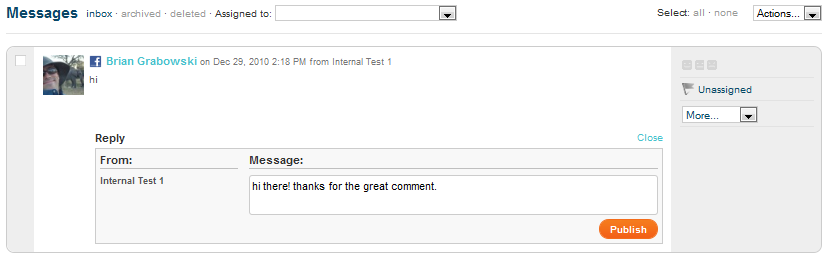
- Reply: This feature allows users to reply directly to Facebook and Twitter posts. Click on “More” and choose “Reply” from the drop-down menu. A text box appears for you to type your reply directly. Click "Publish" and a blue success box will appear it's been published.
- Republish: To set up your message to be republished, choose “Re-Publish” below "Reply" in the drop-down menu. This takes you back the the "Publish" tab, where you can choose which outlet(s) to republish to. You can then choose “Publish Now” or “Publish Later”. When the post is successfully delivered, a blue confirmation message will appear above the message box.
- Delete: To delete a post made on a Facebook page, you must first be an admin of that page. Choose “Delete” below “Re-Publish” in the drop-down. A box will apear to ask if you are sure you want to delete this item. Click "Delete" to permanently remove the post from your page. Similarly, you can also delete comments to posts. The Audience Management Platform still maintains full documentation of these posts in the "deleted" section.
- Archive: To archive posts, without permanently deleting them, choose "Archive" below “Delete” in the drop-down. Don’t worry, this will not permanently remove the post but will instead remove it from the "Inbox" where your messages fill into. If you decide you’d like to reevaluate these messages, navigate to the "archived" section up top.
Above the drop-down menu are options that enable you to do the following:
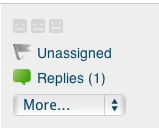
- Add a sentiment: Choose one of three faces (i.e. happy, neutral, sad) to match the sentiment of the message. The faces turn from grey to a color to indicate the sentiment selected.
- Assign: To assign a message to a team member, simply click “Unassigned” to the right of the post. A text box will appear with a drop-down menu above it, where you can pick a member to assign it to. In the text box, type any message you want to send them, e.g. “please respond to this post”. Once saved, the user will get an email notification about the assigned item and when they log in they'll be able to review all items assigned to them in the queue. These features make it easy for marketing teams to efficiently manage their social media campaigns without stepping on each other’s toes.
- View replies: Click “Replies” to the far right of the post to see any replies that have been published. The reply will appear beneath the original post. Please note, if the “replies” label is not visible, it means that no replies have been published to the post.
Alerts: When alerts have been assigned to you, you can also find them here. If you have not yet set up alerts, see the Alerts section under Setup. Alerts function identically to the Assign feature detailed above, and are titled however you name them. For example, if you create an alert for anytime there's a post to the Involver Fan Page and call it "Involver Page," it will appear as it does below.
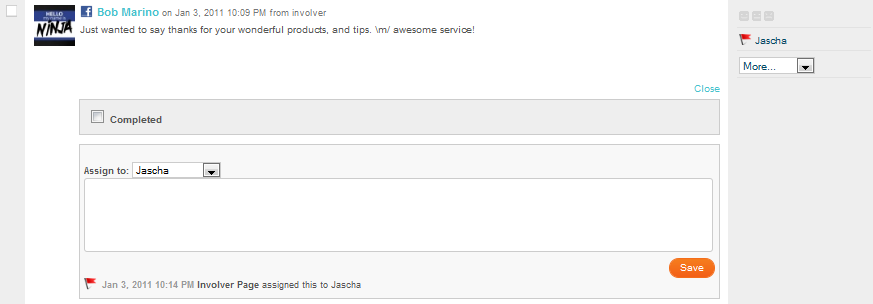
If you are at the business level or above, you may also want to check out:
- Contest Moderation: If you have a text, photo, or video contest application active you can accept, reject, and pick a winner from here.
- Get Satisfaction Intregration: If you have our Get Satisfaction application, automatically copy misplaced wall content into your Get Satisfaction community.
Have questions? Visit our Support Site to browse our Knowledge Base for specific monitoring use cases, or submit a support request for any unexpected behavior. Our Support Team is happy to help!