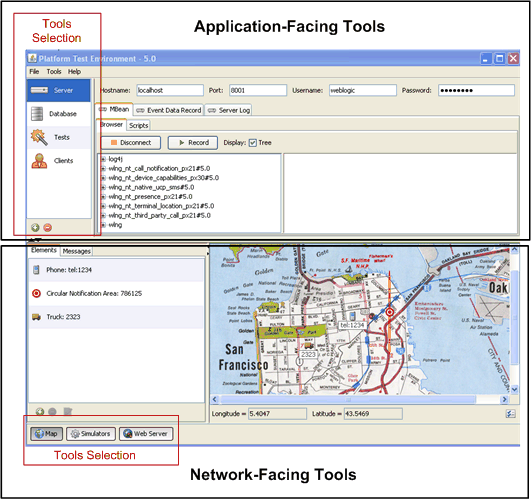1 Understanding the Platform Test Environment
Oracle Communications Services Gatekeeper includes the Platform Test Environment (PTE), a graphical user interface (GUI) that you use to test default Services Gatekeeper features and your own custom communication services. This chapter introduces the PTE and provides a configuration workflow for using it.
Introducing the PTE
The PTE simulates both the application-facing interfaces and network-facing protocols so you can test Services Gatekeeper behavior. Figure 1-1 shows an example of the PTE graphical user interface. The Clients tool is selected, configuring the tool to test application protocols. The Messaging set of application protocols is also selected, and you see tabs for each of the supported messaging protocols available to test. The lower half of the GUI shows the Map option for testing a telecom network is selected, and the map is populated with a sample coverage area circle, cell phone, and truck.
Figure 1-1 The PTE Graphical User Interface
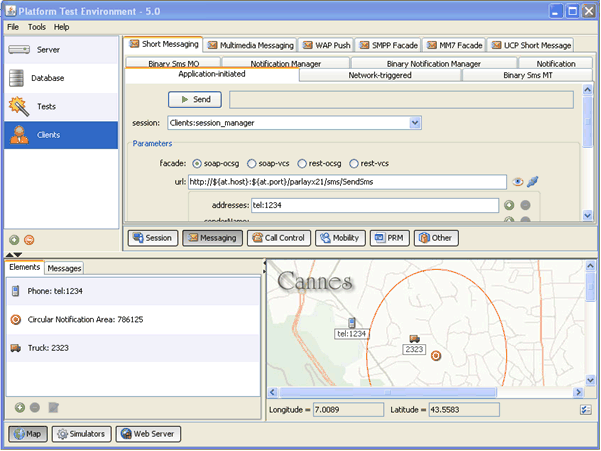
Description of ''Figure 1-1 The PTE Graphical User Interface''
Figure 1-2 shows how the PTE is integrated with Services Gatekeeper. The PTE includes clients, simulators, tools, and plug-ins to mimic most of the default Services Gatekeeper features. The PTE is a complete telecom testing environment. You create actual applications (client module) within the PTE to use as application-facing interfaces. Each client module interacts with a simulated network protocol on the network-facing part of the PTE. The client modules interact with simulated network protocols just as they would in a production environment.
You use the PTE to configure an actual running Services Gatekeeper implementation using MBeans and specify access and budgets with service-level agreements (SLAs) just as you would in a production environment. Test results are returned to the PTE during testing.
You can also extend the PTE to test your own custom features. After testing is complete, you can connect the PTE GUI to your production Services Gatekeeper installation and either continue testing or download your tested changes to the production system. You configure SLAs using a graphical SLA Editor and use the real-time graphic Budget Monitor to see how your changes affect the rates and quotas. A Diameter-based simulator allows you to test billing.
Figure 1-2 PTE/Services Gatekeeper Integration
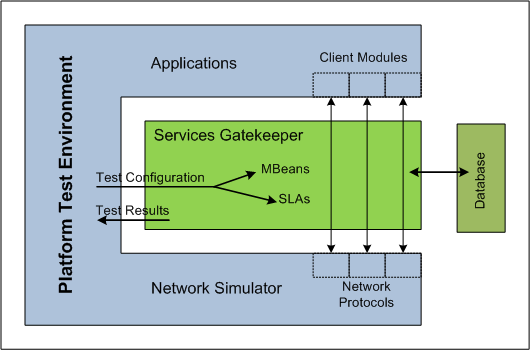
Description of ''Figure 1-2 PTE/Services Gatekeeper Integration''
The PTE offers these additional features:
-
A default set of client modules for most default communication services that use both the web services facade and the RESTful facade.
-
Partner Relationship Management (PRM) test clients for many operations covered by the PRM interfaces.
-
Simulators for most network protocols supported by the default communication services.
-
A log browser for checking server logs.
-
A Java Message Service-based Event Data Record (EDR)/Customer Data Record (CDR)/alarm listener.
-
A database browser for interacting with the database.
-
Real-time duration test graphing.
-
An embedded TCP monitor.
-
An easily extendable architecture, including:
-
An example application test client for use with the example communication service.
-
An example network simulator for use with the example communication service.
-
A set of Service Provider Interfaces (SPIs) that allow your modules to interact with the PTE.
-
-
A framework for building unit tests, including:
-
A base test class, derived from JUnit.
-
Mechanisms that simplify connecting to the PTE.
-
An example test case for use with the example communication service.
-
Introducing the PTE Graphical User Interface
The main PTE GUI components are:
-
An application-facing configuration panel (shown in Figure 1-3) in the upper right of the GUI. You use this to select a server to connect to, a database to log on to, and individual applications (clients) to configure.
-
The application-facing configuration panel includes a tools selection panel (shown in Figure 1-3) in the upper left of the GUI that you use to select a PTE tool to configure or test.
-
A network-facing simulation panel (shown in Figure 1-3) in the lower part of the GUI that you use to simulate telecom network settings so you can test client and network behavior.
-
The network-facing simulation panel also contains a tools selection panel (shown in Figure 1-3) in the lower left of the PTE GUI that you use to select a network simulation tool to configure.
-
An SLA editor that you use to configure and test SLAs. The SLA editor is a graphical editor that you use to edit SLA files.
-
The SLA editor also contains a contract editor panel that you use to view SLA rates, restrictions, and quotas that individual applications are allowed.
-
A Budget Monitor that shows you the effect that testing services has on existing Services Gatekeeper rates and quotas.
Figure 1-3 shows the main panels of the PTE GUI, with the application-facing tools area on top, and the network-facing tools on the bottom. The tools selection panels for both panels are outlined for emphasis.
Many PTE windows offer icon shortcuts for common tasks. Hover over these icons, and tooltips appear.
To run the PTE, you must have set up application and service provider accounts in Services Gatekeeper, associated them with appropriate groups, and attached SLAs. You must have also configured the communications services that you are testing and created instances for those communication services as required. For a detailed description of these and other Services Gatekeeper management tasks, see:
-
Services Gatekeeper System Administrator's Guide
-
Services Gatekeeper Communication Service Reference Guide
-
Services Gatekeeper Portal Developer's Guide
PTE Configuration Workflow
Using the PTE to test any of the default Services Gatekeeper features involves the following steps:
-
Use the Plug-in Manager to create a plug-in instance for each communication service to test. For information, see "Configuring and Managing the Plug-in Manager" in Services Gatekeeper System Administrator's Guide.
-
Use the Plug-in Manager to set up routing for the plug-in instances. For information, see "Configuring and Managing the Plug-in Manager" in Services Gatekeeper System Administrator's Guide.
-
Install and start a database for Services Gatekeeper to use. For information, see "Installing the Database" in Services Gatekeeper Multi-tier Installation Guide.
-
Install and start Services Gatekeeper. For information, see "Installing Services Gatekeeper" in Services Gatekeeper Multi-tier Installation Guide.
-
Install and start the PTE. See "Starting the PTE" for information.
-
Connect your running PTE to your Services Gatekeeper implementation (database). For information, see "Connecting the PTE to Services Gatekeeper".
-
Using the PTE, configure your application-facing applications (clients). For information, see "Configuring Application-Facing Clients to Test".
-
Using the PTE SLA Manager, create an application account, service provider accounts, service provider groups, application groups. For information, see "Configuring and Testing Service-Level Agreements".
-
Tie your new SLA components into the PTE. For information, see Services Gatekeeper Portal Developer's Guide.
-
Using the Plug-in Manager, set up SLA routing. For information, see "Configuring and Managing the Plug-in Manager" in Services Gatekeeper System Administrator's Guide.
-
Configure the applications (clients) using the PTE application-facing tools) For information, see "Configuring Application-Facing Clients to Test".
-
Configure the PTE network simulator. For information, see "Configuring Simulated Telecom Networks".
Extending the PTE
The default PTE implementation is preconfigured to test the default Services Gatekeeper communication services. You can customize these services or create your own new services. For information, see "Extending the ATE and the PTE" in Services Gatekeeper Extension Developer's Guide.
After you have created or customized communication services, see "Adding and Testing Custom Client Modules" for testing instructions and a sample unit test.