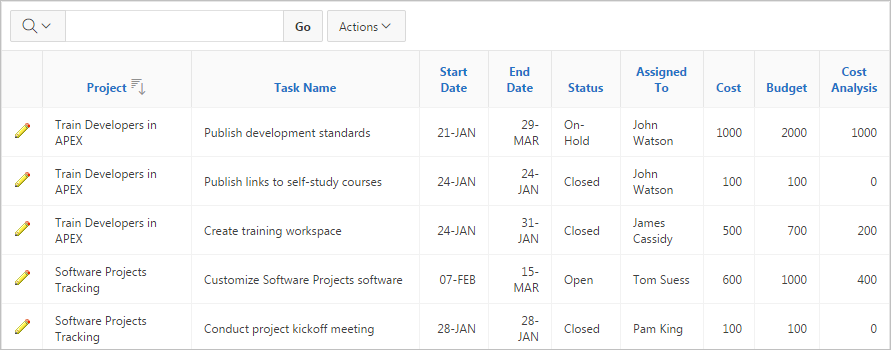3.7.7 Computing Columns
Add mathematical computations (for example, NBR_HOURS/24) or standard Oracle functions to columns.
- Creating a Computation
Use the Compute function in the Actions, Data submenu to add a computation to a column. - Deleting a Computation
Open the Compute dialog to remove a computation.
Parent topic: Customizing an Interactive Report Using the Actions Menu
3.7.7.1 Creating a Computation
Use the Compute function in the Actions, Data submenu to add a computation to a column.
To create a computation:
Parent topic: Computing Columns
3.7.7.2 Deleting a Computation
Open the Compute dialog to remove a computation.
To delete a computation:
Parent topic: Computing Columns