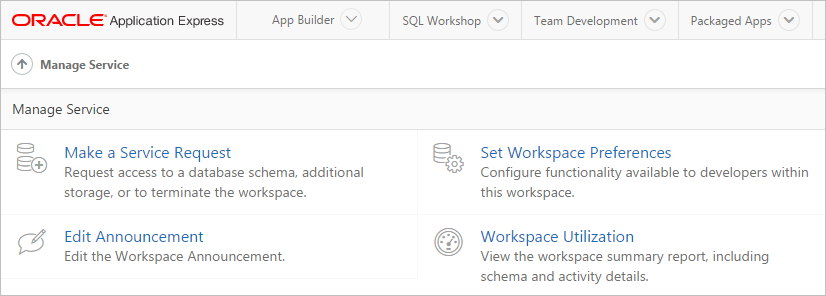1.3 Using the Manage Service Page
Use the Manage Service page to manage service requests, configure workspace preferences, edit workspace announcements, and view reports. Additionally, administrators use this page to clear log files, manage session state, clear cached content, manage Websheet database objects, and manage interactive report settings.
- Accessing the Manage Service Page
Access the Manage Service page to manage service requests, configure workspace preferences, edit workspace announcements, and view reports. - Manage Service Page
Use the Manage Service page to manage service requests, configure workspace preferences, edit workspace announcements, and view workspace utilization reports.
1.3.1 Accessing the Manage Service Page
Access the Manage Service page to manage service requests, configure workspace preferences, edit workspace announcements, and view reports.
To access the Manage Service page:
Tip:
You can access many workspace administration functions (such as Manage Service) from both the Administration menu and the Workspace Administration home page. For consistency, this section navigates the user to the Workspace Administration home page.
See Also:
1.3.2 Manage Service Page
Use the Manage Service page to manage service requests, configure workspace preferences, edit workspace announcements, and view workspace utilization reports.
The center of the Manage Service page contains the following links:
-
Make a Service Request. Request a new schema, request additional storage space, or terminate a workspace.
-
Set Workspace Preferences. Configure login controls, App Builder, SQL Workshop, PL/SQL editing capability, RESTful service support, and Team Development.
-
Edit Announcement. Create a message that displays on the Workspace home page and on the Workspace Administration page.
-
Workspace Utilization. View a summary report about the current workspace.
Dashboards
The Dashboards region displays links to specific dashboards, including: Workspace, Users, Activity, Developer Activity, Performance, Applications, and Database.
Manage Meta Data
Links under Manage Meta Data enable administrators to manage log files, session state, page and region caching, Websheet Database objects, application build status, file utilization, and interactive report settings. The Manage Meta Data region displays on the right side of the page and displays the following links:
-
Developer Activity and Click Count Logs - Manually purge developer logs and the External Count Clicks log on the Log files page.
-
Session State - View session details for the current session or for recent sessions, purge the current session state, or purge sessions based on their age.
-
Application Cache - View and purge cached regions and pages.
-
Websheet Database Objects - View the Websheet Database Objects page.
-
Application Build Status - Configure Build Status at the workspace level.
-
Utilization Page - View the Workspace Utilization report.
-
Interactive Report Settings - View pages to view and manage saved interactive reports and manage email subscriptions.