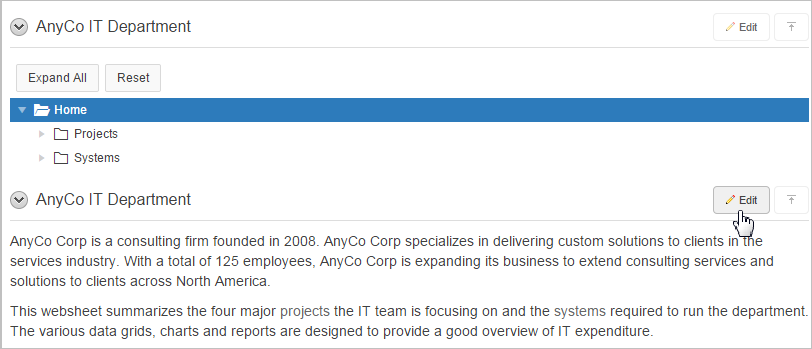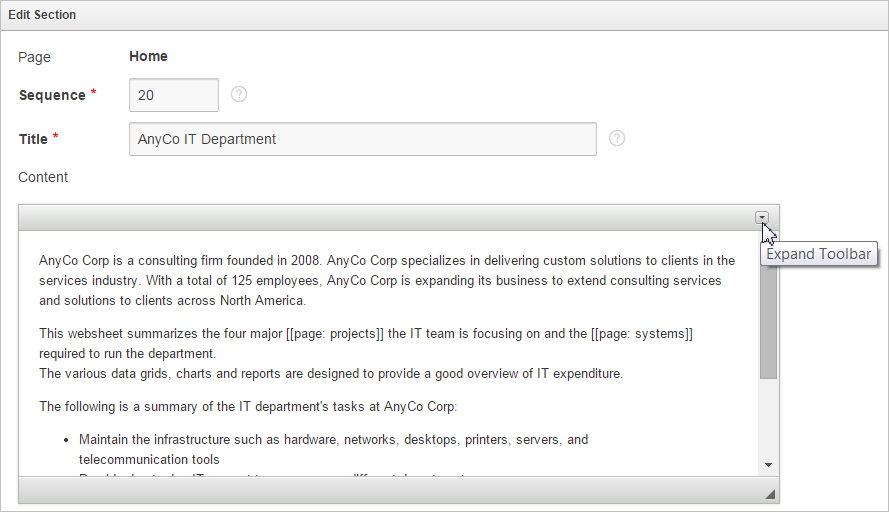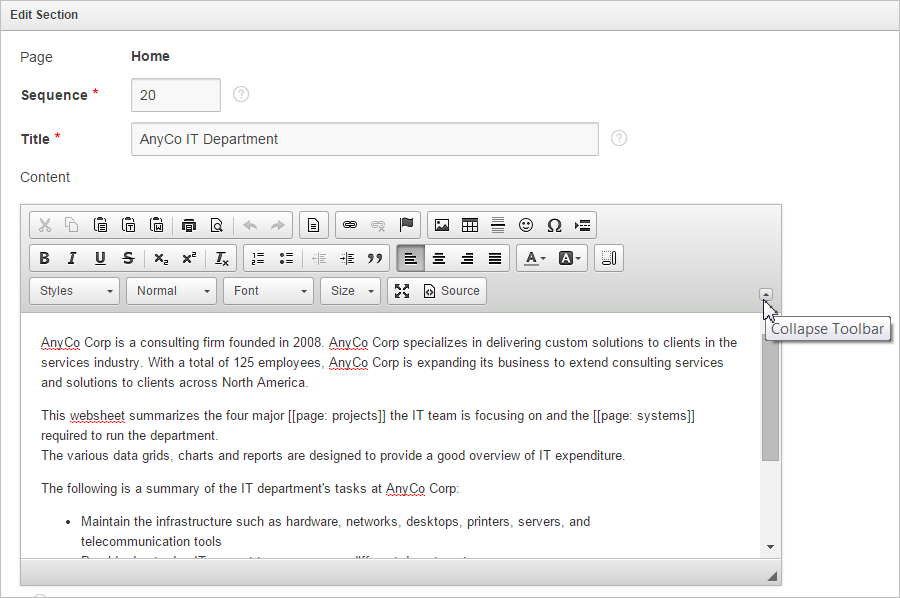5.6 Adding and Editing Text Sections
You can create a Text section to add text to a Websheet page. You can type directly into a text section, or copy and paste content from a spreadsheet.
Copying and pasting from a spreadsheet creates a new section for each spreadsheet row.
- Adding a Text Section
Add a Text section to a Websheet by clicking New Section in the Create menu. - Editing a Text Section
Edit and format a text section in a Websheet by clicking its Edit icon.
5.6.1 Adding a Text Section
Add a Text section to a Websheet by clicking New Section in the Create menu.
To add a text section:
- Run the Websheet application.
- From the Create menu, select New Section.
- When prompted for the section type, select Text and click Next.
- On Create Text Sections select either:
- Create single text section
- Create multiple text section from Spreadsheet
- If you select Create single text section, specify the following:
- Sequence - Enter the section display sequence.
- Title - Enter a section title.
- Content - Enter text. To learn more about formatting text, see "Editing a Text Section."
- Click Create Section.
- If you select Create multiple text section from Spreadsheet, specify the following:
5.6.2 Editing a Text Section
Edit and format a text section in a Websheet by clicking its Edit icon.
To edit a text section:
See Also:
Understanding Markup Syntax