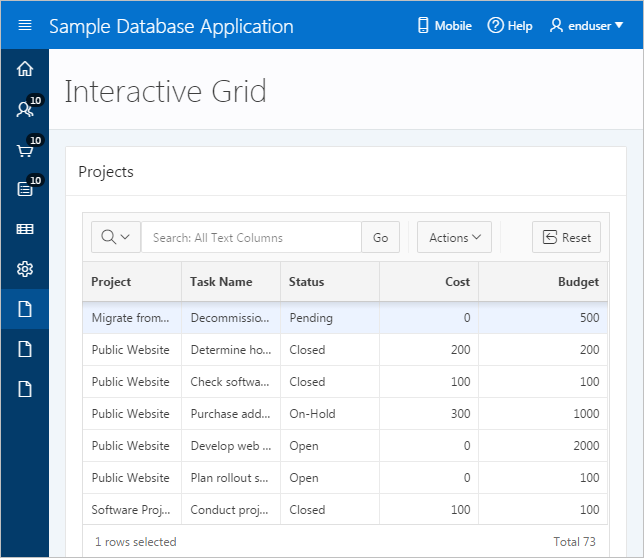2.1 About Interactive Grids
An interactive grid presents users a set of data in a searchable, customizable report. In an editable interactive grid, users can also add to, modify, and delete the data set directly on the page.
Interactive Grid includes numerous capabilities for changing how the data is displayed. There are new options available in the Actions menu, plus the ability to rearrange the report interactively using the mouse.
Interactive Grid Interface
By default, all interactive grids have a search bar, Actions menu, and Reset button. All grids also have Column Heading Menus, which users access by clicking the name or heading of a column.
With the Actions and Column Heading menus, users can hide, filter, freeze, highlight, sort, and create control breaks on individual columns. Advanced users can also define aggregations, which appear at the bottom of the column or column group.
Users can directly customize the appearance of an interactive grid with the mouse. Users can resize or drag and drop columns into different places in the grid. The width and order of columns can also be configured in the Columns dialog.
Users can quickly chart the data with the Chart function. This feature is useful for quick data visualization or even presentation, and responds immediately to changes in the data.
Users can quickly revert their modifications with the Reset function, or perform an incremental revert with the Flashback function. In cases of a highly dynamic data set, users can use the Refresh function to pull in the latest version of the data on the database.
Editable Interactive Grids
Oracle Application Express also contains editable interactive grids, which provide a more robust tool set for directly editing data in the interactive grid.
Reports in Interactive Grids
End users save modifications to an interactive grid as a report.