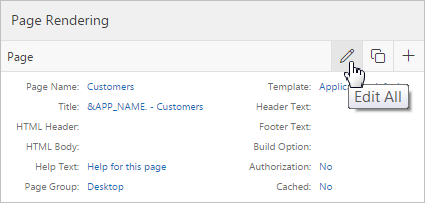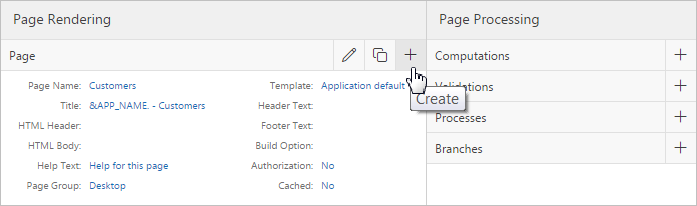24.1.4 Using Legacy Component View
Developers can view and edit database application pages using Component View.
Topics:
24.1.4.1 Viewing a Page in Legacy Component View
Tip:
Legacy Component View is a legacy user interface for editing application pages. Oracle recommends developers use Page Designer instead of Legacy Component View. Legacy Component View does not offer a visual representation of a page or support the dragging and dropping of page components. To preview the position of components on a page, you must run it. Also, some application components, such as interactive grids and Oracle JET based charts, cannot be edited or maintained using the Legacy Component View.
To view a page in Legacy Component View:
24.1.4.2 Edit All, Copy, and Create Icons
Edit All Icon
You can edit the controls, components, or logic within a given subsection by clicking the Edit All icon that displays to the right of the subsection title. The Edit All icon resembles a piece of paper with a pencil on top of it.
You can copy or create controls or components by clicking the Copy and Create icons.
Copy Icon
The Copy icon resembles two small overlapping pages. Click the Copy icon to make a copy of an existing control or component.
Create Icon
The Create icon resembles a plus (+) sign. Click the Create icon to create a control or component.