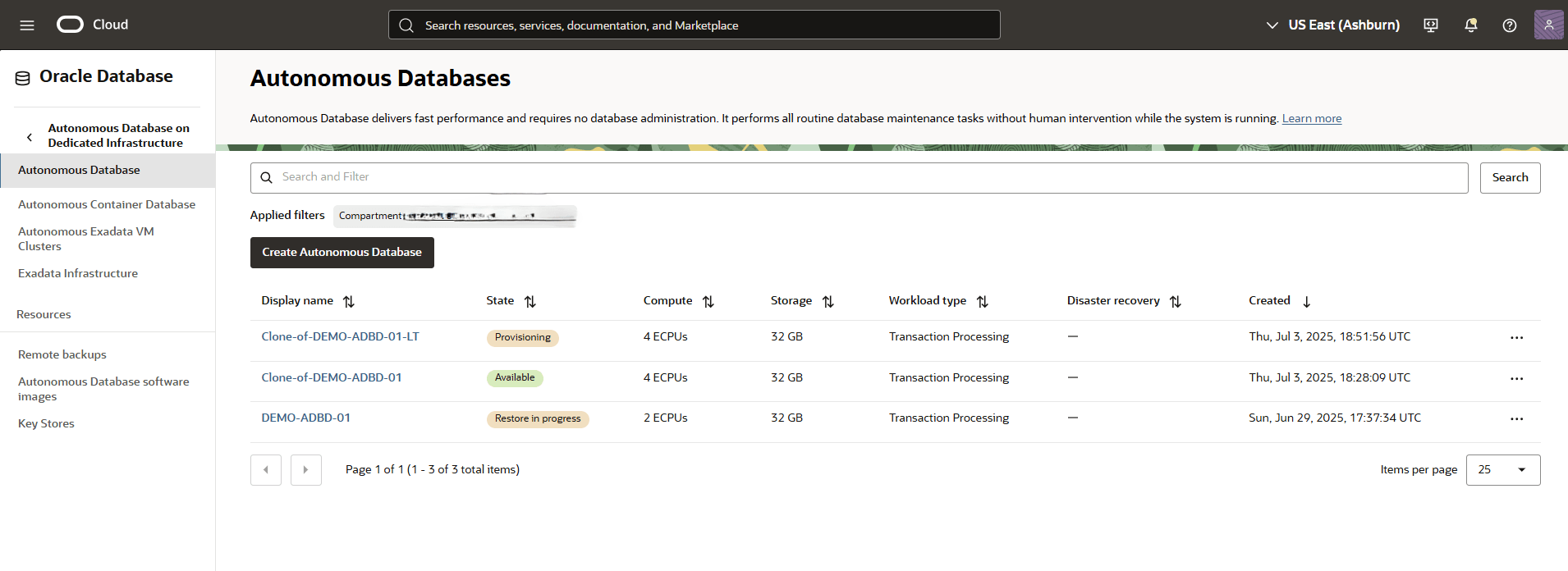Restore Autonomous Database
Learn how to restore an Autonomous Database using the Automatic Backup, Manual Backup (Standalone Backup), Long-Term Backup and Point-in-time options.
Restore from Automatic Backup
These are steps to restore your Autonomous Database from an automatic backup.
- From the OCI console, you can navigate to Autonomous Database, and then select Backups tab.
- From the Backups tab, select the three-dot navigation menu , and then select the Restore button.
- A warning message will appear to confirm the results of the attempted restore. This action will restore the current database to the selected timestamps. After confirming, select the Restore button.
- Return to the Backups tab within your Autonomous Database to view the State of your restore process. Once the restoring process is complete, the State will change from Active to Restore in Progress.
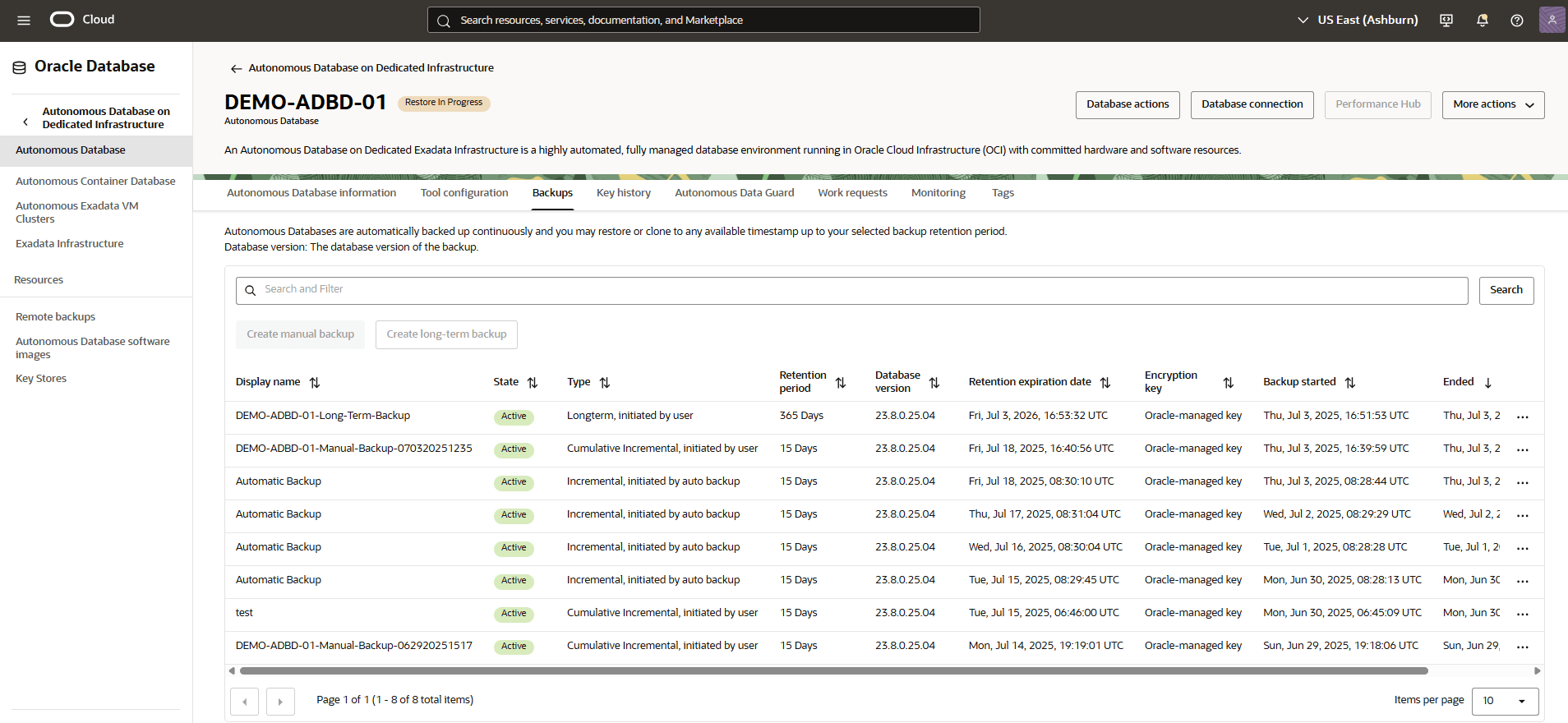
Restore from Manual Backup (Standalone Backup)
Learn how to restore and clone your Autonomous Database from manual backup in the OCI console.
These are the steps to restore and clone your Autonomous Database:
- From the OCI console, select Autonomous Database that you are using.
- Select the Backups tab. Do not select any backup from the list that has the following attributes:
- Display name: Automatic Backup
- Type:Longterm and initiated by user
- From the three-dot navigation menu, select either the Restore or Create clone option.
- From the Create Autonomous Database clone page, complete the following substeps:
- Select your Clone type as Full clone.
- Select your compartment that you want to create the clone in.
- Enter a Display name that helps you easily identify the resource.
- Specify a Database name.
- Select your preferred Region from the list. Select the region where you want to create the clone.
- Select your Compartment and Exadata infrastructure from the dropdown lists.
- Select your Compartment and Autonomous Exadata VM Cluster from the dropdown lists.
- Select your Compartment and Autonomous Container Database from the dropdown lists.
- Navigate to the Database configuration section, and then specify your ECPU count, Storage (GB).
- Navigate to Administrator credentials creation section, and then enter your Password and Confirm password
- Enter your Contact email for operational notifications and announcements. You can select the Add customer contact and fill required information.
- Review your information, and then select the Clone details.
- Return to the Autonomous Database to view the State of your clone or restore process. Once the process is complete, the State will change from Available to Restore in Progress.
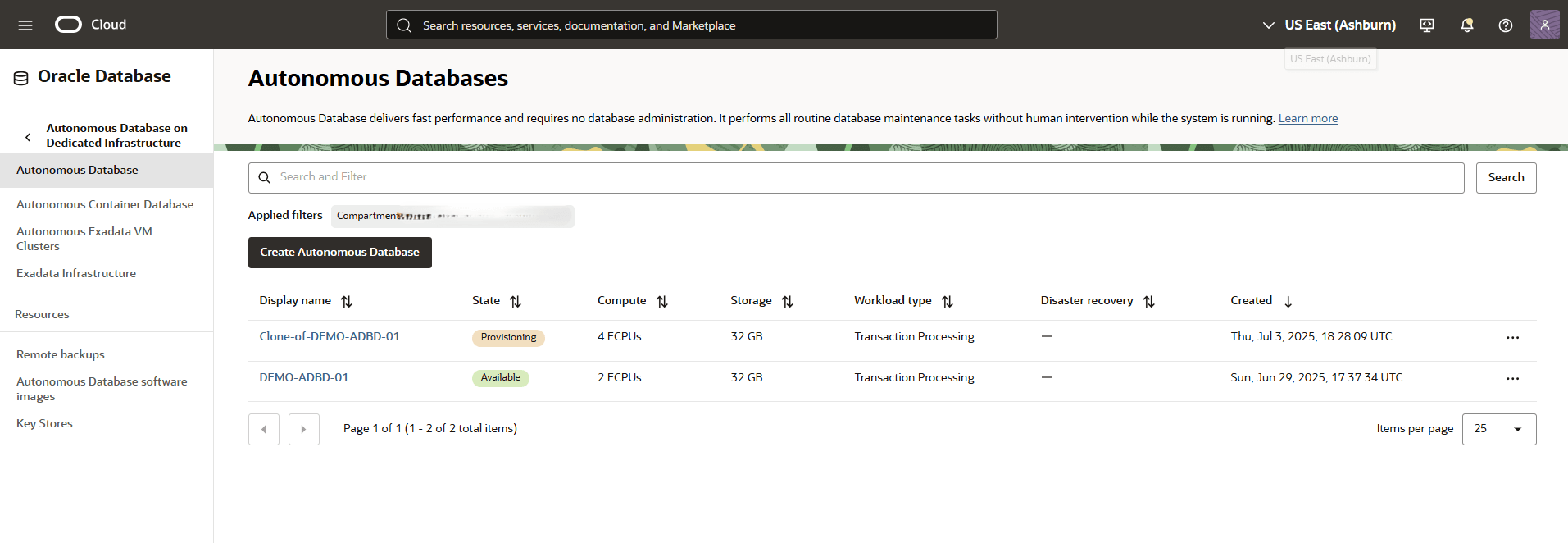
Restore from Long-Term Backup
Learn how to restore and clone from a long-term backup in the OCI console.
These are the steps to restore and clone from a long-term backup :
- From the OCI console, select Autonomous Database that you are using.
- Select the Backups tab. Do not select any backup from the list that has the following attributes:
- Display name: Automatic Backup
- Type:Longterm and initiated by user
- From the three-dot navigation menu, select the Create clone option.
- From the Create Autonomous Database clone page, complete the following substeps:
- Select your Clone type as Full clone.
- Select your compartment that you want to create the clone in.
- Enter a Display name that helps you easily identify the resource.
- Specify a Database name.
- Select your preferred Region from the list. Select the region where you want to create the clone.
- Select your Compartment and Exadata infrastructure from the dropdown lists.
- Select your Compartment and Autonomous Exadata VM Cluster from the dropdown lists.
- Select your Compartment and Autonomous Container Database from the dropdown lists.
- Navigate to the Database configuration section, and then specify your ECPU count, Storage (GB).
- Navigate to Administrator credentials creation section, and then enter your Password and Confirm password
- Enter your Contact email for operational notifications and announcements. You can select the Add customer contact and fill required information.
- Review your information, and then select the Clone details.
- Return to the Autonomous Database to view the State of your clone process.
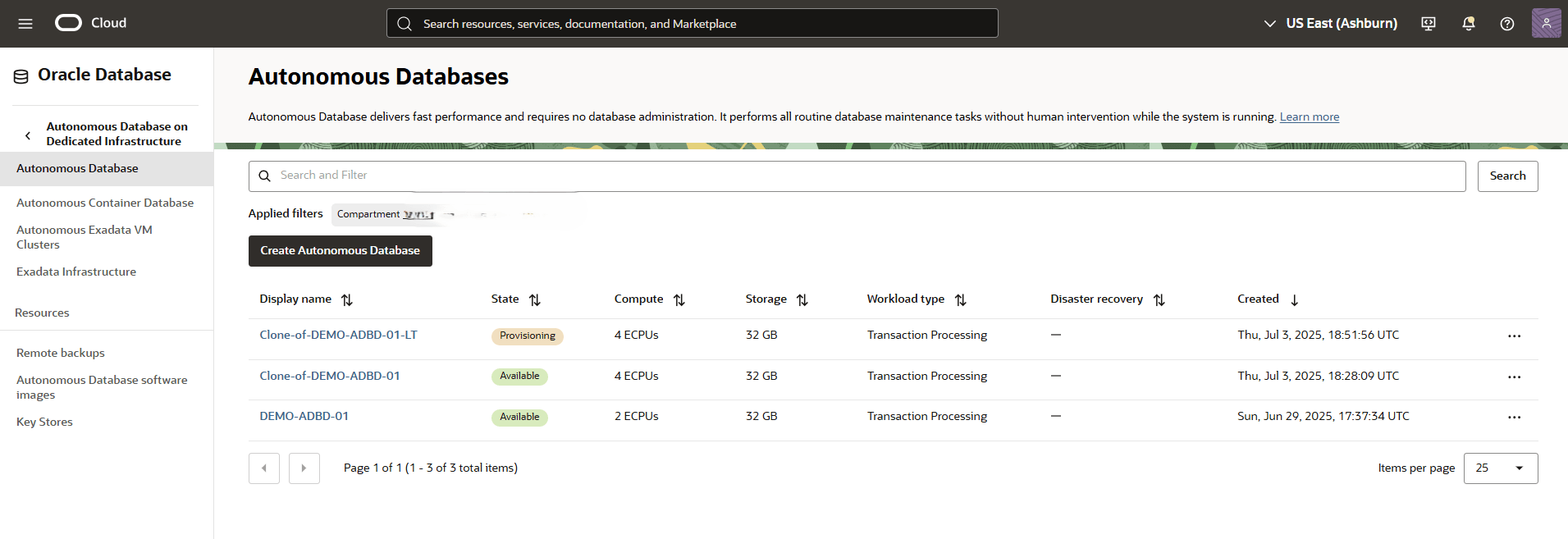
Point-in-Time Restore
Learn how to perform point-in-time restore in the OCI console.
- From the OCI console, select Autonomous Database that you are using.
- Select the More actions button, and then select the Restore.
- From the Restore page, specify a timestamp within the last 60 days to use for the point-in-time restore. Select the Enter timestamp option.
- Specify your date and time.
- Select the Restore button.
- Return to the Autonomous Database to view the State of your restore process.