Restore Exadata Database
Learn how to restore an Exadata Database.
Container Database (CDB) Point-in-Time Restore
Learn how to perform point-in-time restore on Container Database in the OCI console.
- From the OCI console, select Exadata VM Clusters that you are using.
- Select Exadata Database (CDB), and select the database that you are using.
- Select the More actions button, and then select the Restore.
- From the Restore page, select Restore to a timestamp as your Restore type.
- Specify your Restore date and Restore timestamp.
- Select the Restore button.
- Return to the Exadata Database (CDB) to view the State of your restore process.
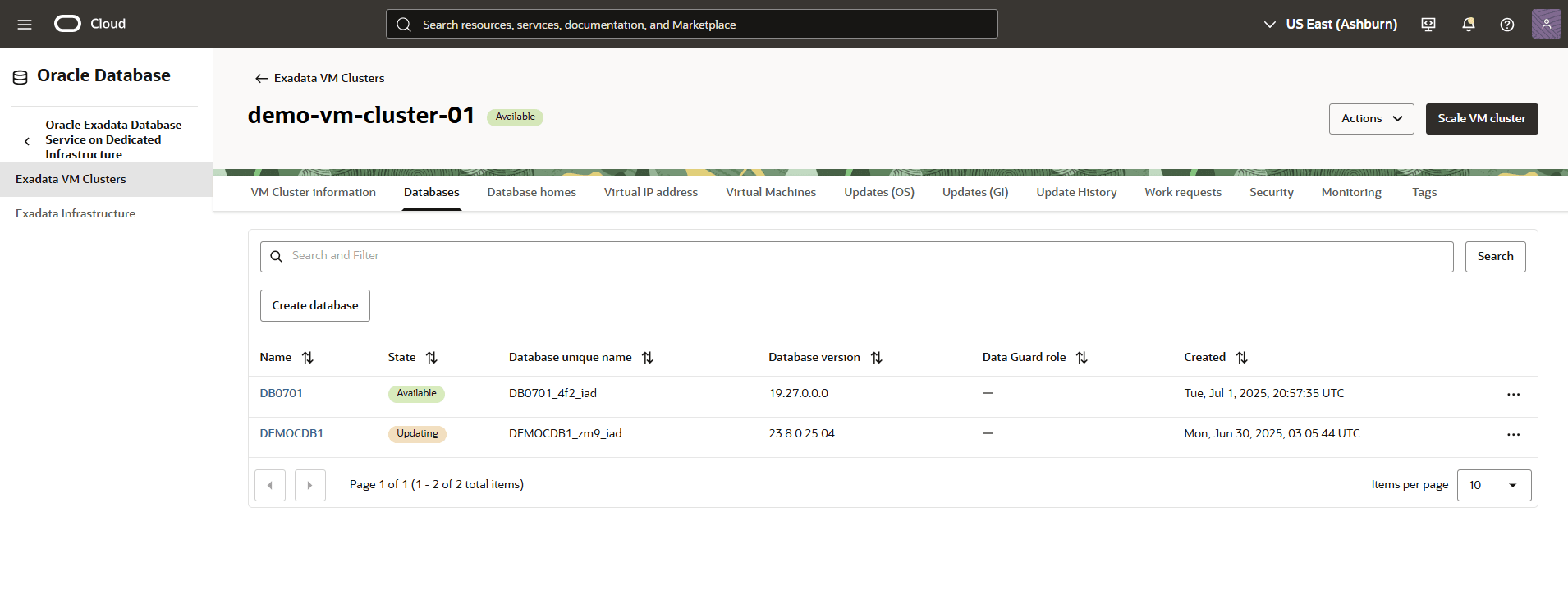
Pluggable Database (PDB) Point-in-Time Restore
Learn how to perform point-in-time restore on Pluggable Database in the OCI console.
- From the OCI console, select Exadata VM Clusters that you are using.
- Select Exadata Database (PDB), and select the database that you are using.
- Select the More actions button, and then select the Restore.
- From the Restore page, select Restore to a timestamp as your Restore type.
- Specify your date and time.
- Select the Restore button.
- Return to the Exadata Database (PDB) to view the State of your restore process.
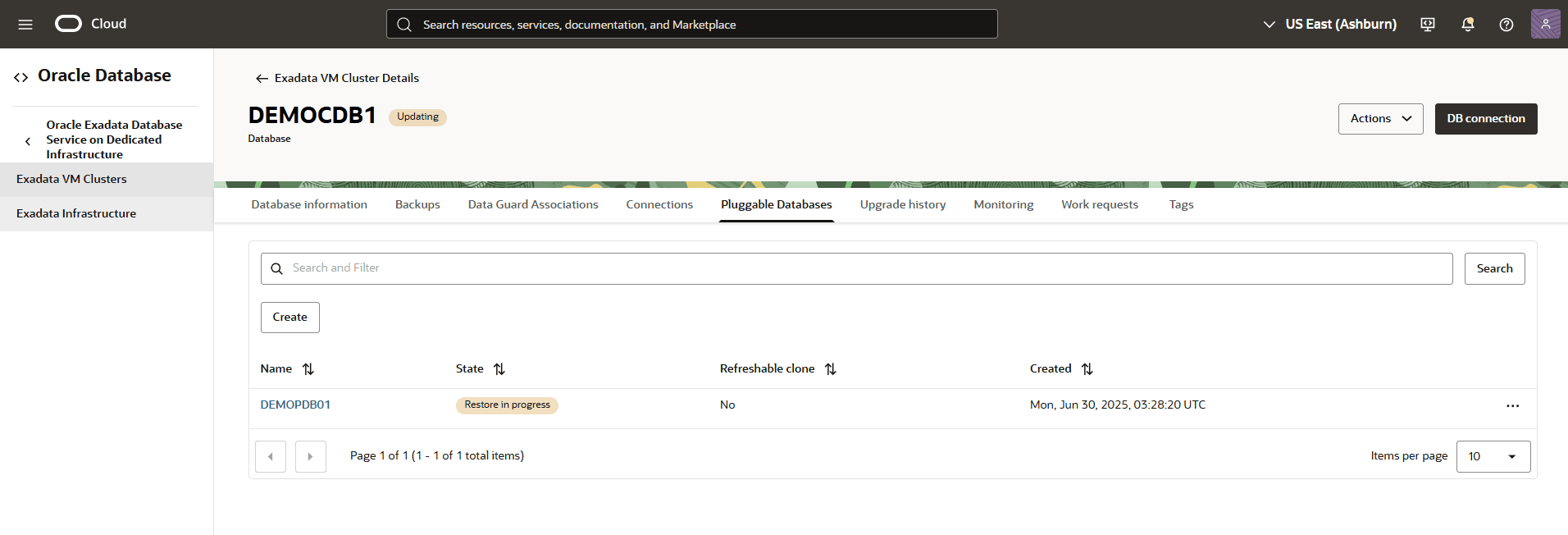
Restore from Automatic or Standalone Backup
Learn how to restore a database from automatic or standalone backup in the OCI console.
- From the OCI console, select Exadata VM Clusters that you are using.
- Select the Databases tab, and select Container Database (CDB) that you are using.
- Select the Backups tab.
- From the backup list, select your backup that you are using, and then click the three-dot navigation menu.
- Select the Create database.
- From the Create Database from Backup page, complete the following substeps:
- Choose the All PDBs option from PDB section.
- Select your preferred Region from the list. Select the region where you want to create the backup.
- The Availability domain is selected as default.
- Select your Compartment and VM Cluster from the dropdown lists.
- Navigate to Database Home section, and then choose the Select an existing Database Home option. From the Create Database Home dropdown list, select your Database Home.
- Specify a Database name that helps you easily identify the resource.
- Specify a Database unique name that helps you easily identify the resource.
- Enter your Password, Confirm password and TDE's wallet or RMAN password.
- Select the Create button.
- Return to the Exadata VM Clusters to view the State of your restore process.
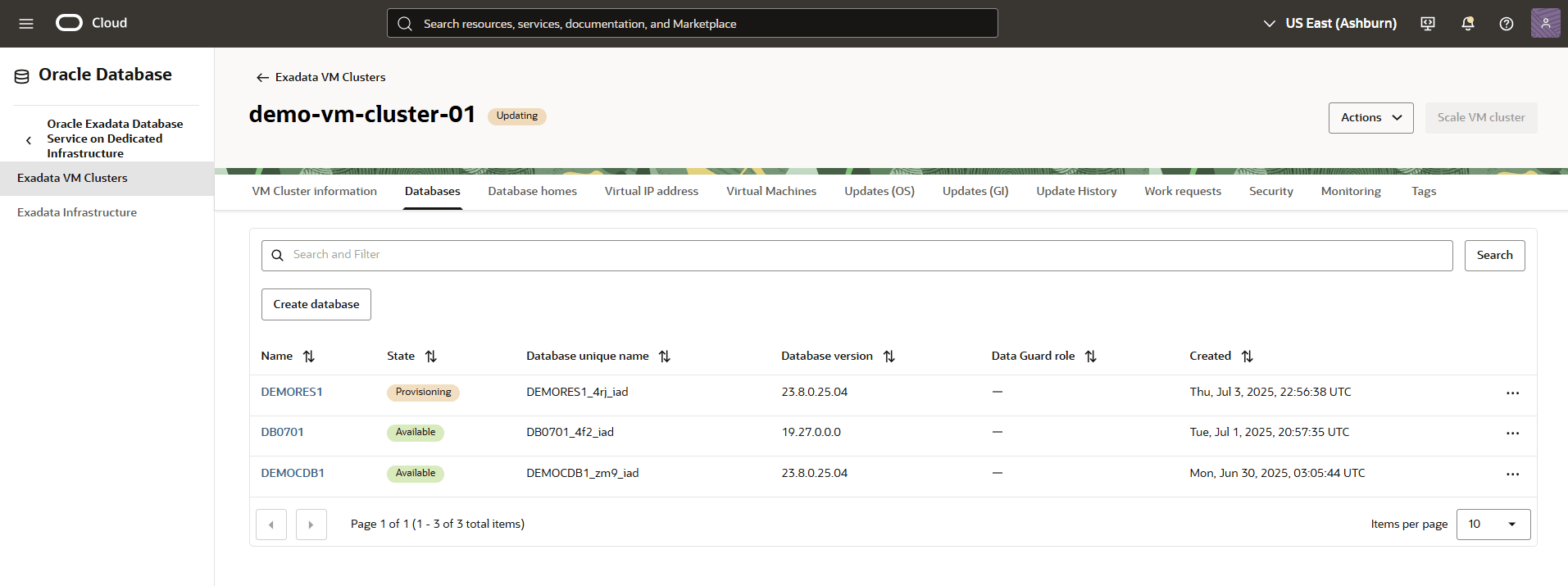
Cross-Region Restore
Cross-region restore for Exadata Databases enables you to leverage Amazon S3–based automated backups to perform database restores across regions. The cross-region restore capability may accelerate your disaster recovery setup by allowing you to create a standby database in the target region.
- Cross-region restore is not supported for databases that use AWS Key Management Service (KMS) for Transparent Data Encryption (TDE).
- Cross-region restore operations may incur additional costs, such as VPC Lattice charges and cross-region data transfer fees.
- Prerequisites:
- Exadata Database in the source region is configured with automatic backups to Amazon S3.
- Exadata VM Cluster in the target region is configured to use an ODB network with Restore region enabled and source region is selected from the dropdown list. To learn more about how to enable the restore region for your ODB network in the target region, follow the Create ODB Network or Modify ODB Network steps.
Note
From your ODB Network, note the Ipv4 addresses found within the Restore region section. From the Summary section, note the Backup subnet CIDR range information which is required in step 1e.
Complete the following steps to configure IP route.- Connect to Exadata VM Cluster and Add an ODB Network IP Route
Note
You must use the following steps for each of your target VMs in your Exadata VM Cluster.- Connect to your Exadata VM Cluster using SSH. For more information, see Connect Exadata VM Cluster.
- Update dbaascli:
sudo dbaascli admin updateStack - Update agent:
sudo dbaascli admin updateAgent --imageTag dbcs-agent-update-25.4.1.0.0_251107.1239.x86_64 - Check for IP route:
sudo ip route - Add IP route:Replace
sudo ip route add X.X.X.X via <GATEWAY_IP> dev bondeth1X.X.X.Xwith your ODB Network IPv4 address found within Restore region section, and replace<GATEWAY_IP>with your ODB Network’s Backup subnet CIDR range.The gateway IP address is the first usable IP address of the Backup subnet CIDR for the ODB Network. For example:- If the Backup subnet CIDR is
10.7.11.0/24, the gateway IP address is10.7.11.1
- If the Backup subnet CIDR is
- Persist the added IP route:
- Open the file in the editor.
sudo vi /etc/sysconfig/network-scripts/route-bondeth1 - Append the file with the following information.
ADDRESS1=X.X.X.X # IPv4 address found within the Region Restore section NETMASK1=255.255.255.255 GATEWAY1= <GATEWAY_IP>
- Open the file in the editor.
- Connectivity Verification:
Perform connectivity check using the
curlcommand for each node of the VM cluster.curl -vvv https://<IPv4 address>Note
<IPv4 address>is the same IPv4 address used in the step 1f.iiADDRESS1field.
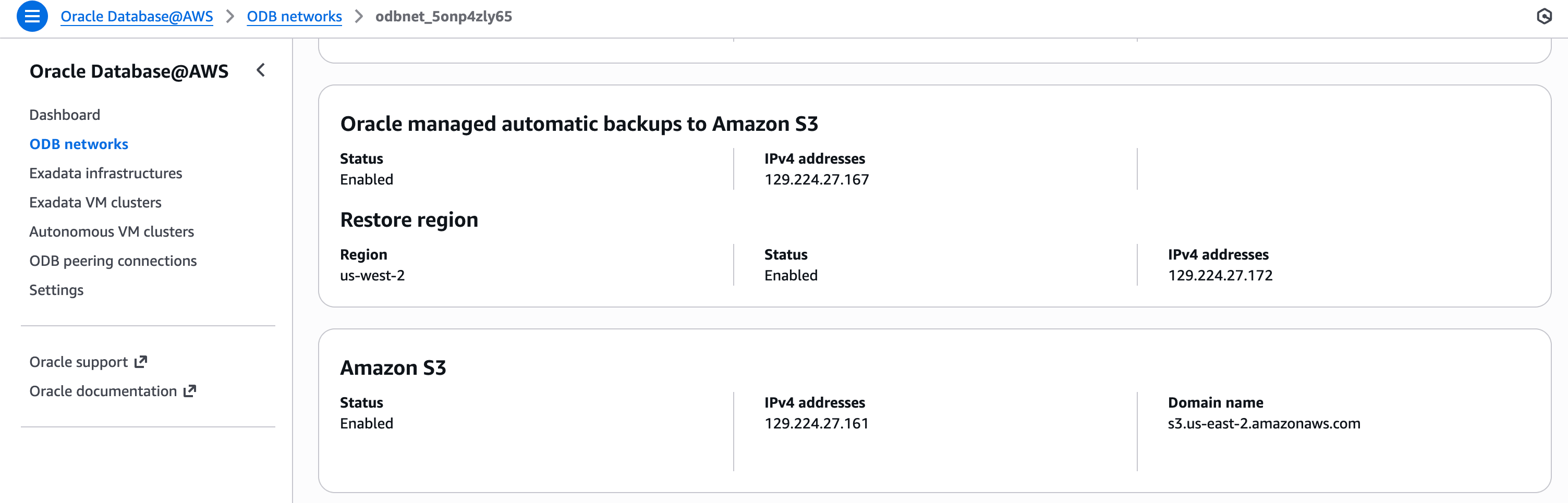
- Subsequent steps are performed through the OCI Console.
- From the OCI console, select Oracle AI Database, and then select Oracle Exadata Database Service on Dedicated Infrastructure.
- From the left menu, select Exadata VM Clusters and then select your source Exadata VM Cluster
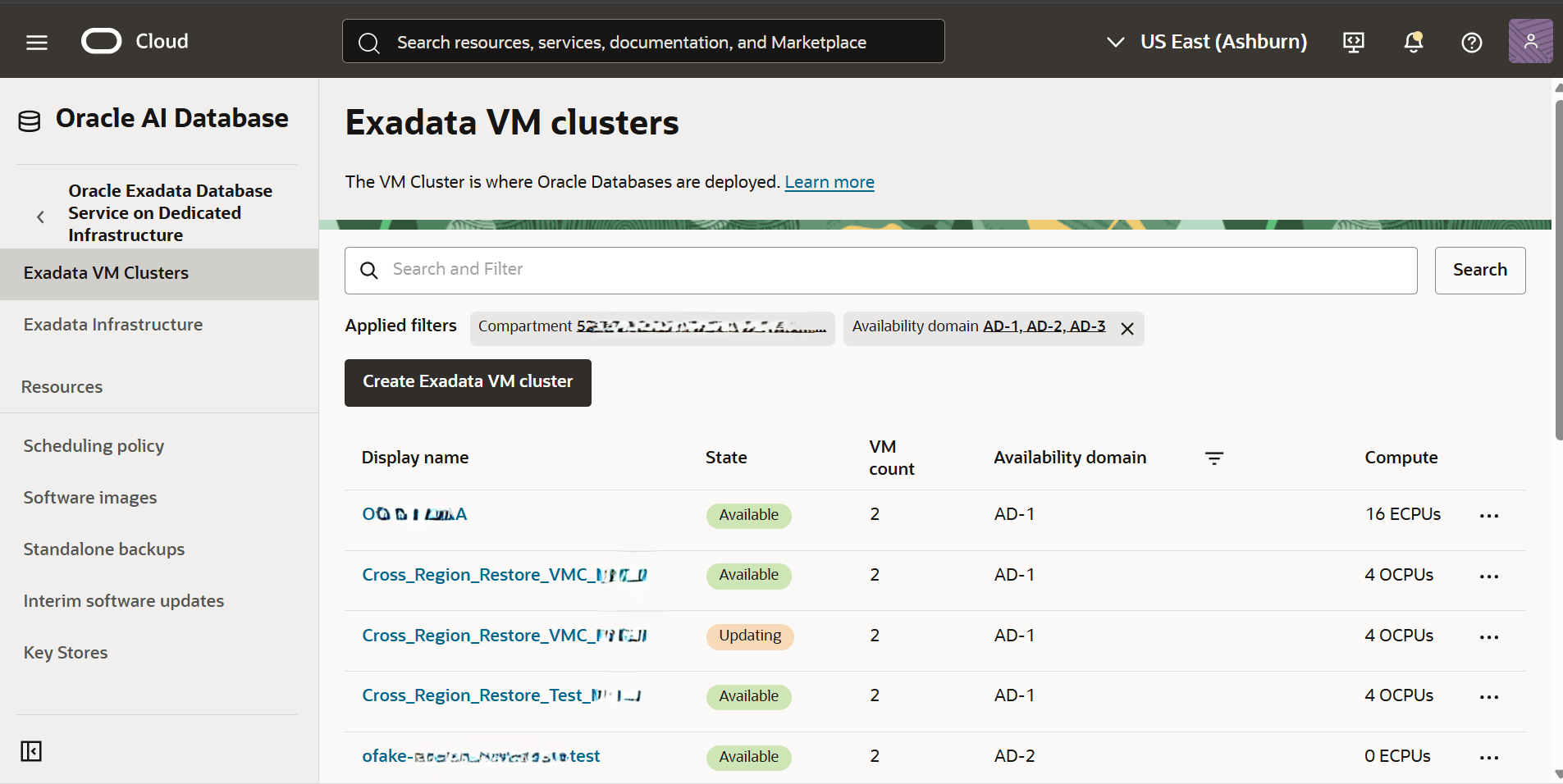
- Select the Databases tab, and then select the database which you want to restore in the target region.
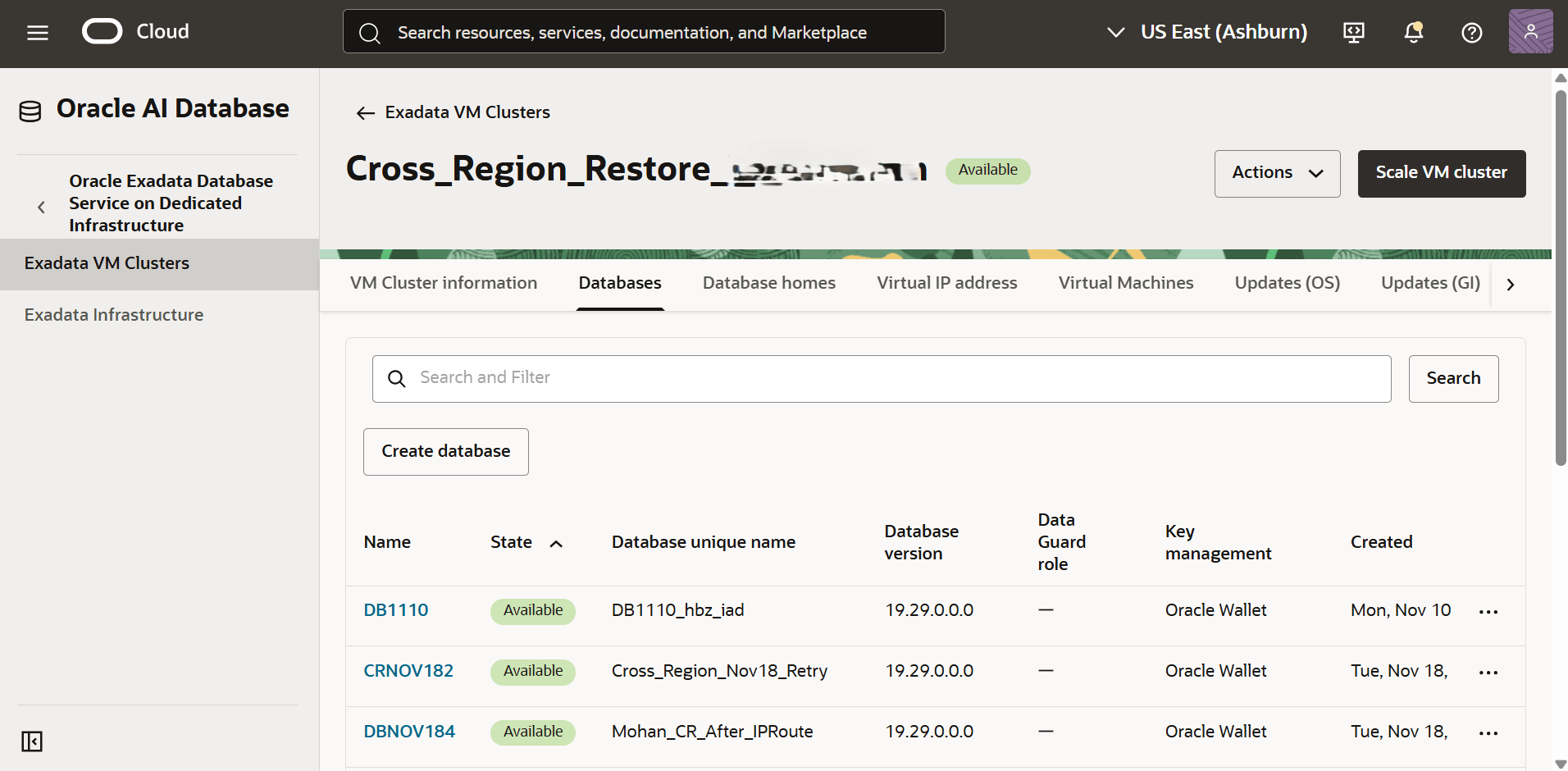
- Select the Backups tab, and then select the (...) icon. Select the Create database option which takes you to the Create Database from Backup page. Complete the following substeps to create a database from a backup:
- From the PDB section, choose the All PDBs option.
- From the Region dropdown list, select your target region where your backup will be restored.
Note
The OCI region US West (Boardman) is mapped to the AWS region Oregon. The target Exadata VM Cluster is physically located in Oregon. - From the Availability domain section, choose the availability domain (mapped to AWS availability zone) where the target Exadata VM Cluster is created.
- From the Select a service dropdown list, select the Exadata Database Service on Dedicated Infrastructure option.
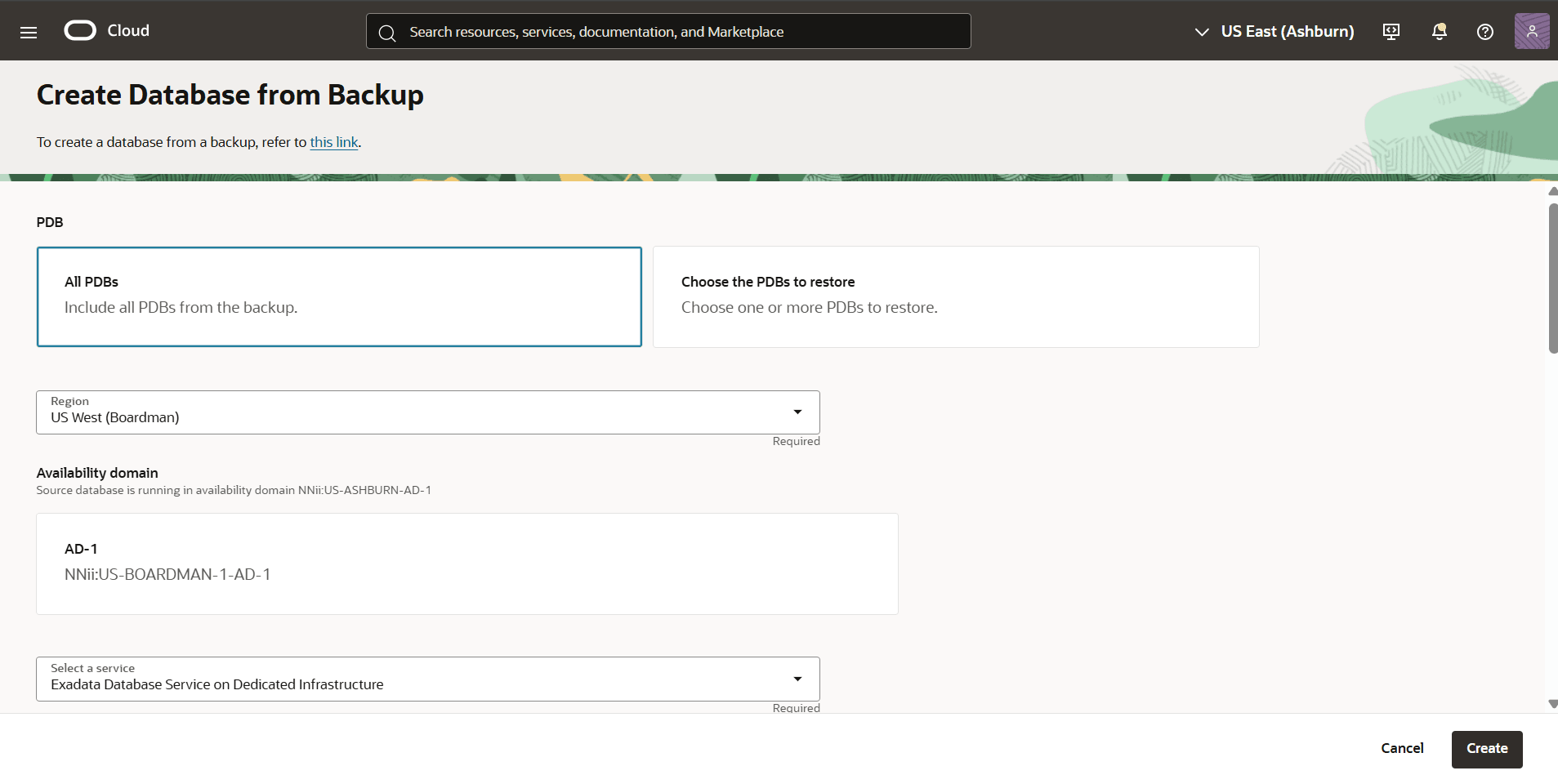
- From the Compartment dropdown list, select the compartment in which your Exadata Infrastructure resides.
- From the Exadata infrastructure dropdown list, select your target Exadata Infrastructure.
- Under the VM Cluster section, select your Compartment and VM Cluster of the target region.
- From the Database Home section, choose either the Select an existing Database Home or Create a new Database Home options based on your requirements.
- If you choose the Select an existing Database Home option, select a database home from the dropdown list.
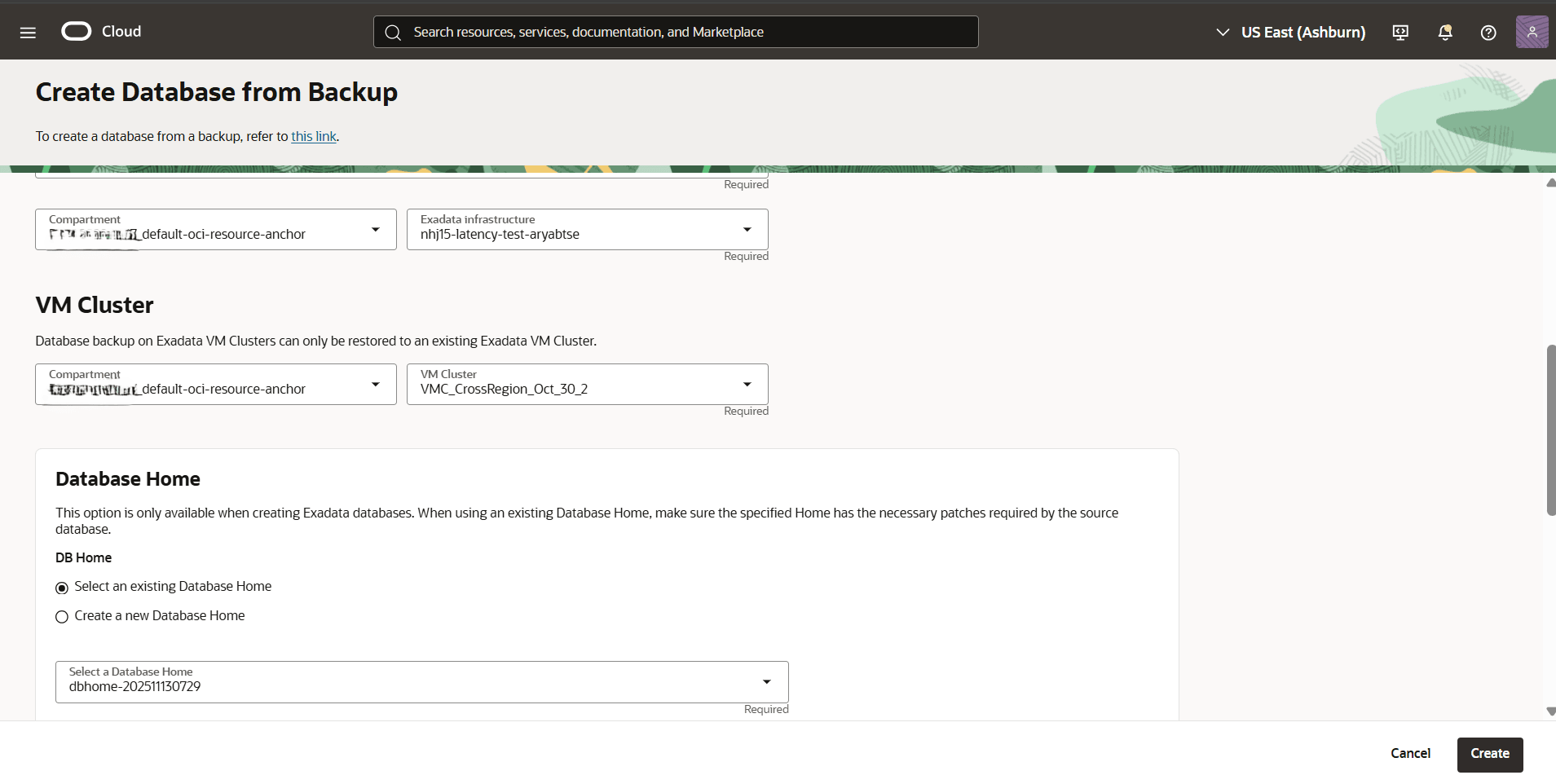
- If you select the Create a new Database Home option, enter a name in the Database Home display name field. Database Home display name must be 1 to 255 characters, of letters, numbers, underscores (_) and hyphens (-). Database Home display name name must start with a letter or underscore (_) and cannot contain two successive hyphens(-).
- If you choose the Select an existing Database Home option, select a database home from the dropdown list.
- Enter a descriptive name in the Database name field.
- Enter a unique name in the Database unique name field. This value must be unique within the VM cluster. The name must be up to 30 characters. If you do not specify one, the system automatically generates a unique database name value.
- Under the Administrator username section, enter your Password. Password must be 9 to 30 characters and contain at least 2 uppercase, 2 lowercase, 2 special, and 2 numeric characters. The special characters must be _, #, or -.
- Enter your password in the Confirm Password field to confirm it. Confirmation must match password you entered in the previous step.
- Specify your TDE wallet password or RMAN password.
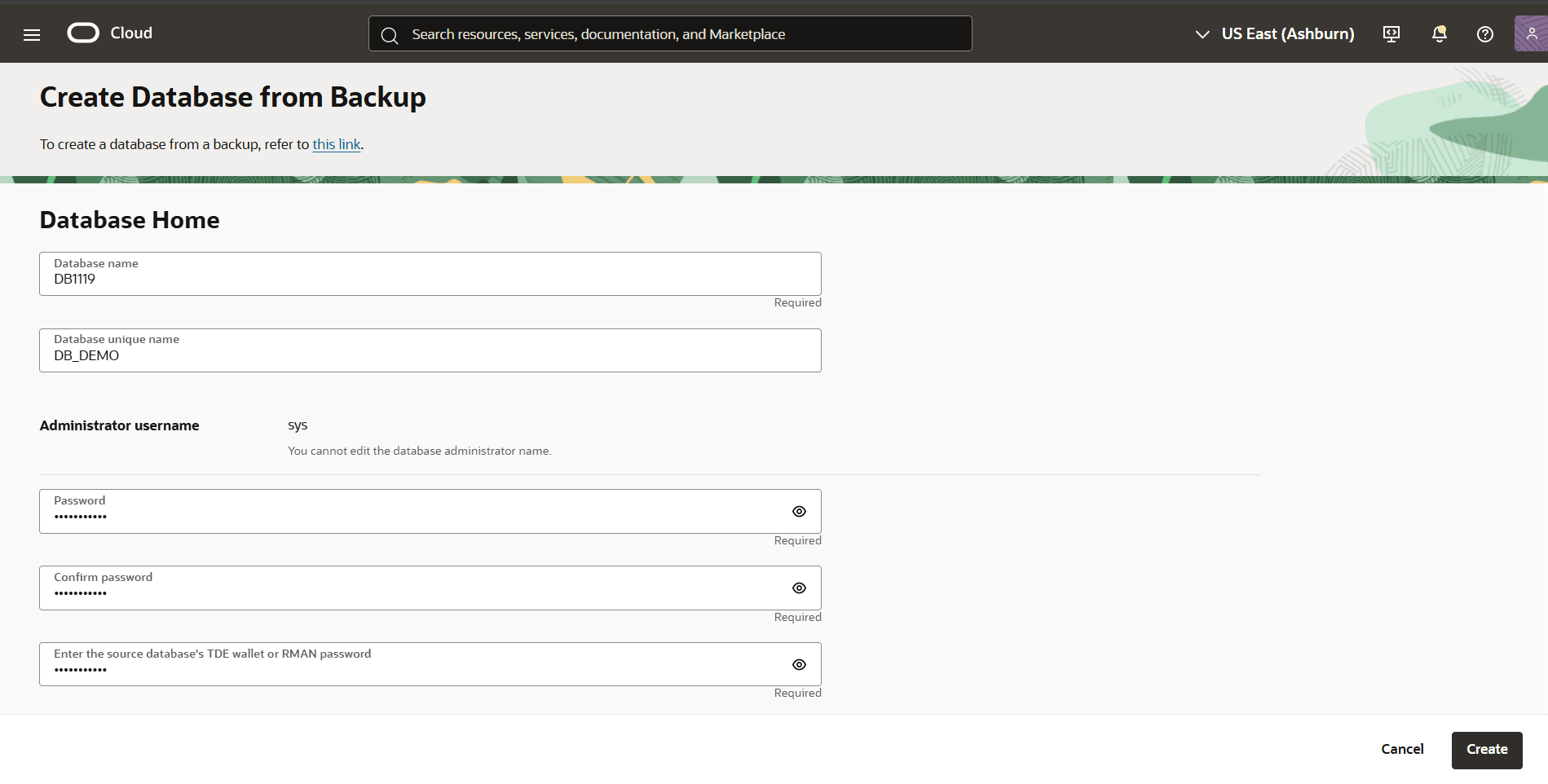
- Under the Advanced options section, Management and Tags are two optional sections.
- Once you review your information, select the Create button to initiate the create database from backup process.
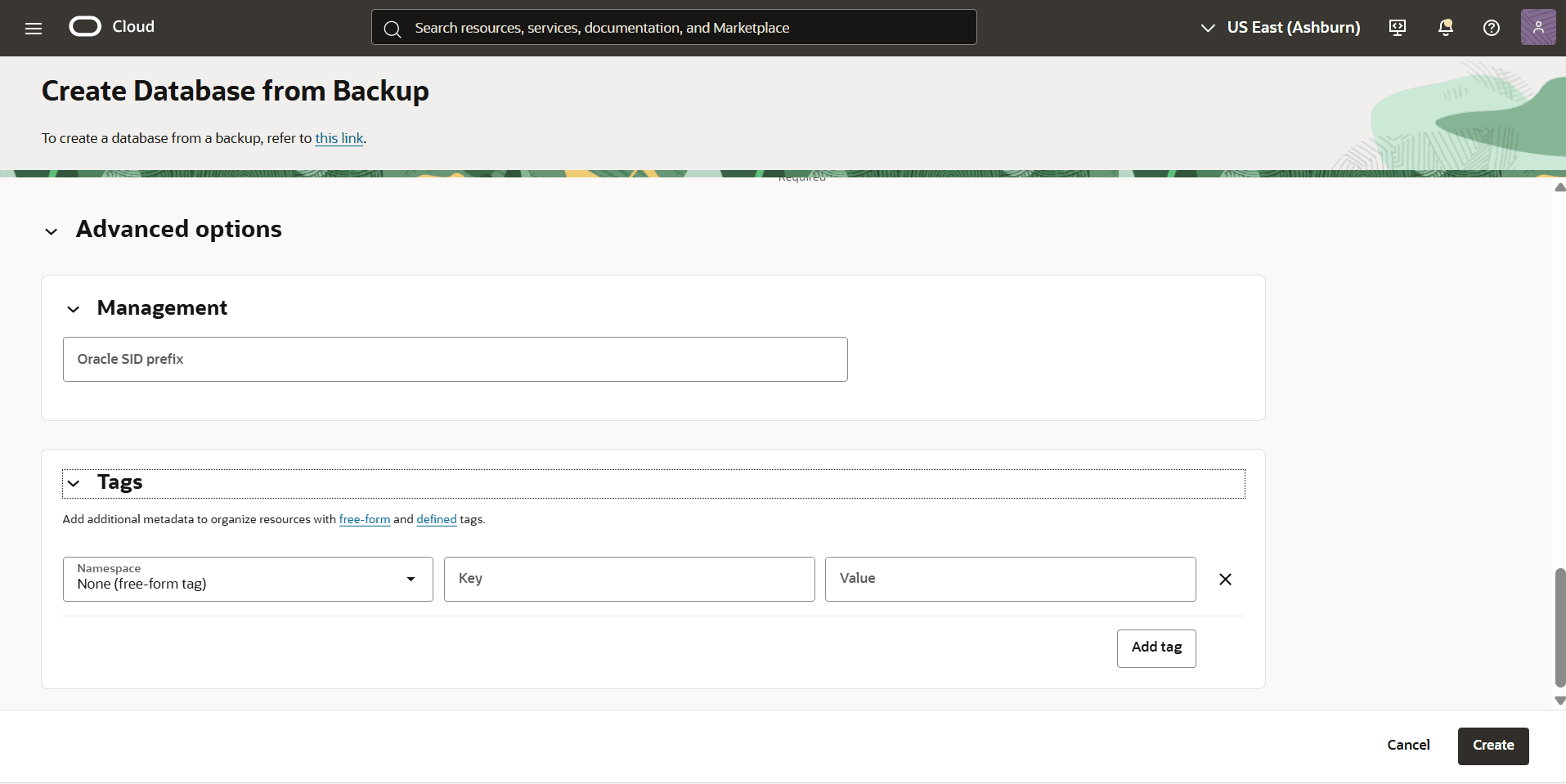
- Navigate to Work requests tab to view the State of your database created using cross-region backup.