Restore Exadata Database
This topic explains how to restore an Exadata Database.
- Container Database (CDB) Point-in-Time Restore
- Pluggable Database (PDB) Point-in-Time Restore
- Restore from Automatic or Standalone Backup
You can only restore an Exadata Database from OCI console.
Container Database (CDB) Point-in-Time Restore
These are the steps to perform a point-in-time restore on the Container Database in the OCI console.
- From the OCI console, select the Oracle Exadata Database on Dedicated Infrastrucutre.
- Select Exadata VM Clusters that you are using.
- Select Exadata Database (CDB), and select the database that you are using.
- Select the More actions button, and then select the Restore.
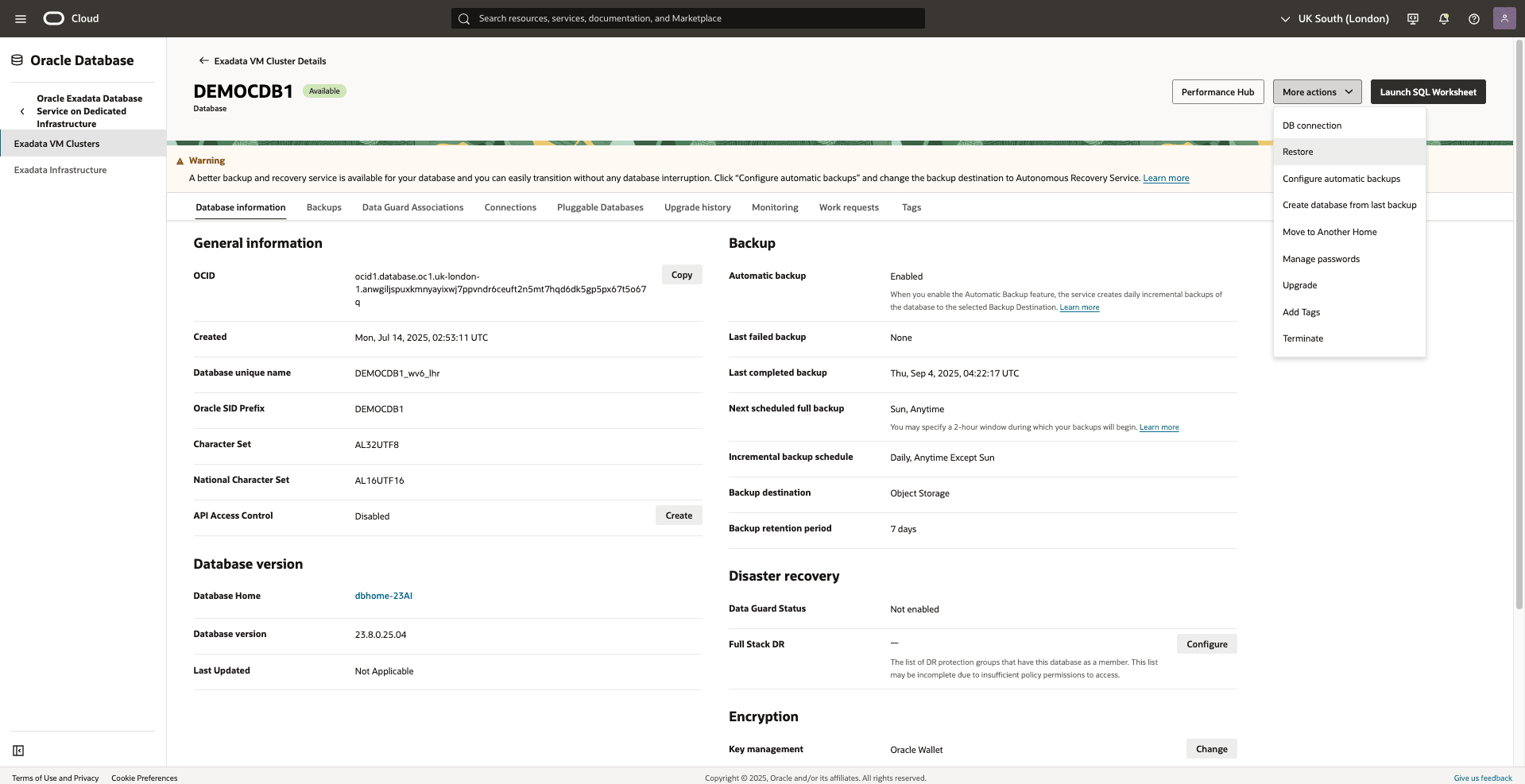
- From the Restore Database page, select the restore type Restore to latest, Restore to a timestamp, Restore to SCN depending upon your requirement.
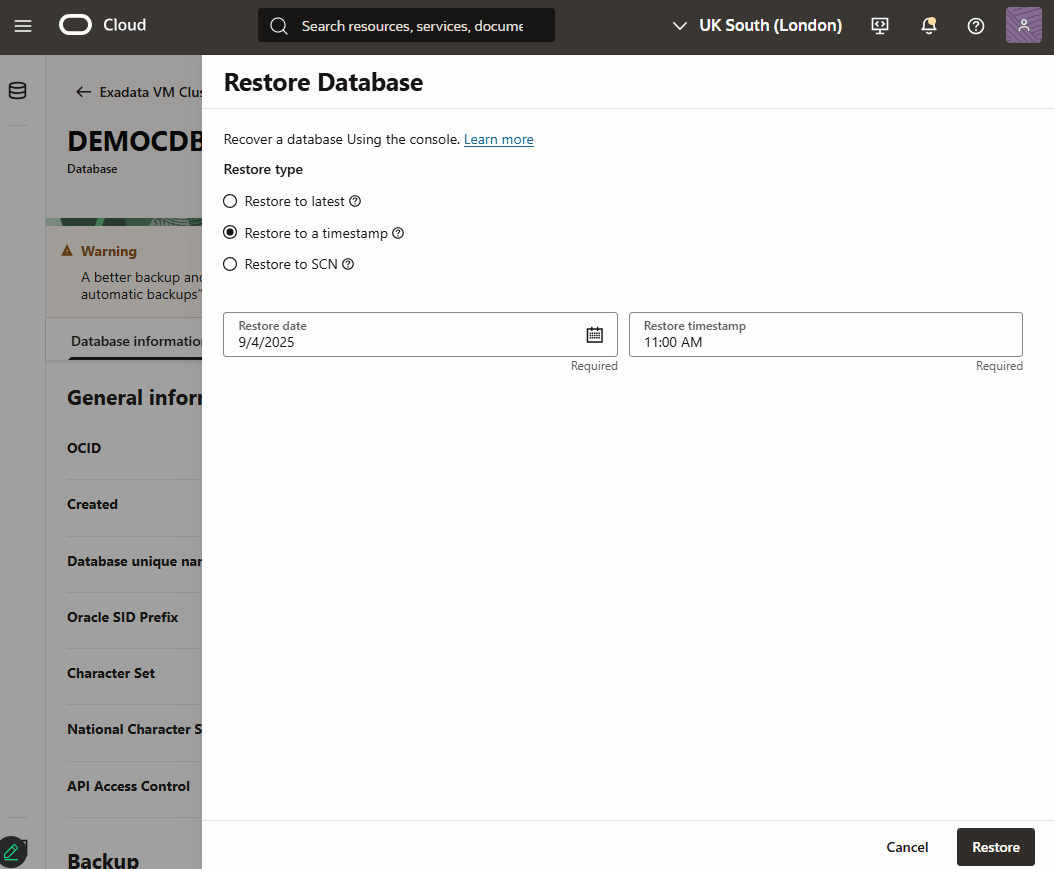
- Specify your Restore date and Restore timestamp.
- Select the Restore button.
- Return to the Exadata Database (CDB) to view the State of your restore process.
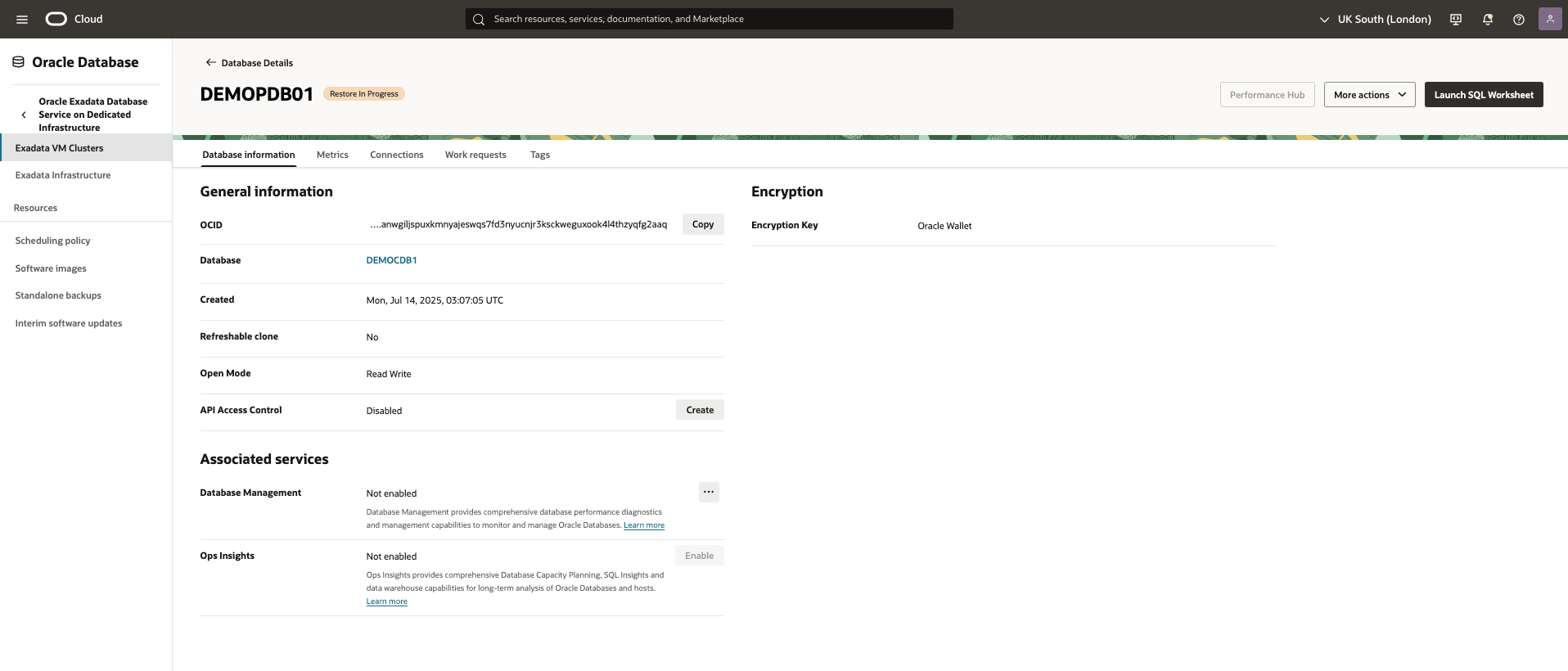
Pluggable Database (PDB) Point-in-Time Restore
These are the steps to perform a point-in-time restore on the Pluggable Database in the OCI.
- From the OCI console, select the Oracle Exadata Database on Dedicated Infrastrucutre.
- From the Exadata VM Clusters page, select Exadata VM Cluster that you are using.
- From the Databases tab, select the container database that you are using.
- From the Pluggable Databases tab, select the pluggable database that you want to restore.
- From the More actions dropdown, select Restore.
- From the Restore PDB page, select Restore to a timestamp as your Restore type.
- Specify your date and time.
- Select the Restore button.
- Return to the Database information page to view the State of your restore process.
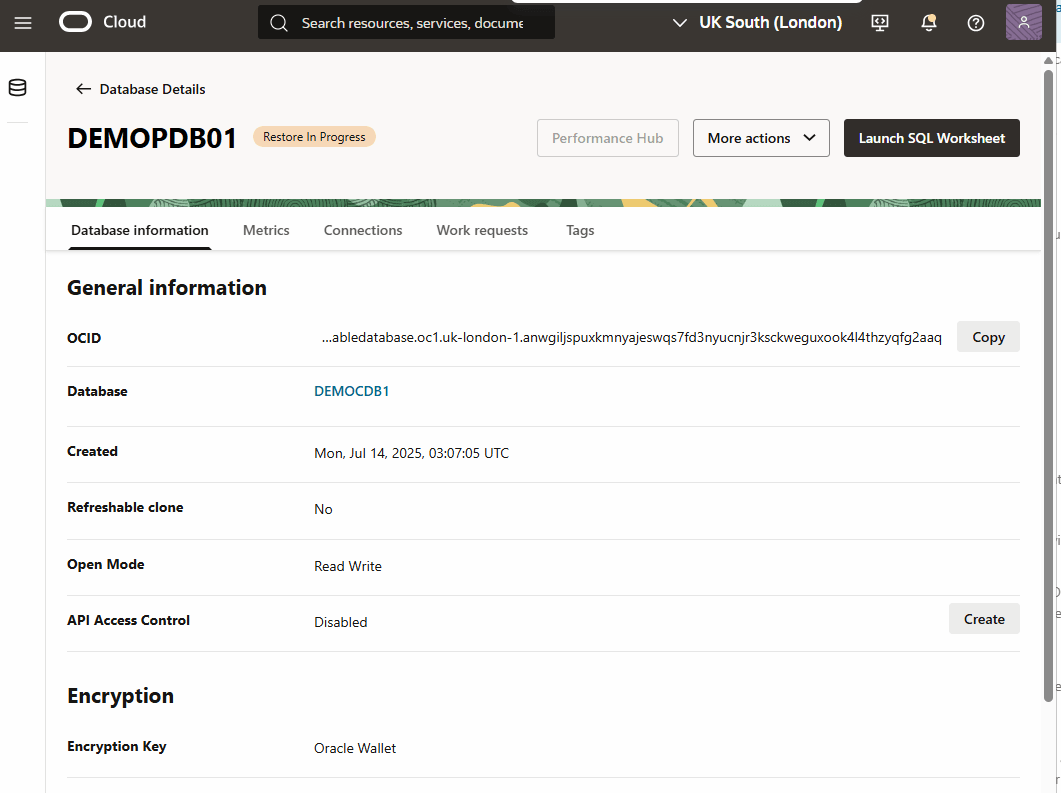
Restore from Automatic or Standalone Backup
These are the steps to restore an Exadata Database from Automatic or Standalone Backp.
- From the OCI console, select the Oracle Exadata Database on Dedicated Infrastrucutre.
- From the Exadata VM Clusters page, select Exadata VM Cluster that you want to restore
- Select the Databases tab, and select Container Database (CDB) that you are using.
- Select the Backups tab.
- From the backup list, select your backup, and then click the three-dot navigation menu.
- Select the Create database.
- From the Create Database from Backup page, complete the following substeps:
- Choose the All PDBs option from PDB section.
- Select your preferred Region from the list. Select the region where you want to create the backup.
- The Availability domain is selected as default.
- Select your Compartment and VM Cluster from the dropdown lists.
- Navigate to Database Home section, and then choose the Select an existing Database Home option. From the Create Database Home dropdown list, select your Database Home.
- Specify a Database name that helps you easily identify the resource.
- Specify a Database unique name that helps you easily identify the resource.
- Enter your Password, Confirm password and TDE's wallet or RMAN password.
- Select the Create button.
- Return to the Exadata VM Clusters to view the State of your restore process.
