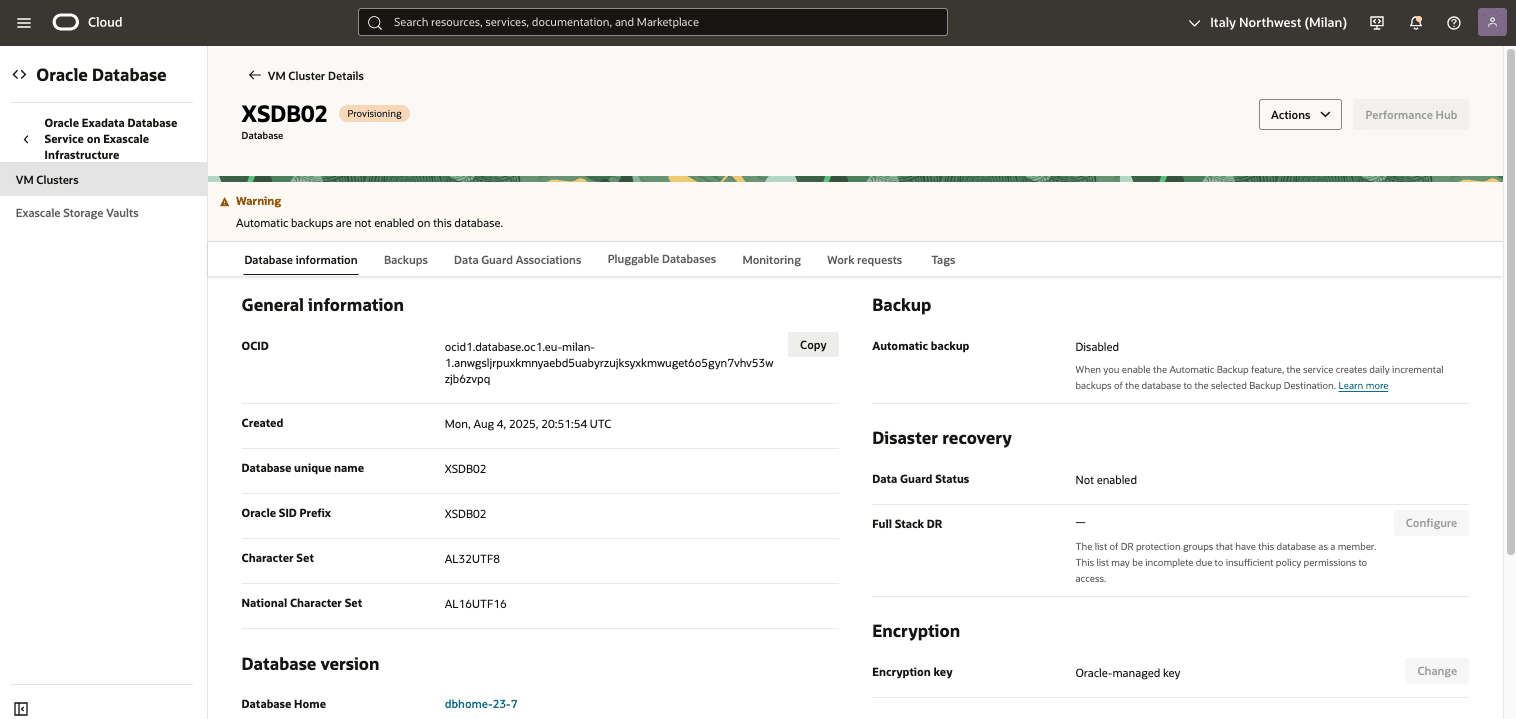Restore Exascale Database
This topic explains how to restore an Exascale Database.
Container Database (CDB) Point-in-Time Restore
These are the steps to perform a point-in-time restore on the Container Database in the OCI console.
- From the OCI console, select Oracle Database and Oracle Exadata Databaase Service on Exascale Infrastructure.
- From the VM Clusters page, select the VM cluster that you are using.
- Select the Container databases tab, and then select the database that you want to restore.
- Select the More actions button, and then select the Restore.
- From the Restore page, select Restore to a timestamp as your Restore type.
- Specify your Restore date and Restore timestamp.
- Select the Restore button.
- Select the Work requests tab to view the State of your restore process.
- Select the Operation link and then from the Work requests information tab, you can view the General information and Status Details.This screenshot shows the point-in-time restore of an Exascale Database.
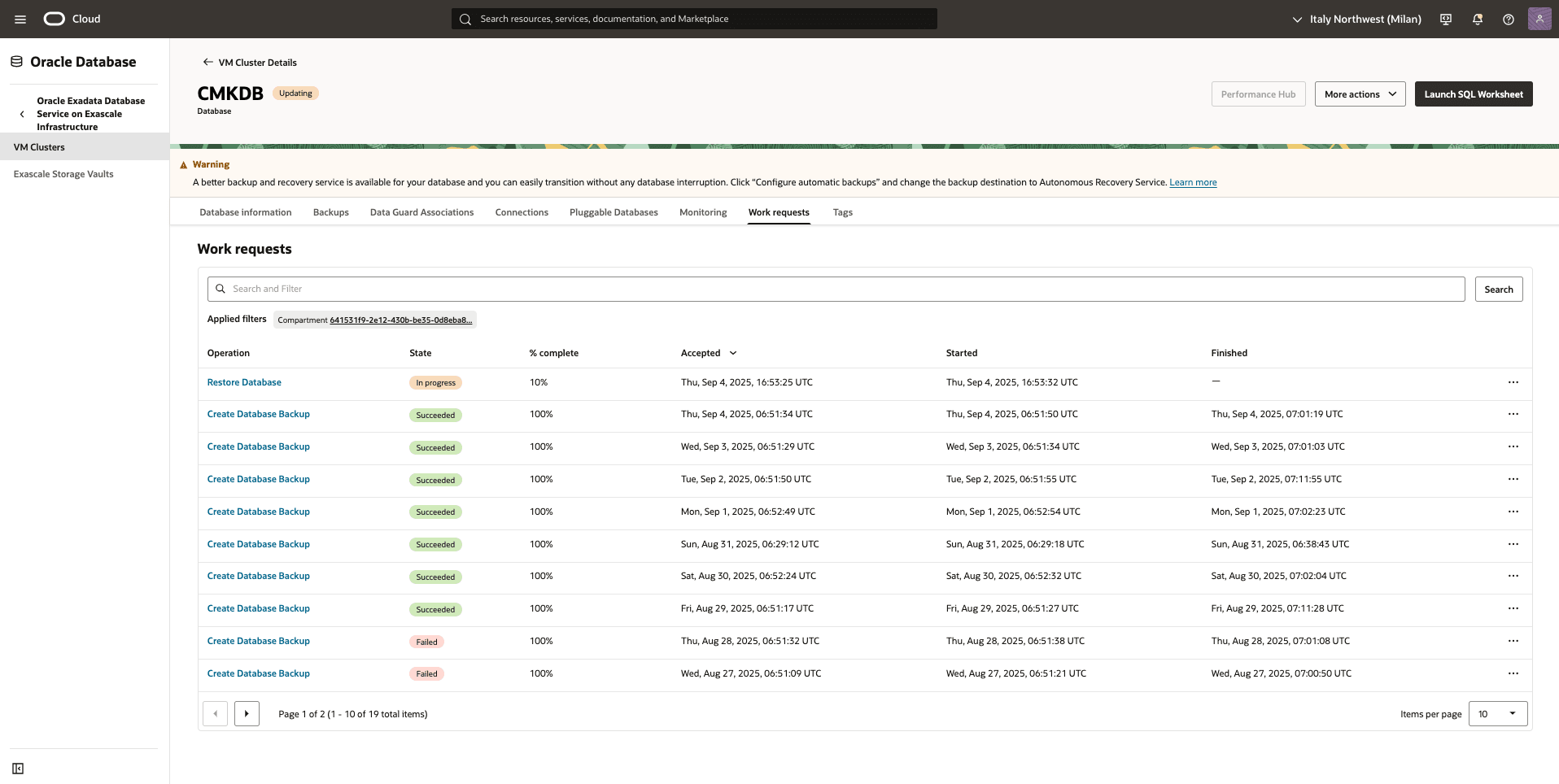
Pluggable Database (PDB) Point-in-Time Restore
These are the steps to perform a point-in-time restore on the Pluggable Database in the OCI.
- From the OCI console, select Oracle Database and Oracle Exadata Databaase Service on Exascale Infrastructure.
- From the VM Clusters page, select the VM cluster that you are using.
- Select Container Database (CDB).
- Select the Pluggable Databases tab, and then select the database that you want to restore.
- Select the More actions button, and then select the Restore.
- From the Restore page, select Restore to a timestamp as your Restore type.
- Specify your date and time.
- Select the Restore button.
- Return to the Pluggable Database to view the State of your restore process.
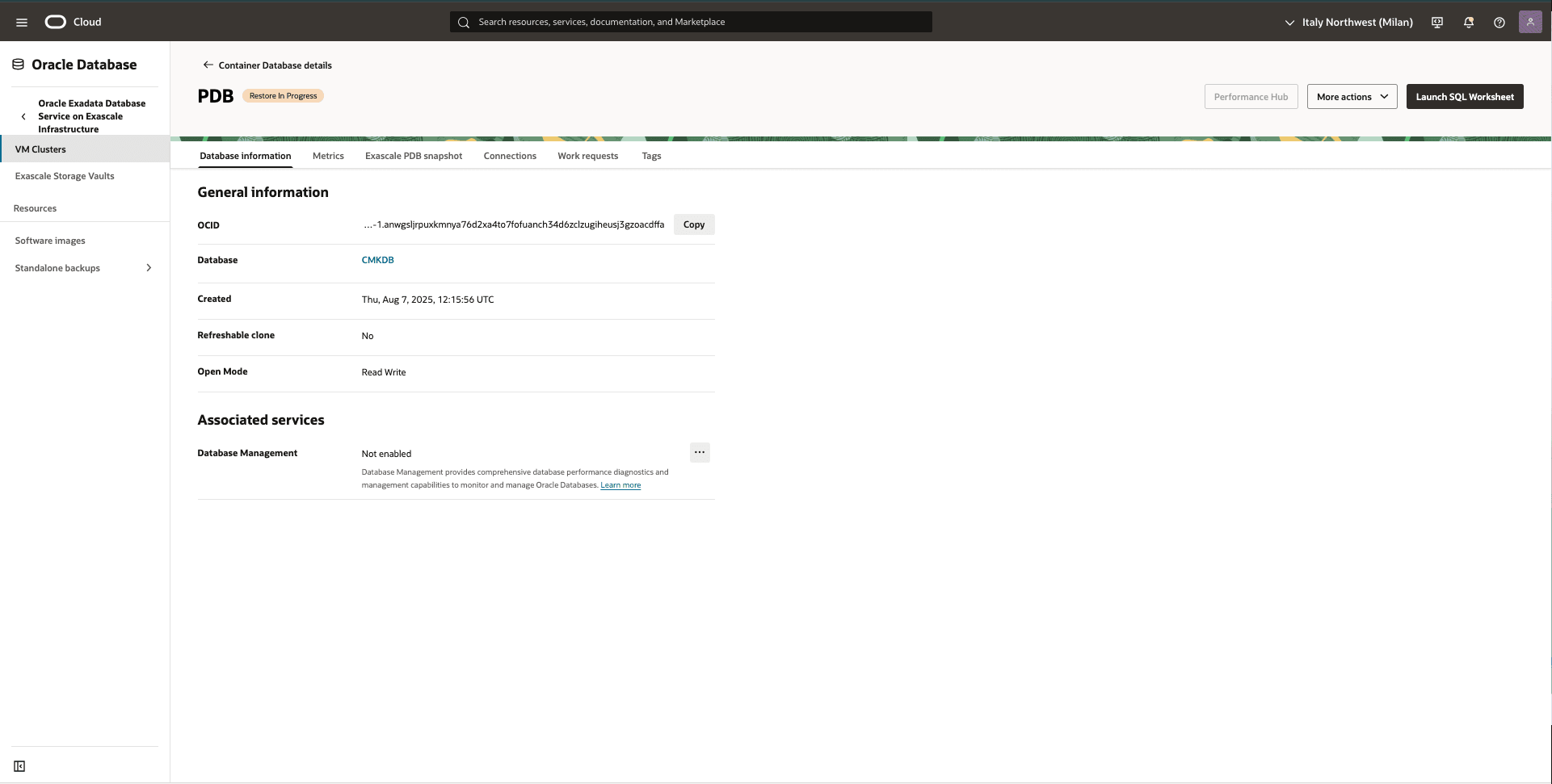
Restore from Automatic or Standalone Backup
These are the steps to restore an Exadata Database from Automatic or Standalone Backup.
- From the OCI console, select Oracle Database and Oracle Exadata Databaase Service on Exascale Infrastructure.
- From the VM Clusters page, select the VM cluster that you are using.
- Select Container Database (CDB).
- Select the Backups tab.
- From the backup list, select your backup, and then click the three-dot navigation menu.
- Select the Create database.
- From the Create Database from Backup page, complete the following substeps:
- Choose the All PDBs option from PDB section.
- Select your preferred Region from the list. Select the region where you want to create the backup.
- The Availability domain is selected as default.
- Select your Compartment and VM Cluster from the dropdown lists.
- Navigate to Database Home section, and then choose the Select an existing Database Home option. From the Create Database Home dropdown list, select your Database Home.
- Specify a Database name that helps you easily identify the resource.
- Specify a Database unique name that helps you easily identify the resource.
- Enter your Password, Confirm password and TDE's wallet or RMAN password.
- Select the Create button.
- Return to the VM Clusters to view the State of your restore process.