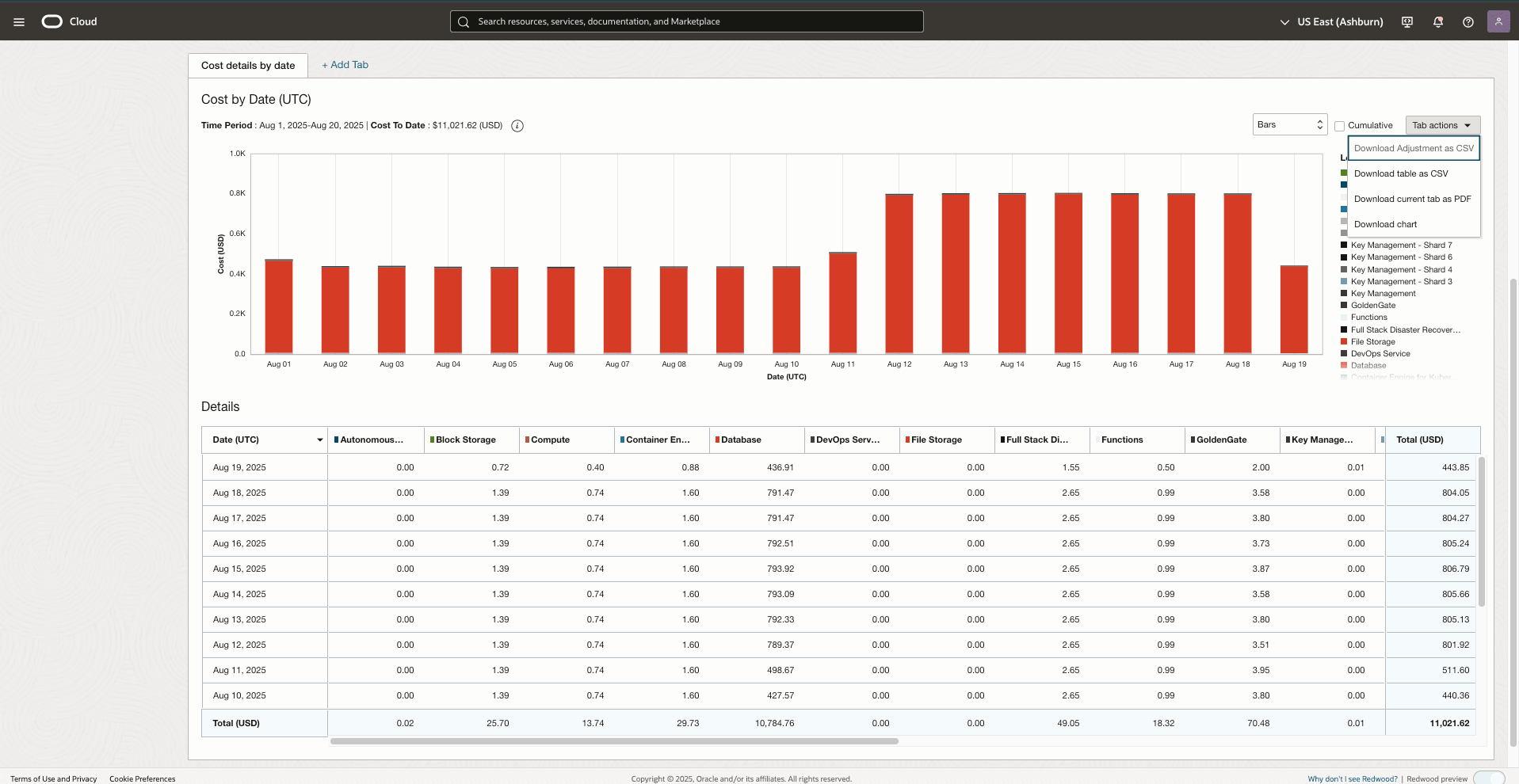Billing
Learn how to view cost and usage reports for Oracle Database@Azure.
Resource Metering in Azure
These are the steps to monitor resource metering in the Azure portal.
Note
It can take up to 56 hours for Oracle Database@Azure billing data to show in the Azure portal.
It can take up to 56 hours for Oracle Database@Azure billing data to show in the Azure portal.
- From the Azure portal, search for Billing, then click Cost Management + Billing in the search results.
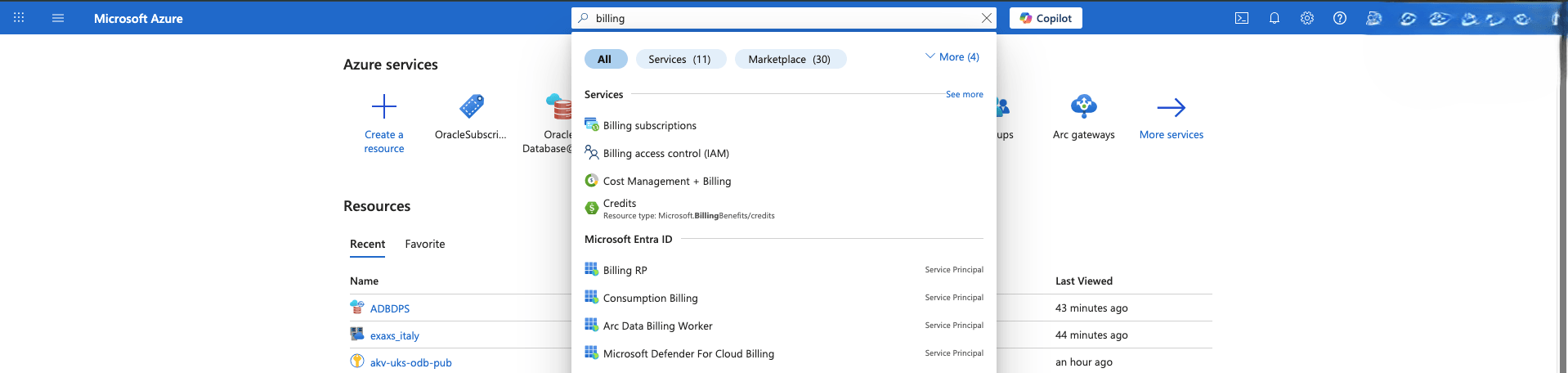
- From the left menu, navigate to Billing section and then select the Usage + charges link to review usage details.
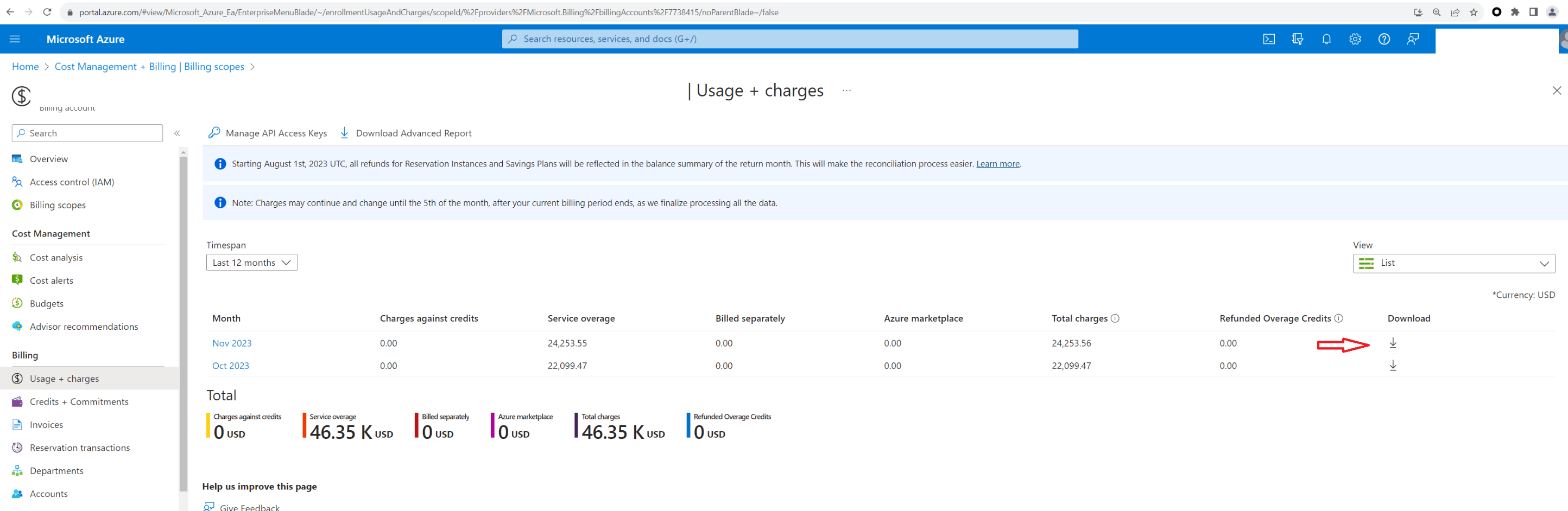
For more information, see the View and download your Azure usage and charges documentation for viewing your service usage and charges.
Resource Metering in OCI
These are the steps to monitor resource metering in the OCI console.
Note
- To view Cost and Usage reports in OCI, you must have a Billing and Cost Management IAM policy configured. For more information, see Required IAM Policy.
- It can take up to 8 hours for billing data to show up in OCI.
- From the OCI console, navigate to Cost Management + Billing.
- From the Cost Management section, select Cost analysis.
- From the left menu, select the Cost Analysis.
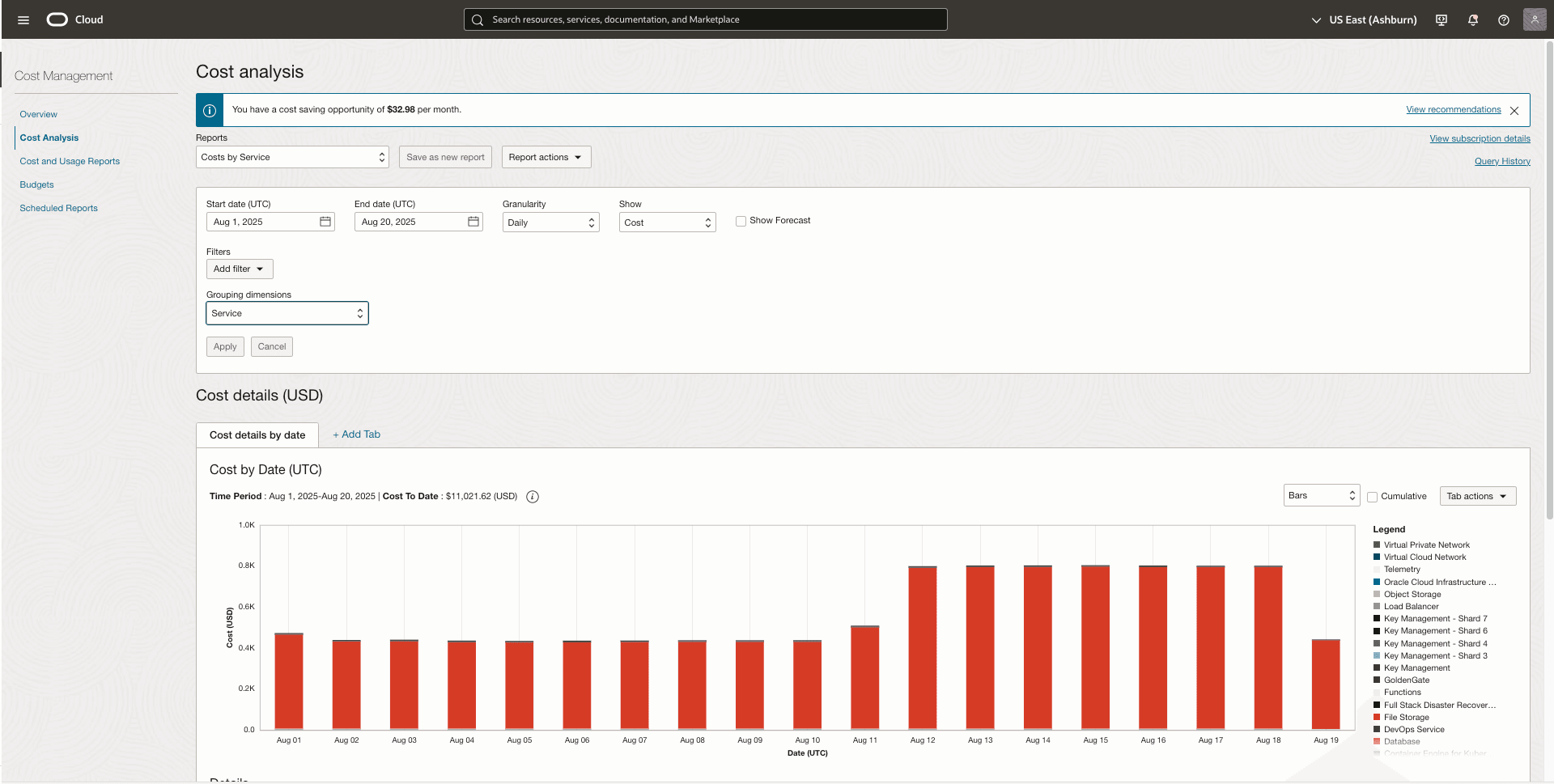
- From the Cost analysis page, select the Add filter button to add a tag-based filter to focus on resources having specific Azure attribute including Subscription ID, Location and Resource Group.
- Once you select your filter, click the Select button which displays the results based on your selection.
- If you want to group or filter the resources based on specific Azure attributes including Subscription ID, Location and Resource Group, select Tag from the Grouping dimensions dropdown list. Select the orcl-OracleDatabase@Azure option from Tag Namespace dropdown list. Select AzureResourceGroup from Tag Key dropdown list. Once you make the selection, click the Apply button.
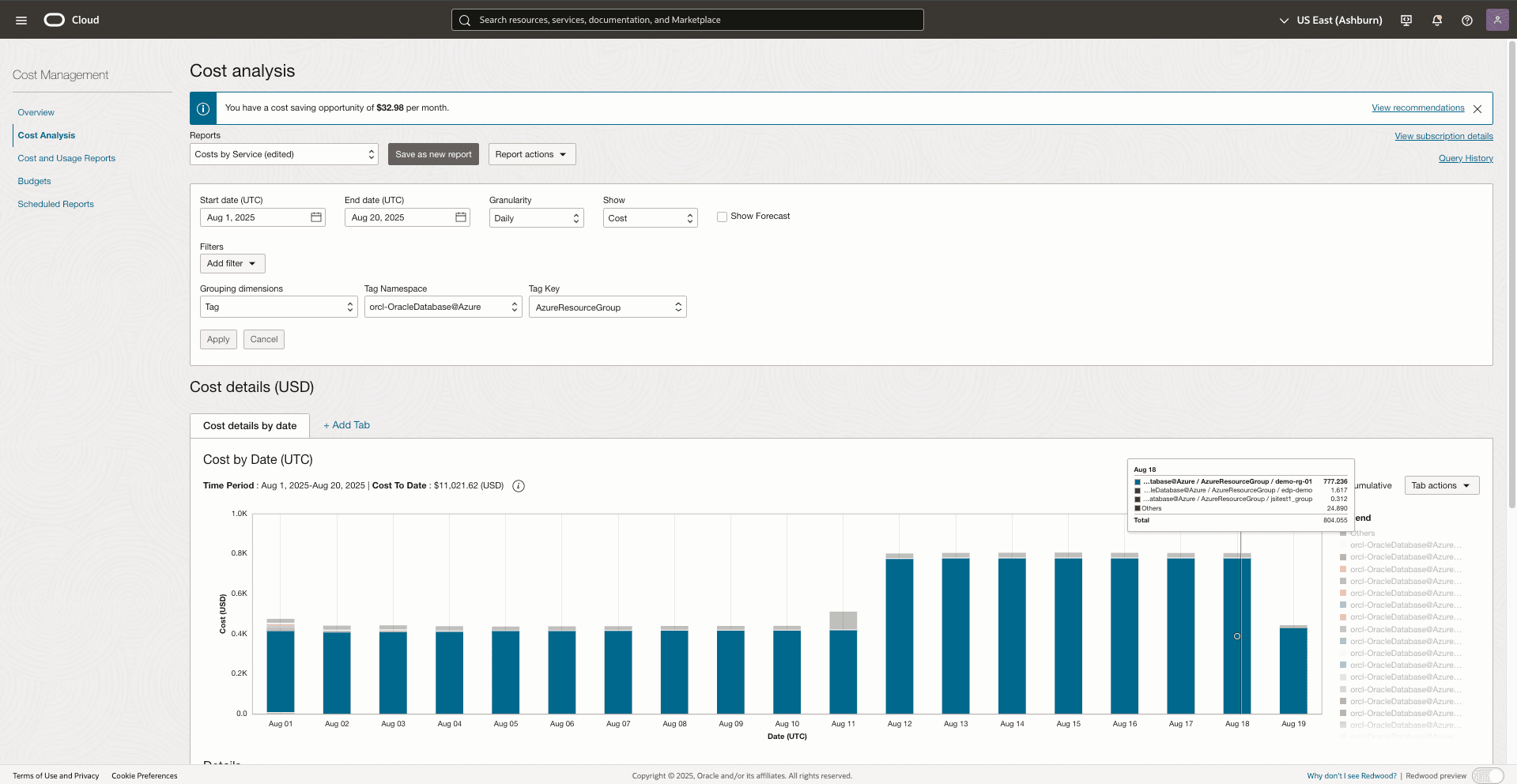
- From the Tab actions button, you can download the data as CSV, chart and PDF.