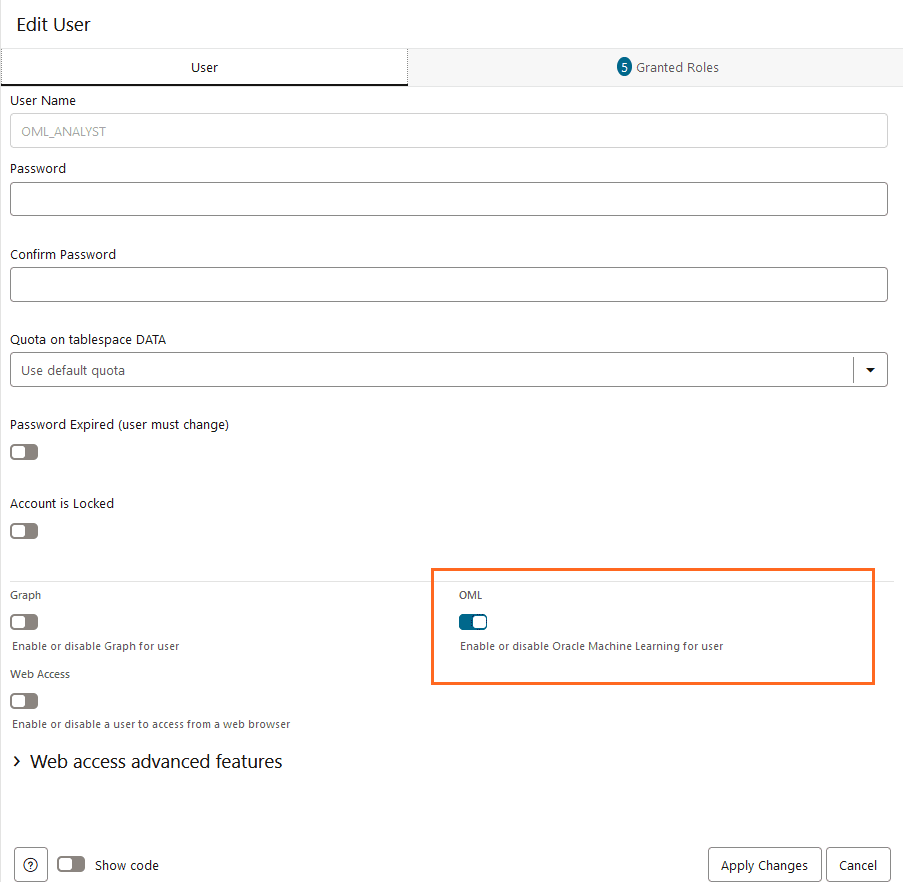Create and Update User Accounts for Oracle Machine Learning Components on Autonomous Database
An administrator can add an existing database user account to use with Oracle Machine Learning components or create a new user account and user credentials with the Oracle Machine Learning User Management interface.
- Create User
An administrator creates new user accounts and user credentials for Oracle Machine Learning in Database Actions. - Add Existing Database User Account to Oracle Machine Learning Components
As the ADMIN user you can add an existing database user account to provide access to Oracle Machine Learning components.
Parent topic: Manage Users
Create User
An administrator creates new user accounts and user credentials for Oracle Machine Learning in Database Actions.
To create a user account:
This creates a new database user and grants the required privileges to use Oracle Machine Learning.
With a new database user, an administrator needs to issue grant commands on the database to grant table access to the new user for the tables associated with the user's Oracle Machine Learning notebooks.
Add Existing Database User Account to Oracle Machine Learning Components
As the ADMIN user you can add an existing database user account to provide access to Oracle Machine Learning components.
To add an existing database user account:
This grants the required privileges to use the Oracle Machine Learning application. In Oracle Machine Learning this user can then access any tables the user has privileges to access in the database.