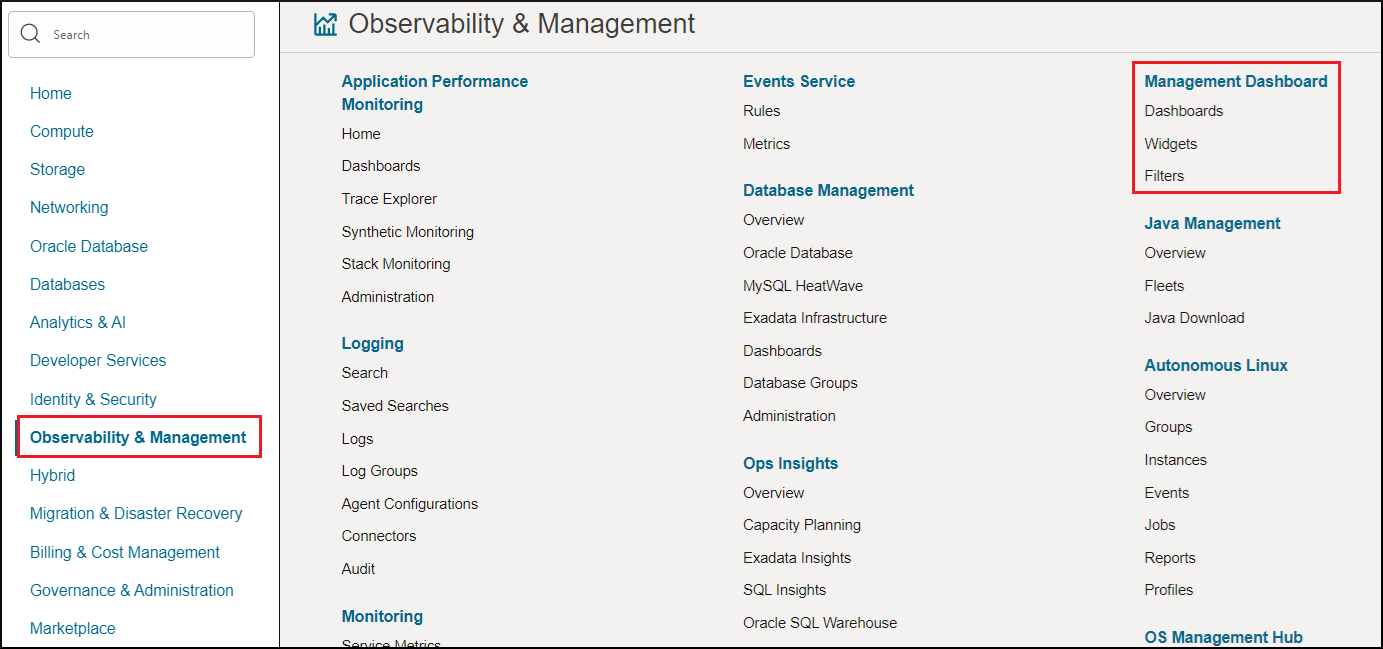Access Dashboards
You can access Management Dashboard (Dashboards) in the Oracle Cloud Infrastructure console.
On the Dashboards page, you can:
- Click Create dashboard to create a custom dashboard. For information, see Create a Custom Dashboard.
- Click Import dashboards to import a dashboard. For information, see Export and Import Dashboards.
- Sort the list of dashboards by clicking the Sort
ascending or Sort descending icon (
 ), which is displayed when you hover the mouse over column
headings.
), which is displayed when you hover the mouse over column
headings.
- Click the Manage columns icon (
 ) on the right to choose which columns are shown or hidden on the
page.
) on the right to choose which columns are shown or hidden on the
page.
- Click the name of a dashboard to open it.
- Click the Actions icon (
 ) for a dashboard and click the available options to perform tasks such
as duplicating the dashboard, moving the dashboard to another compartment, or
deleting the dashboard. For Oracle-defined dashboards, only the
Open and Duplicate options are
enabled in the Actions menu.
) for a dashboard and click the available options to perform tasks such
as duplicating the dashboard, moving the dashboard to another compartment, or
deleting the dashboard. For Oracle-defined dashboards, only the
Open and Duplicate options are
enabled in the Actions menu.
On the left pane, under Dashboards:
- Click Widgets to view the list of available widgets in the widget library for supported Observability & Management services. For information, see View Widgets.
- Click Filters to view the list of available filters in the filter library for supported Observability & Management services. For information, see View Filters.