Working With Tags
You can filter host and database resources by namespaces, tags, and tag values. Tag filtering lets you display only those resources for which a specific tag has been assigned. This can greatly simplify resource management. For example, you want to perform Capacity Planning on your production databases only. By tagging your production databases with a Lifecycle State of Production, you can easily isolate only the production databases in Ops Insights.
This section covers the following topics:
Apply Tags to Resources
- Navigate to the Ops Insights Administration page. From the OCI console, select Observability & Management, and the under Ops Insights, select Administration.
- Select a resource type from the left navigation menu. For example, Database Fleet or Host Fleet.
- For a specific resource in the list, select Add Tag from that resource's Action menu (vertical ellipses).
- Enter the requisite tag information and click Add tag. Repeat this step for however many tags you want to define for this resource. This requires privileges to manage tag namespaces in the root compartment.
Alternatively you can also click on Add recommended tags to add Ops Insights-suggested standard tags to resources. This adds Oracle-Standard tags, you will need to add namespace and key tags.
- Click Add tags when you're finished.
Alternatively, you can add tags when adding a new database or host (Autonomous and Greenfield databases are not supported). When setting up a new resource in Ops Insights you can import standard tags and set up the tag namespace, tag key, and tag value. These tags can be added after on-boarding from the List screen.
If Oracle-Standard tags are not set up you can import them directly when adding resources into Ops Insights, to add Oracle-Standard tags when adding resources into Ops Insights click on Import standard tags.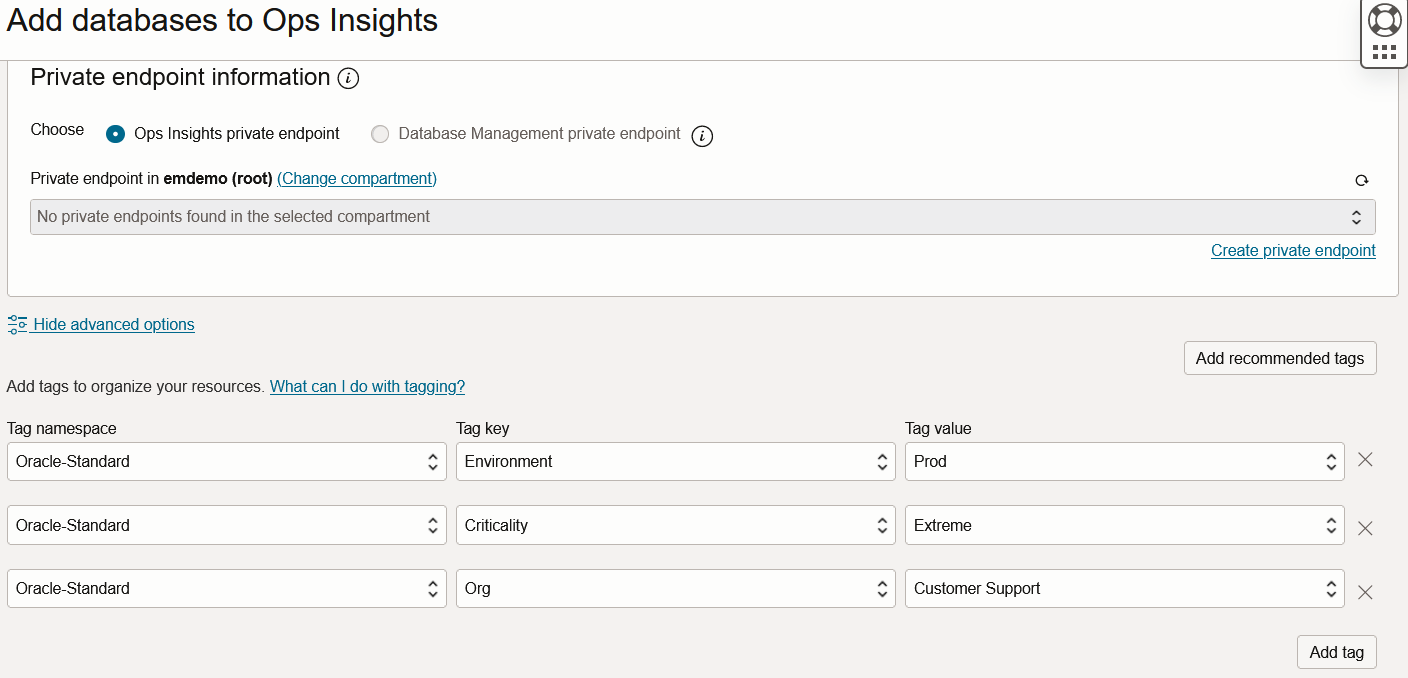
For more information on Oracle-Standard tags see: Oracle Standard Tags.
Filter by Tags
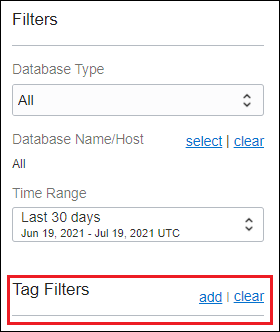
- Click Add to display the Apply a Tag Filter
dialog.
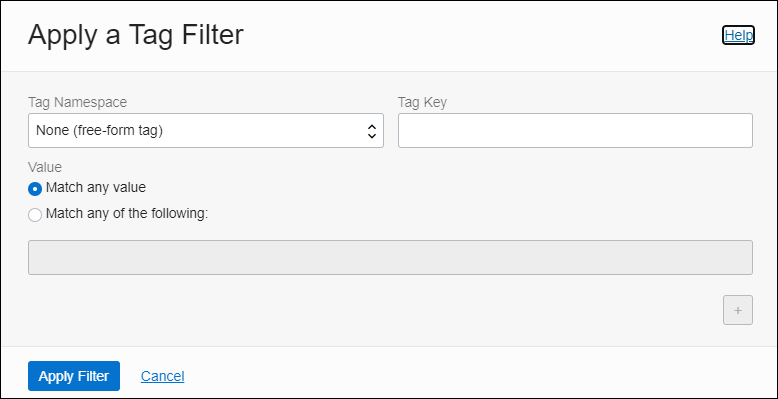
- Select a Tag Namespace (optional) and enter a Tag Key.
- To narrow tag filtering, you can define supplementary patterns on which to filter. By default, Match any value is selected. To define additional Tag Key pattern filtering criteria, click Match any of the following and enter the text to be used for filtering. You can define additional text filtering criteria by clicking Add (+) and entering the desired text.
- Click Apply Filter.
To remove the filter, click Clear.
Group by Tags
You can create an arbitrary grouping of target resources based on tag keys and tag values used by free-form and defined tags,
- Free-form Tag: A basic metadata association that consists of a key and a value only. Free-form tags have limited functionality. See Understanding Free-form Tags. Free-form tags allows any user to add tags to resources.
- Tag (or Defined Tag): A tag is the instance of a key definition that is applied to a resource. It consists of a namespace, a key, and a value. "Tag" is used generically to refer to defined tags. Tag administrators create and manage defined tags.
Using free-form and defined tags to create grouping of target resources based on tag keys and tag values lets you perform trend and forecast analysis on any meaningful set of resources. For example, you can define a specific tag keys for all databases that are part of the Sales department within North America and then specify only databases that meet those specific tag key and value criteria be used for trend and forecast analysis or, group all the SQL statements running in databases as part of a particular department or application grouping. This tag grouping feature can be used with Capacity Planning, Exadata Insights, and SQL Insights.

UPDATE IMAGE?
Sync Tags
OCI resourcesYou can sync standard tags with the corresponding OCI resource. If the Oracle Base database, Exadata dedicated database (DBs and System), Autonomous database, External database, or OCI Compute are already tagged with standard tags. To sync Oracle-Standard tags navigate to the Database Fleet page and click the Sync standard tags to sync the tags. Once you click the button, the Ops Insights resource pulls in and stores the associated resources Oracle-Standard tags.
Additional Information
For more information about tags and how to use them for filtering, see: