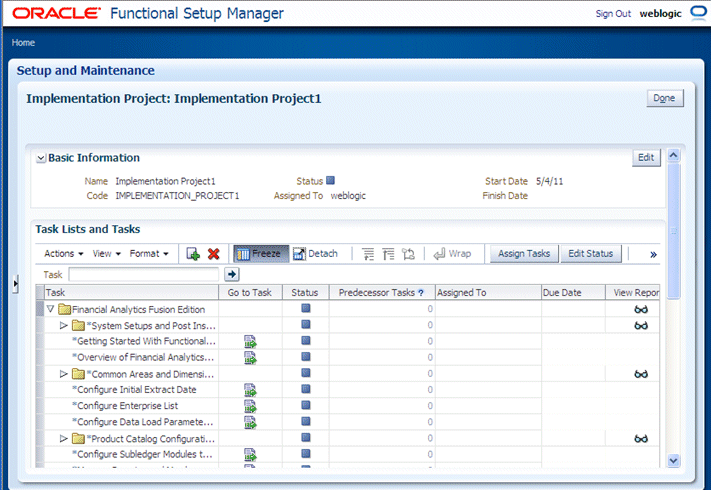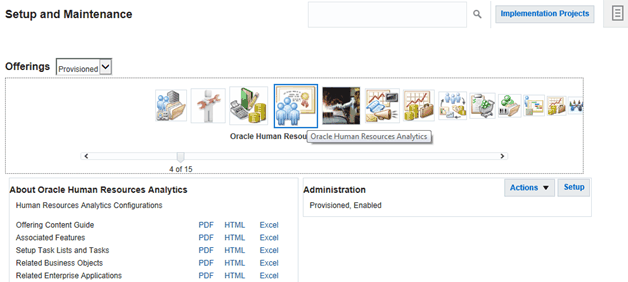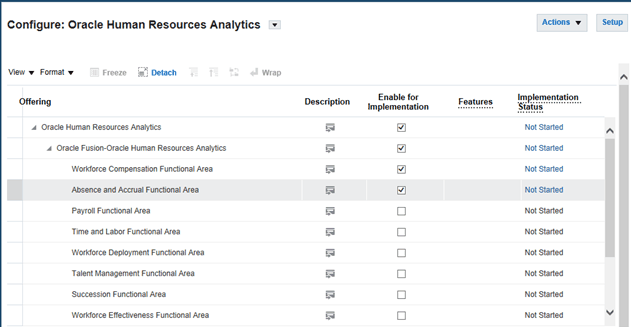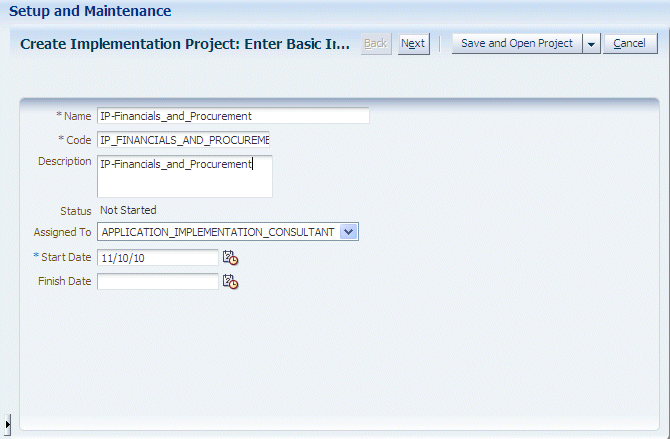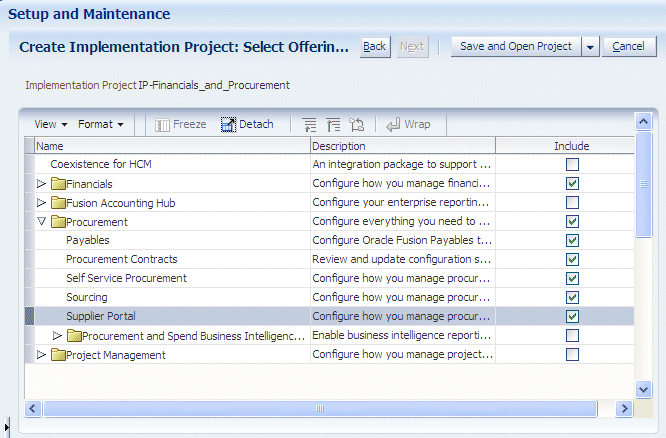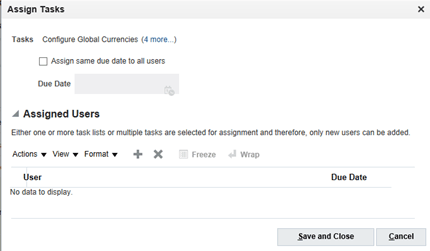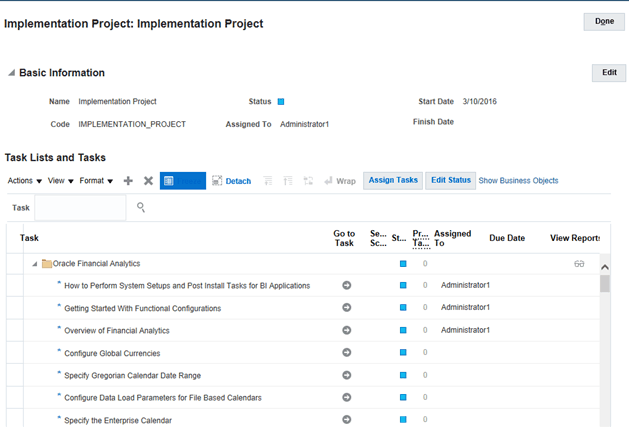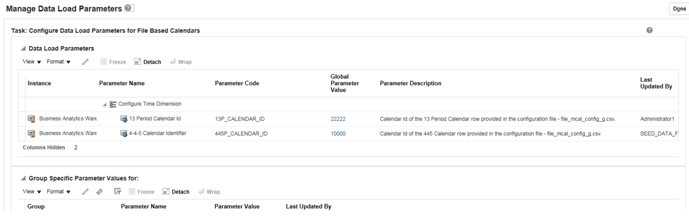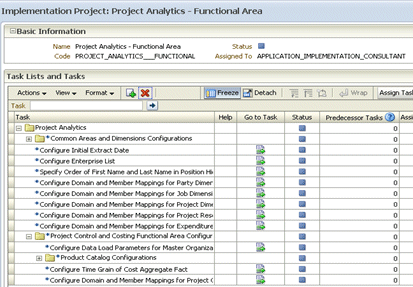2 Performing Functional Configuration
This section explains how to perform functional configuration for Oracle Business Intelligence Applications (Oracle BI Applications).
The following concepts are covered in this topic:
What is Functional Configuration?
Accurate and successful movement of data from source database to target Oracle Business Analytics Warehouse requires several functional setups of Oracle BI Applications Offerings to be performed. These functional setups, based on either business requirements or on transactional source system settings or configurations, direct the manner in which relevant data is moved and transformed from source database to target database.
Additionally, some functional setups of Oracle BI Applications control the manner in which data is displayed. Functional setups are also called functional configurations. See Roadmap for Functional Configuration.
About Starting ETL After Functional Configuration
After all Tasks have been completed in FSM, use the ETL and Additional Information for <Offering>Informational Task (if available) to determine the Load Plan details that you must specify to perform ETL for that Offering. The ETL and Additional Information for <Offering> Informational Task specifies Subject Areas that you must include in the Load Plan, and other ETL requirements.
About Administrator Passwords
When you launch FSM from Oracle BI Applications Configuration Manager (Configuration Manager), you log into FSM using the same user name and password that you used to log into Configuration Manager.
About Task Lists and Tasks for Oracle BI Applications Offerings
When you navigate to an Implementation Project in Functional Setup Manager (FSM), you see the Tasks related to the Offering specified for that Implementation Project.
The example screenshot shows the Functional Tasks for Oracle Financial Analytics.
To know the types of functional tasks, see About Functional Setup Tasks in FSM.
The following Task Lists and Tasks are available for Oracle BI Applications:
-
Getting Started with <Offering> — Each offering has this informational task, which provides an overview of that offering, and any other information that you need to begin configuration.
-
ETL and Additional Information for <Offering> — Each offering has this informational task, which lists functional areas, and other useful information about configuring the offering.
-
System Setup and Post-Install Setup — This task must be completed once per Oracle BI Applications deployment by the System Administrator before Functional Configuration can begin on any offering, and includes all mandatory post-installation steps for Oracle BI Applications.
-
Common Areas and Dimensions — This task list includes tasks that are common to multiple offerings. To perform the common tasks, see About Completing Tasks in the Common Areas and Dimensions Configurations Task List.
-
<Offering specific Tasks> — For a full list of functional tasks for each offering, use the task list and task reports that are available in FSM.
Roadmap for Functional Configuration
Configure Oracle BI Applications by following this high-level roadmap.
To launch FSM, click the Perform Functional Configurations link in Configuration Manager. If Single Sign-On has not been configured between Configuration Manager and FSM, you will be required to log into FSM. You use the same login credentials for FSM as you did for Configuration Manager.
Enabling Offerings in FSM
At the start of a deployment project, you must enable your Offerings and Functional Areas for implementation.
Note:
The Offerings that you enable here using FSM must match the Offerings that you enable in Configuration Manager. For example, if you enable Oracle Financial Analytics in FSM, you must also enable Oracle Financial Analytics in Configuration Manager.If you do not enable an Offering for implementation, then you will not be able to configure that Offering using FSM.
Creating an Implementation Project and Selecting Offerings
Use FSM to create an Implementation Project to configure an Offering and the Modules that you want to deploy. For example, if you have installed Oracle Fusion Applications HCM, you might create an Implementation Project to configure the ETL for Oracle Fusion Applications HCM.
To configure ETL for Oracle Fusion Applications, you must create at least one Implementation Project. When you create an Implementation Project, you select the Offering to deploy as part of that project.
When you create an Implementation Project, FSM generates the Tasks required to configure the specified Offerings. By default, the Tasks are assigned to the BI Administrator user. If required, you can optionally assign Tasks to Functional Developers, who will then perform the Tasks.
When you save the project, FSM generates the list of configuration tasks for the Offering and Functional Areas that you included in the Implementation Project.
Additional Steps for Managing Projects in FSM
When you create an Implementation Project, FSM generates a list of Tasks required to configure the selected Offering and Functional Areas.
You can perform the functional configuration of an Offering in two ways:
-
In a small deployment, a single person logged in with BI Applications Administrator Duty privileges can configure Offerings using the Go to Task links. See Performing Functional Tasks Using the Administrator Role.
-
In a large deployment, a team of Functional Developers typically configure Offerings, as follows:
-
The Implementation Manager assigns Tasks to Functional Developers.
-
Functional Developers logged in with BI Applications Functional Developer Duty privileges configure the Offerings. See Performing Functional Tasks Using the Functional Developer Role.
-
When you complete a Functional Task in FSM, you update the status of the Task (for example, to 'Completed', or 'Completed with Errors').
When you click Go To Task for an Informational Task, you display a list of steps that you must perform externally to FSM. For example, you might need to use Oracle Business Intelligence Administration Tool to configure a value in the BI metadata repository. When you have completed the steps listed in the Informational Task, you must manually set the status of the Task to 'Completed'.
If a parameter value must be re-set after the initial configuration is completed, then the BI Administrator can alternatively use the Setup Data Maintenance and Administration options in Configuration Manager.
Assigning Tasks to Functional Developers
You assign Tasks to Functional Developers so that large configuration projects can be worked on by multiple people.
When Functional Developers log in and display the Assigned Implementation Tasks tab, they only see the tasks that have been assigned to them. When BI Administrators log in and display the Implementation Projects tab, they see all tasks.
Performing Functional Tasks Using the Administrator Role
In a small deployment project, a single person with BI Applications Administrator Duty privileges might perform the setup and functional configuration tasks for Oracle BI Applications.
When you log into FSM with BI Applications Administrator Duty privileges, you see all Tasks that are included in an Implementation Project.
Performing Functional Tasks Using the Functional Developer Role
In a medium to large deployment project, a number of Functional Developers might perform functional tasks for an Offering. When you log into FSM with the Functional Developer role, you only see Tasks that have been assigned to you. You do not see Tasks that have been assigned to other Functional Developers.
Monitoring Implementation Projects
Use FSM to monitor Implementation Projects to track the progress of an project.
You can also use Configuration Manager to monitor the progress of a project, maintain setup data, and extend Oracle Business Analytics Warehouse if required. See Administering and Maintaining Functional Configuration Data.
Monitoring Functional Setup Tasks
Monitor Functional Tasks that are assigned to you to track your progress in configuring the ETL for Oracle Fusion Applications that are being deployed.
About Completing Tasks in the Common Areas and Dimensions Configurations Task List
Whichever Offerings you include in an Implementation Project, the Tasks will include a Common Areas and Dimensions Configurations Task List, which includes tasks that are common to multiple Offerings.
For example, Configure Global Currencies is a task that is common to multiple Offerings.
After you complete a Task, you must change its status to 'Completed'. For Tasks that are listed under Completed Tasks in the Common Areas and Dimensions Configurations, a change in task status is applied across all Offerings in the implementation project. In other words, you only need to perform the Tasks under Common Areas and Dimension Configurations Task List once for each implementation project.
Performing Additional Functional Configuration Tasks
Apart from performing the tasks listed in the applicable offerings in Functional Setup Manager, you need to complete additional functional configuration tasks as required for your implementation project.
For a complete list of tasks that you may need to complete, refer to the functional and security configuration tasks described in Oracle Business Intelligence Applications Functional Configuration Reference.