Case 1: Upgrade the JAZN File
Use these instructions to upgrade the JAZN file.
- Copy the Oracle BI Applications release 11.1.1.10.2 BAR file from the environment with Oracle Analytics Server to the environment with Oracle BI Applications release 11.1.1.10.3 PS4.Use the command
$ cp <102 OBIA 12C BAR> /net/example123.us.oracle.com/scratch/. - Import the content only from the JAZN file to the environment with Oracle BI Applications release 11.1.1.10.3 using the
importarchivecommand:Command path: <DOMAIN_HOME>/bitools/bin ./importarchive.sh <service instance name> <102 OBIA 12C Bar> nocontent nodatamodel encryptionpassword=<password>For example,
./importarchive.sh biainstance /scratch/ssi_jazn.bar nocontent nodatamodel encryptionpassword=Admin123Note:
Exclude the repository file and the Presentation Catalog, because they have already been upgraded in the environment with Oracle BI Applications release 11.1.1.10.3 PS4. - Restart the BI services.
- Open the environment with Oracle BI Applications release 11.1.1.10.3 PS4 using the sample URL
http://<hostname>:<port>/emand verify that the custom application roles are present in the upgraded Oracle BI Applications release 11.1.1.10.3 PS4 environment. - In Oracle Enterprise Manager, add two permissions for Oracle Business Intelligence Applications Configuration Manager using these instructions:
- Sign in to Oracle Enterprise Manager, navigate to Security, and then select Application Policies.
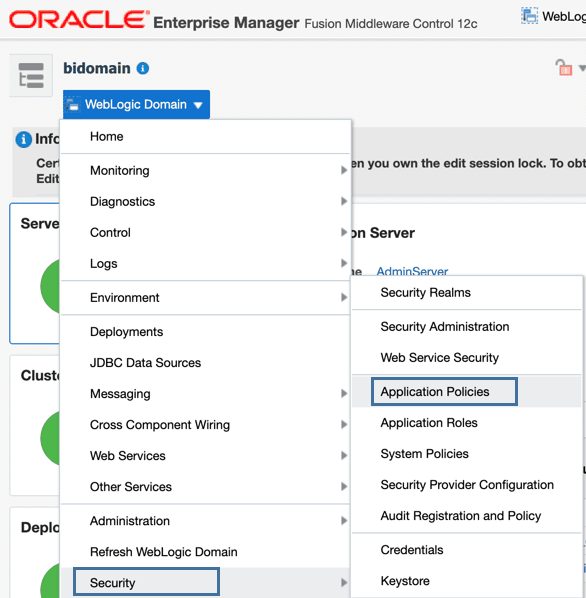
- Select obi in Application Stripe.
- Enter BIA_OVERVIEW_PRIV in Principal Name, and then click Search.
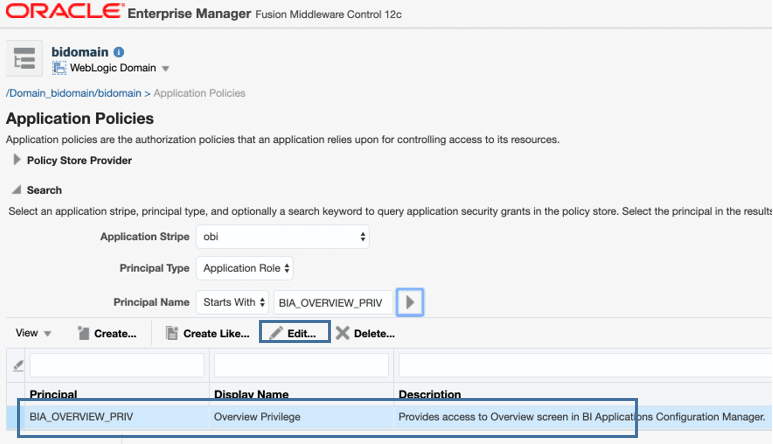
- Select the BIA_OVERVIEW_PRIV row and click Edit.
- In the Edit page for BIA_OVERVIEW_PRIV, under Permissions, click Add.
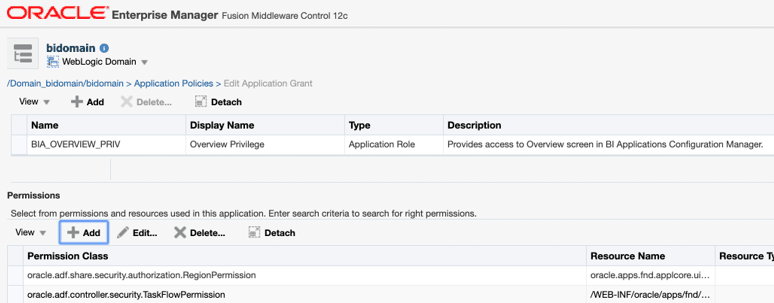
- In the Add Permisions dialog that lists the search options, click Continue.
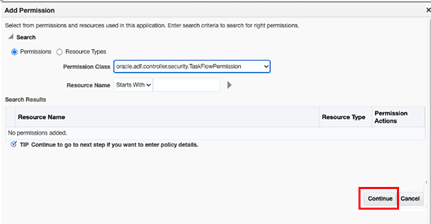
Description of the illustration add-permission.png - In the Add Permission dialog, enter the following permission class, resource name, and permission actions, and then click Select after adding each permission details:
-
Permission Class: oracle.adf.controller.security.TaskFlowPermission
Resource Name: /WEB-INF/oracle/apps/bi/configmngr/view/ui/taskflow/preferences/regionalTF.xml#regionalTF
Permission Actions: View

-
Permission Class: oracle.adf.controller.security.TaskFlowPermission
Resource Name: /WEB-INF/oracle/apps/bi/configmngr/view/ui/taskflow/preferences/languageTF.xml#languageTF
Permission Actions: View
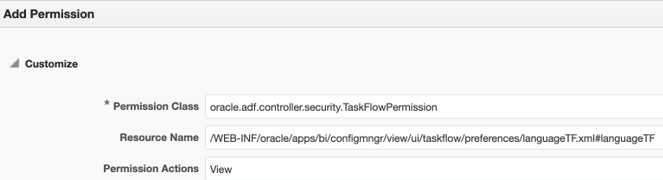
Ensure that the newly added rows are visible under BIA_OVERVIEW_PRIV.
-
- Click OK, save, and exit.
- Sign in to Oracle Enterprise Manager, navigate to Security, and then select Application Policies.
- Add additional Oracle Analytics Server application roles.
- Sign in to Oracle Enterprise Manager and navigate to Security.
- In Security, click Application Roles and then click Create.
- In Create Application Roles, add the DVContentAuthor and DVConsumer application roles. Add BIAuthor as a member of DVContentAuthor and BIConsumer as a member of DVConsumer.
- Assign Oracle Analytics Server permission sets to the Oracle BI Applications application roles by executing the following script from the
<DOMAIN_HOME>/bi/bitools/binlocation:Application role Script to assign permission set to application role BIAdministrator ./grantPermissionSetsToBIRole.sh -r BIAdministrator -p actio.admin,bip.administrator,customScripts.admin,majel.administrator,obips.administrator,obis.administrator,obisch.administrator,pod.admin,sac.advanced.approle.administrator,sac.approle.administrator,sac.snapshot.administrator,va.adminBIAuthor ./grantPermissionSetsToBIRole.sh -r BIAuthor -p bip.author,bisecurity.author,obisch.authorDVContentAuthor ./grantPermissionSetsToBIRole.sh -r DVContentAuthor -p actio.author,va.authorDVConsumer ./grantPermissionSetsToBIRole.sh -r DVConsumer -p va.interactorBIConsumer ./grantPermissionSetsToBIRole.sh -r BIConsumer -p oracle.bi.dss.CustomKnowledge.consumer,oracle.bi.tech.dv.consumer,bisecurity.author,bip.consumer,rdc.consumer