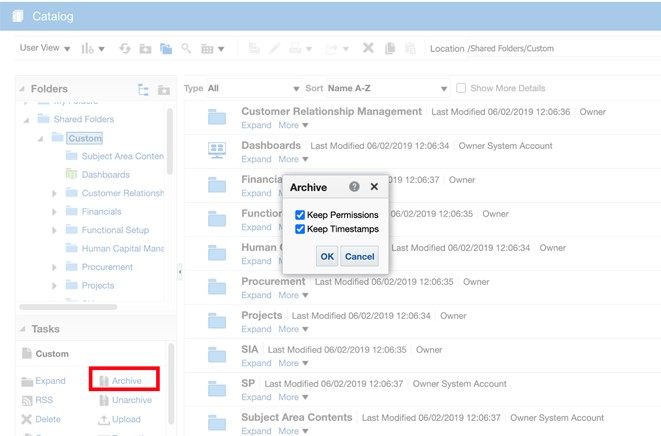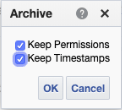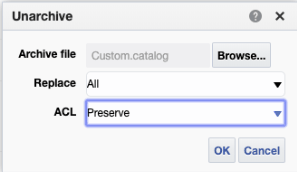Case 1: Upgrade the Catalog
Use these instructions to upgrade the catalog.
As a standard practice, when you customize the ready-to-use content, save your content in a separate Custom folder. Ensure that you create reports under the Custom folder only. The Upgrade process preserves the content only in the Custom folder.