Reconfigure the ODI Repository For External Authentication
If you want to log in to the ODI repository as administrator, configure the ODI repository for Oracle BI Applications 11.1.1.10.3 PS4 for external authentication.
- Start the Oracle Analytics Server instance, Administration Servers, Managed Servers, and the Node Manager.
- Run the following commands to copy and update files.
cp $DOMAIN_HOME/odi-client-config/embedded/cwallet.sso $NEW_ORACLE_HOME/odi/studio/bin cp $DOMAIN_HOME/odi-client-config/embedded/jps-config-jse.xml $NEW_ORACLE_HOME/odi/studio/bin cp $DOMAIN_HOME/config/fmwconfig/system-jazn-data.xml $NEW_ORACLE_HOME/odi/studio/bin update odi.conf to use ./jps-config-jse.xml AddVMOption -Doracle.security.jps.config=./jps-config-jse.xml - Launch the ODI Studio client and connect to the ODI repository of Oracle BI Applications 11.1.1.10.3 PS4 using externally authenticated users (for example, Administrator1).
In case the external authentication isn't enabled by default, follow these steps to enable the external authentication and connect to ODI Studio using external user.
- Select the ODI menu, and then select Disconnect Login Name to disconnect from the ODI repository.
- From the ODI menu, select Switch Authentication Mode.
- Enter the database connection details on the Login screen, and then click Next.
- On the Credentials screen, click Add, click Retrieve Enterprise Roles & Users, select Administrator1, and then click OK.
The external authentication success dialog lists the users or roles mapped to the administrative role. You'll see at least two users are matched. Note that the SUPERVISOR user defined in ODI will not be matched to anything in the security store.
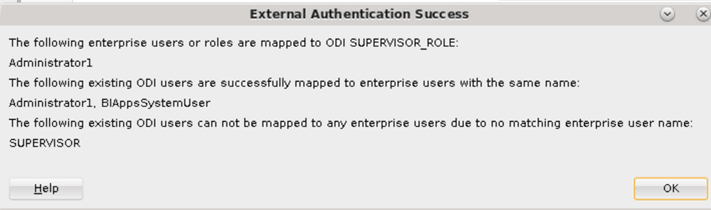
Description of the illustration external-authentication.pngYou can now connect to ODI using externally authenticated users; for example, the Oracle BI Applications Administrator user.
If you receive the following error when you try to switch to external authentication, you haven't configured the security files required for external authentication on the instance of ODI Studio you are using.

Description of the illustration external-authentication-error.png
- If required, create a connection in ODI Studio to the ODI repository for 11.1.1.10.3 PS4. The repository is set to external authentication. Use the credentials of the Oracle BI Applications Administrator user to connect to the repository.
- Disable access for the SUPERVISOR user.Note that when you switch from ODI internal to Oracle Fusion Middleware security, make sure that the ODI users have no expiry dates (including SUPERVISOR). If users have expiry dates, then change the expiry dates, and ensure that none of the users were disabled, after the security import.