Adding Calculation Script Parameters
You parameterize calculation scripts by identifying and defining the list of values in the scripts. Parameter values can be predefined for a list of values, for example, the POV Period, POV Location, POV Category, Check Group Entity, and all data load entities.
You can also specify custom parameters, in which case, you can enter any Oracle Essbase filter syntax.
Additionally, you can reference values stored in the Integration Option 1-4 fields in the Location table to drive calculation logic. Location Option 1, Location Option 2, Location Option 3, and Location Option 4 values can be referenced. In this case, the exact string that is passed as a parameter must be stored in the Integration Option field of the Location table.
Similarly, you can reference four option fields in the Data Rule for parameters. These fields are Data Rule Option 1, Data Rule Option 2, Data Rule Option 3, and Data Rule Option 4. The column added to the Data Rule is called RULE_OPTION1, RULE_OPTION2, RULE_OPTION3 and RULE_OPTION4.
To add calculation script parameters:
-
From the Calculation Script tab, add or select a calculation script.
-
Click
 to add the parameters for the calculation script.
to add the parameters for the calculation script.
-
For Planning applications only: select the Plan Type for Accounting and Entity dimensions.
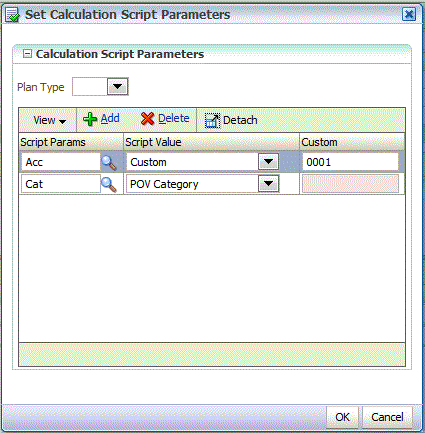
-
In Script Parameters, select the parameter that has been defined for the script.
You can click the Browse icon, select the parameter, and click OK.
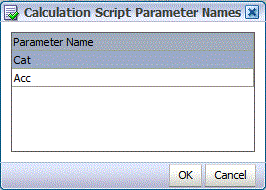
-
In Script Value, select the value to which to apply the calculation script and click OK.
To add a custom script parameter:
-
From the Calculation Script tab, add or select a calculation script.
-
Click
 to add the parameters for the calculation script.
to add the parameters for the calculation script.
-
In Script Parameters, select the parameter that has been defined for the script.
You can click the Browse icon, select the parameter, and click OK.
-
In Script Value, select Custom and click OI.
-
In Custom, enter the filter syntax for the custom value.
For example, enter: 0001.