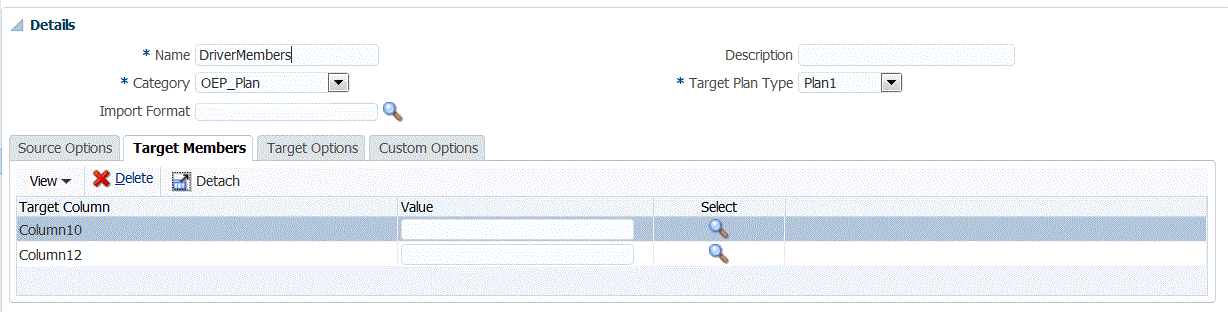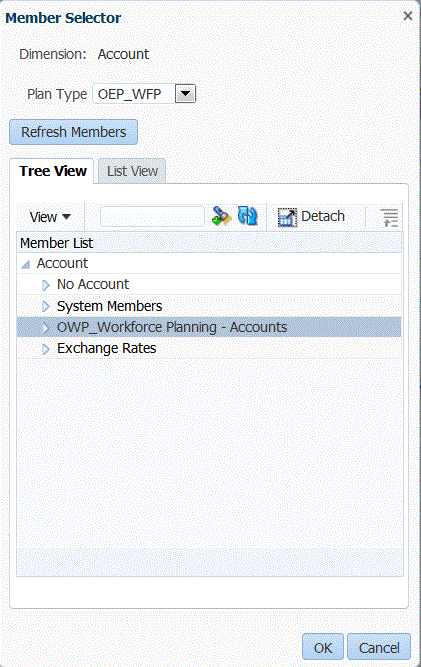Assigning Driver Dimension Members
A driver dimension member can be assigned in the data rule (as well as the header record or import format (member expression)). This tab is only displayed in the data load rule when the members are not specified in the import format, or if the header row is not specified in the import format.