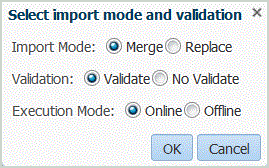Importing Data Load Mappings from Data Relationship Management
You can import member mappings from Oracle Data Relationship Management. Import member mappings from Data Relationship Management support merge or replace modes, along with validate or no validate options for target members.
Once the mappings have been validated and imported, the imported maps are displayed on the Data Load Mapping screen.
To import member mappings from Data Relationship Management: