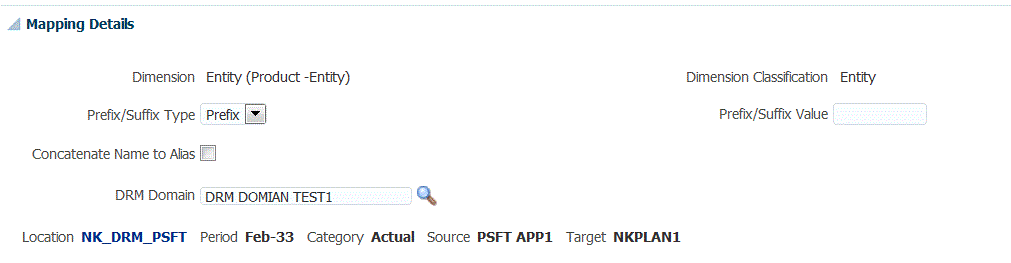Data Relationship Management and FDMEE Metadata Rules
Dimensions can be imported into Data Relationship Management where users can then edit the properties and maintain the dimensions. This information can then be exported out of Data Relationship Management to other EPM applications. Dimensions map to hierarchies in Data Relationship Management using an Oracle Data Relationship Management import profile.
Oracle Hyperion Financial Data Quality Management, Enterprise Edition supports loading dimensions and hierarchies from ERP systems to Data Relationship Management. Key points of the metadata load include:
-
You must specify the Data Relationship Management domain for each dimension. This domain is required if the Data Relationship Management integration is enabled for the target application. From the LOV, select the appropriate DRM Domain.
-
The dimension name is the target dimension name.
FDMEE uses the effective date to determine the hierarchy version.
-
FDMEE does not concatenate the version to the parent members because Data Relationship Management supports multiple hierarchies.
To create metadata rules for the Data Relationship Management: