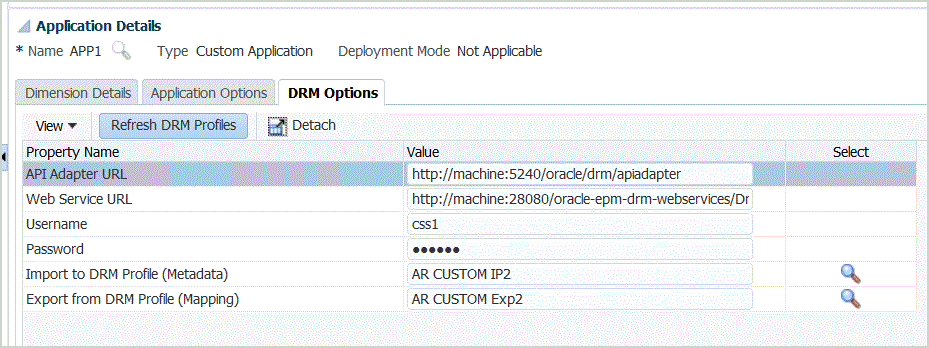Setting up the Integration
Oracle Data Relationship Management integration with Oracle Hyperion Financial Data Quality Management, Enterprise Edition is enabled in the Target Application. When Data Relationship Management integration is enabled, you can export metadata to Data Relationship Management and import member mapping from Data Relationship Management.
To register target applications: