Viewing Validation Account Detail
The Pass/Fail column is linked to the Validation Account Detail page, which enables you to view the supporting detail for the process unit, such as calculation status and Validation account information. This page displays all children associated with the Validation account and any balances in those accounts.
If the application uses submission phases, you can display a phase and view its validation detail.
When you drill down to the detail screen, this information is displayed:
-
Calculation status
-
Validation account amount
Depending on the Data View option that you selected for the process unit, the system displays different data values.
-
If the Data View is Local Data, the system displays Entity Curr Total, Entity Curr Adjs and Entity Currency
-
If the Data View is Translate Data, the system displays Parent Curr Total, Parent Curr Adjs and Parent Currency.
-
If the Data View is Consolidation Data, the system displays Proportion, Elimination, Contribution Adjs and Contribution Total.
The Raw Data option displays the data in units. The Formatted Data option displays data in the scaled value based on the scale of the currency assigned to the entity.
For example, suppose the Entity dimension member, WestSales, displays an X in the Validation column. To view more information, you can click the X in the column. The following figure shows the Validation account detail for the WestSales account.
Figure 12-1 Sample Validation Detail
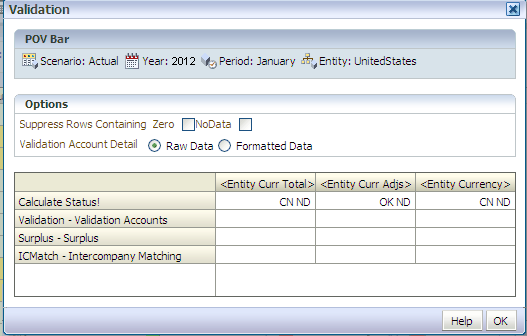
In the example, there are two validation accounts: Surplus and ICMatch. The Surplus account contains a balance, causing West Sales to fail validation. WestSales is not ready for promotion because the Validation account does not equal zero. It cannot be promoted until the Surplus account has been balanced.
To view the validation detail: