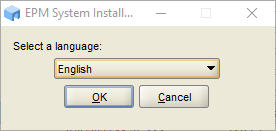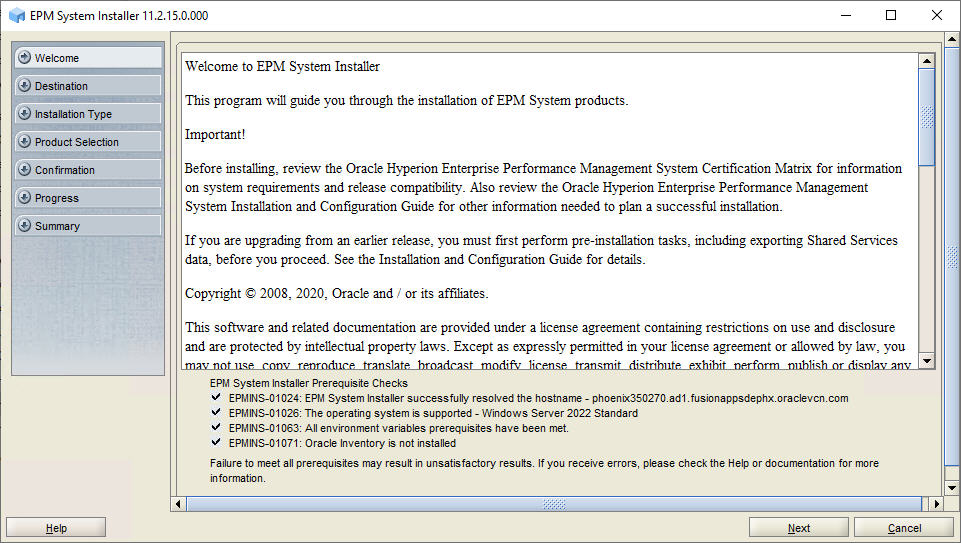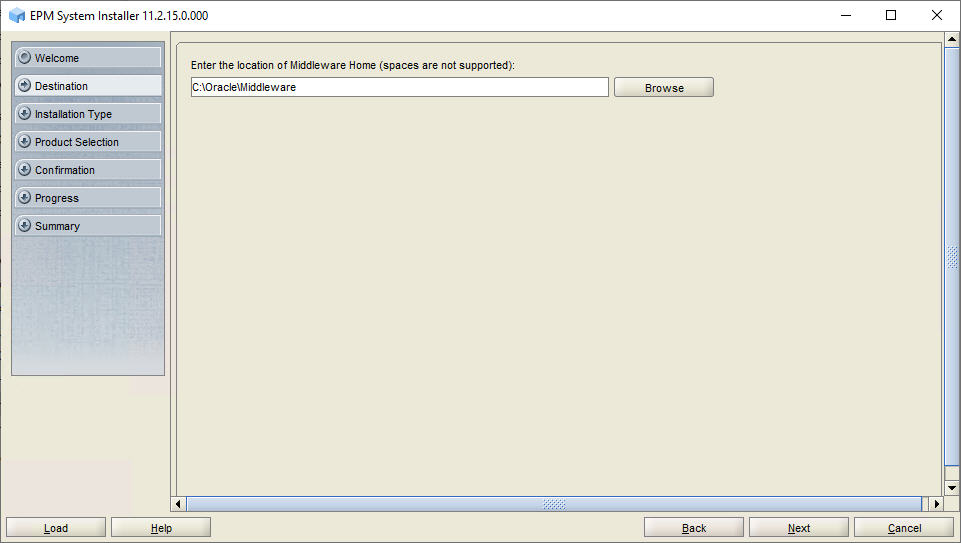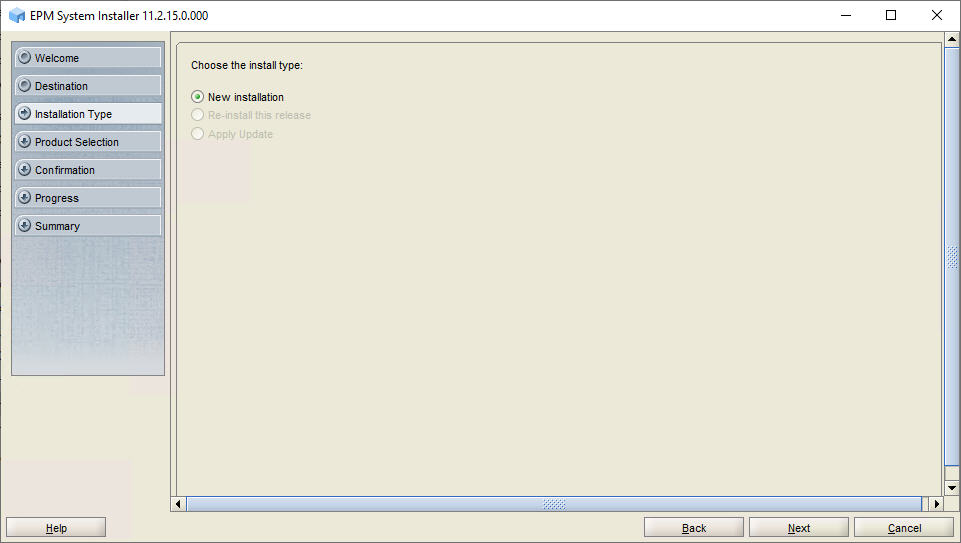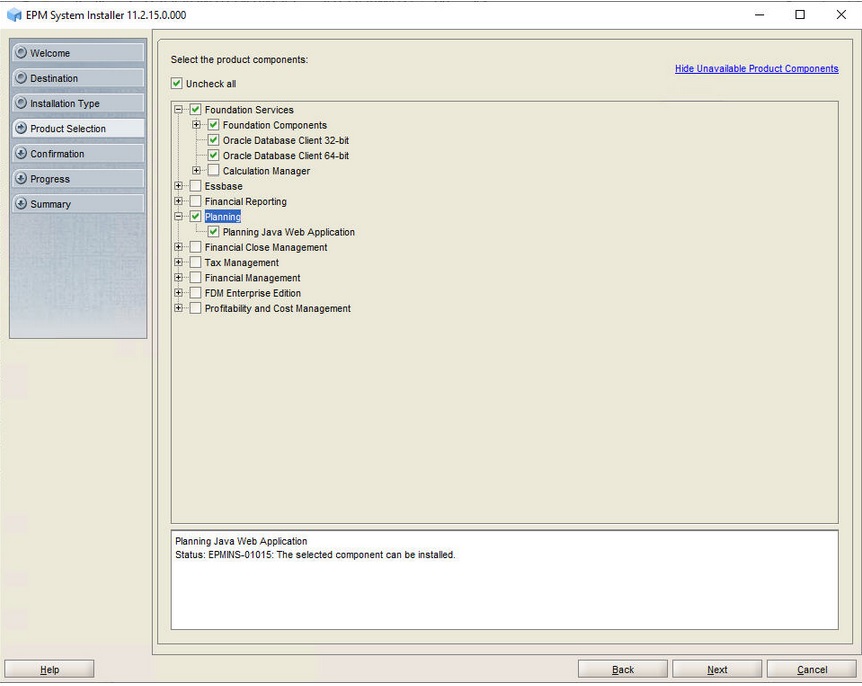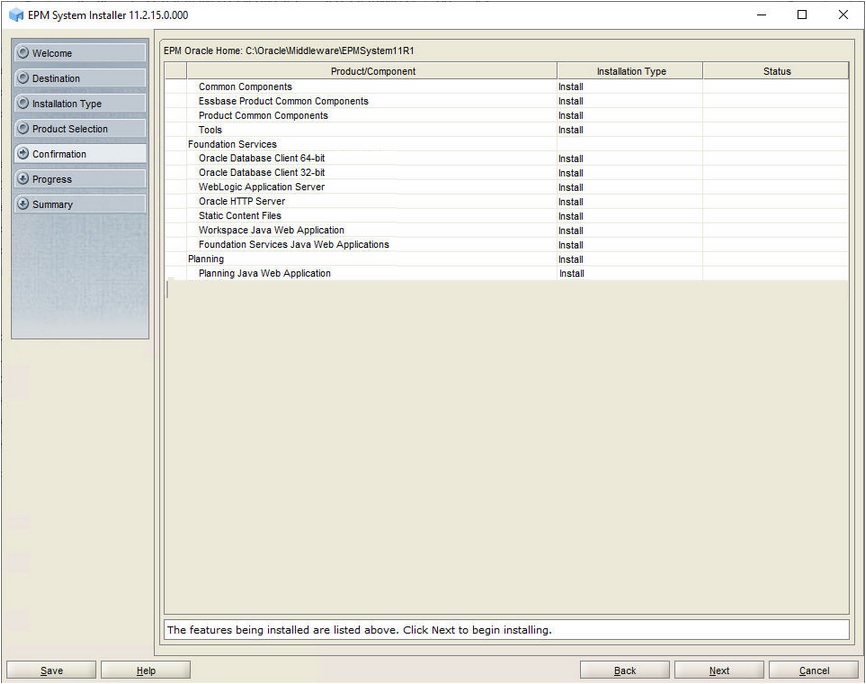Installing Planning on PLANHOST1
If you are configuring the Oracle Hyperion Planning instance on the same server on which you configured the Oracle Hyperion Foundation Services instance, you can skip the installation steps and RCU steps and go directly to the configuration steps. See Configuring Planning on PLANHOST1.
To install Planning on PLANHOST1: