Modifying Detailed Profitability Model Stages
Model stages can be easily modified.
To modify model stages:
- From Oracle Hyperion Enterprise Performance Management Workspace, select Navigate, then Applications, then Profitability, and then select the application that you want to view.
- From Task Areas, select Manage Model, and then Stages.
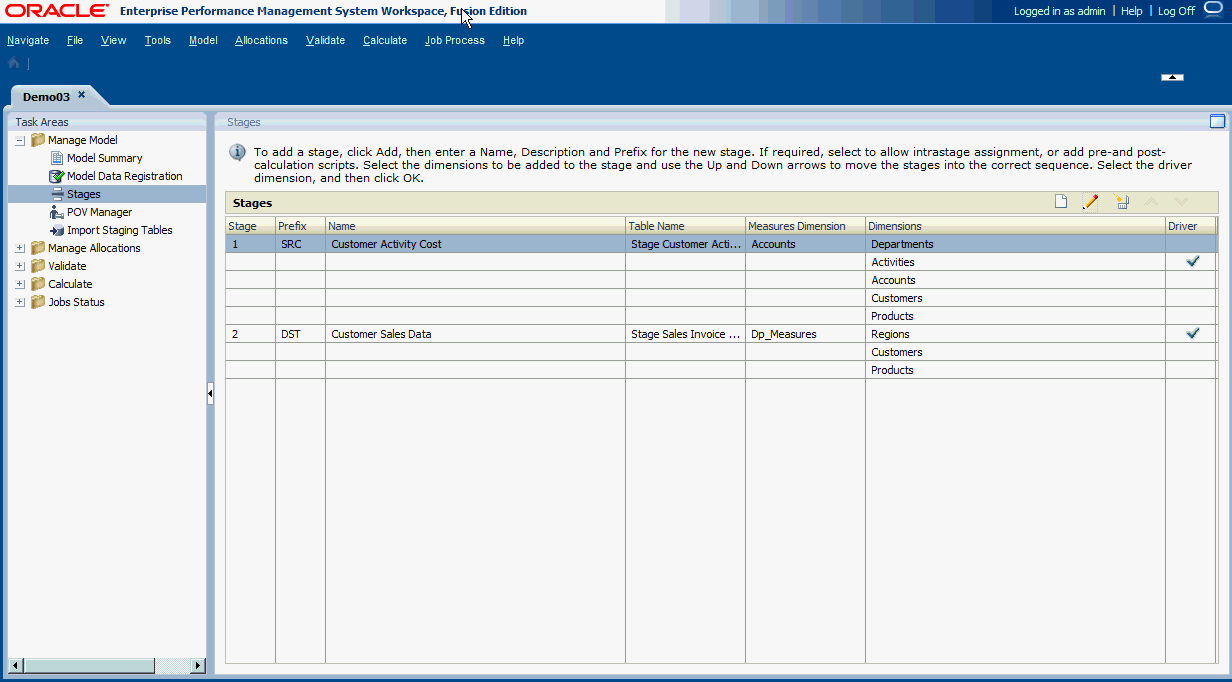
The Stages window provides the following information about the selected stage:
-
Stage displays the order of the two stages.
-
Prefix indicates whether the stage is the Source (SRC) or Destination (DST).
-
Name shows the name of the stage and usually identifies the business function or process of the stage, such as General Ledger or Operating Activities.
-
Table Name is the assigned display name for the MDR table.
-
Measures Dimension displays the Measures dimension selected for the Stage during Model Data Registration.
-
Dimensions shows the dimensions included in the stage.
-
Driver dimension for the stage is indicated by a checkmark.
-
- Select the stage to be modified, and click Edit Stage
 .
.The Stage dialog box is displayed.
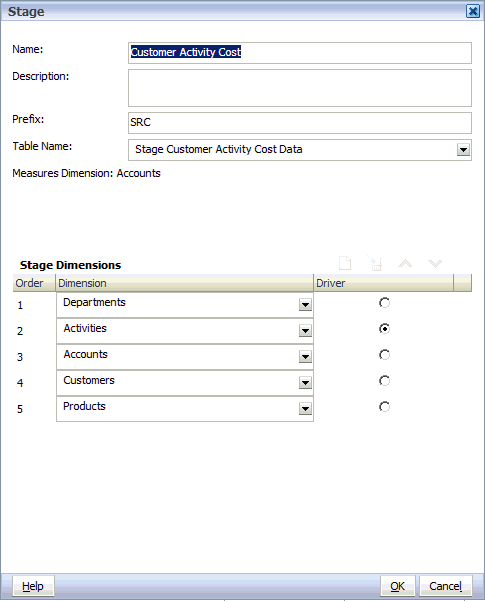
- Modify any or all of these items:
-
Name
-
Description
-
Prefix
-
Table Name
-
- Optional: To add dimensions, under Stage Dimensions, click Add
 to add a new row, and select the dimension to be added to the stage. Repeat to add additional dimensions.
to add a new row, and select the dimension to be added to the stage. Repeat to add additional dimensions.Note:
When adding dimensions for the selected stage, you must also add the defined Source Measures Dimension as one of the dimensions for the Source Stage. Do not include the Destination Measures Dimension in the definition of the Destination stage.
- Optional: Under Stage Dimensions, select a Dimension, and click Delete
 to remove that dimension from the stage. Repeat to remove additional dimensions.
to remove that dimension from the stage. Repeat to remove additional dimensions. - Optional: Under Order, select a dimension to enable the Up
 and Down
and Down  arrows to move the dimension up or down into the correct sequence. Move all dimensions using the arrows.
arrows to move the dimension up or down into the correct sequence. Move all dimensions using the arrows. - Under Driver, select the dimension which is the driver for the selected stage. The designated driver is indicated with a check mark.
- Click OK.