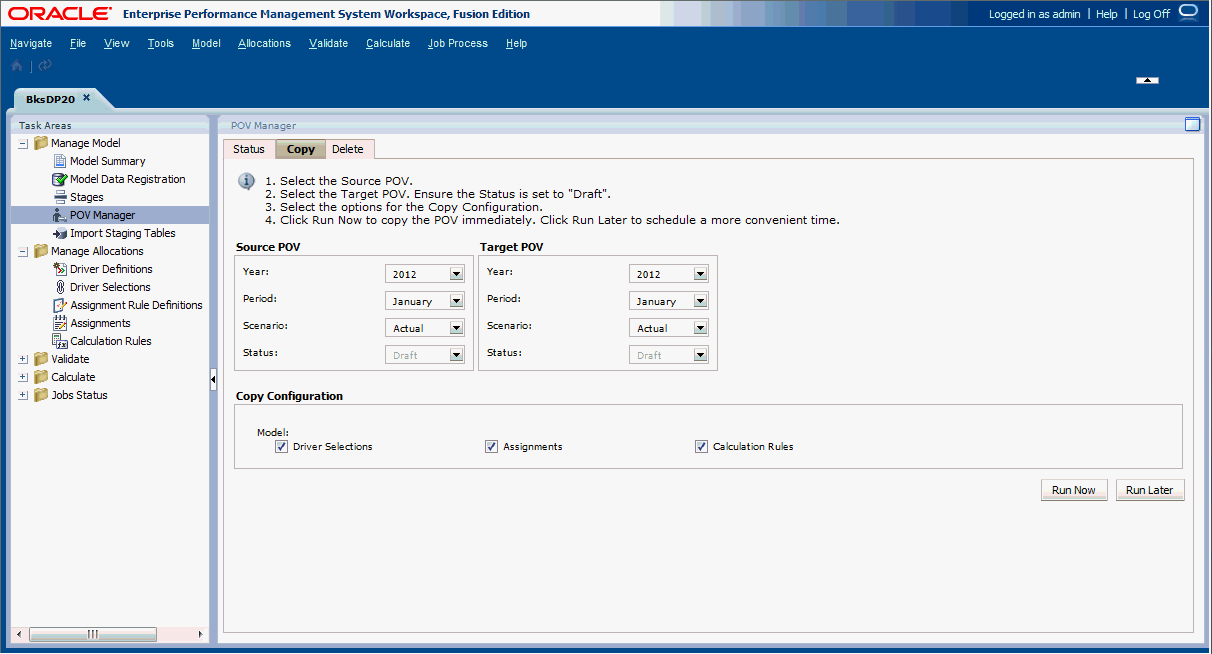Copying POVs
You can copy a POV to provide a starting point for a new model or scenario, or to play what-if scenarios with an existing model.
For example, you can begin a period by copying driver selections and assignments from the previous period, or you can create seed data for a forecast scenario by copying data from an actual scenario.
To copy the POV, you must have a Source POV, which contains the information to be copied, and a Target POV, which is destination to which the data will be copied. You can copy information only to POVs with the status of "Draft" that are listed on the Status tab of the Manage POVs screen.
To copy POVs: