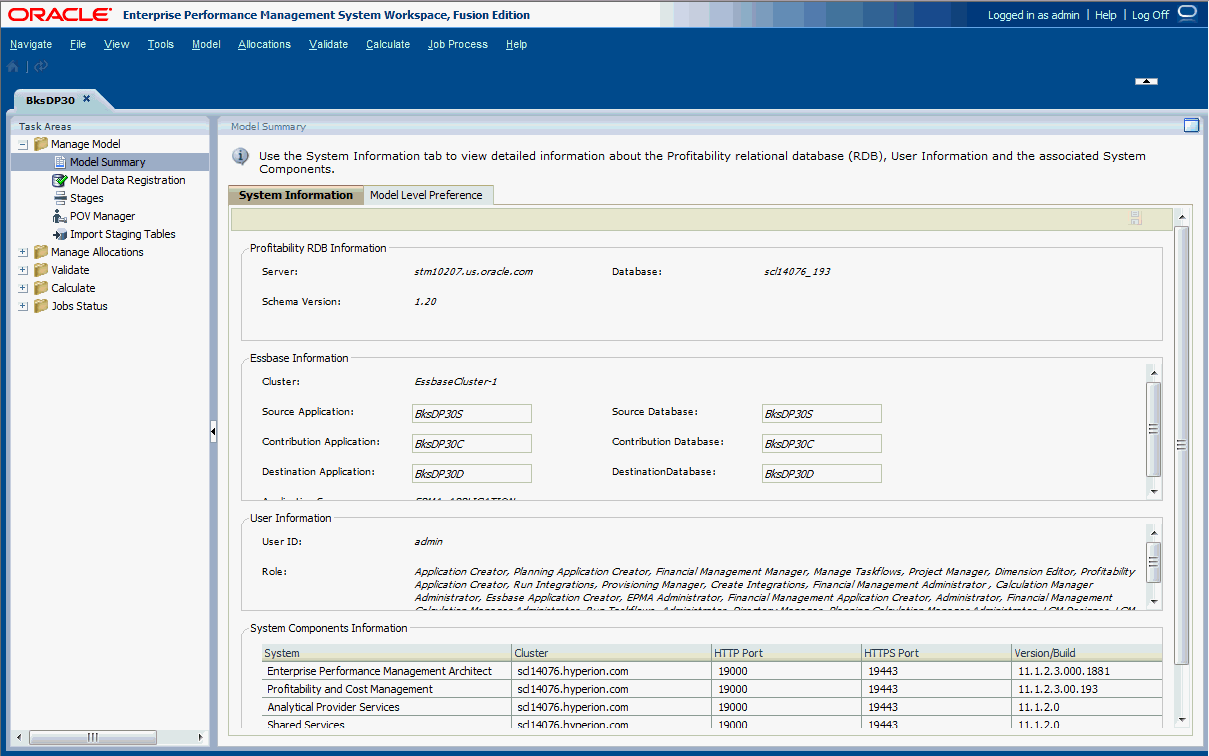Detailed Model System Information Tab
The Detailed System Information tab provides detailed information for the selected model, including the relational database, Oracle Essbase connections, authorized users and associated system components.
Most of the system information is read-only.
To access the System Information tab:
Table 17-1 System Information Tab
| Tab Area | Description |
|---|---|
| Profitability RDB Information | Name of the relational database (RDB) server and the database in which the model data resides. The Schema version being used with the selected application is also displayed. |
| Essbase Information | Essbase Application and Database names for the three optional reporting cubes: Source Stage, Contribution, and Destination Stage. See Managing Detailed Profitability Databases.
Enter or modify the names of the Essbase applications and databases for the optional reporting cubes. |
| User Information | User ID for the user who is authorized to access the Oracle Hyperion Profitability and Cost Management database, and all associated security roles for that user.
Note: Ensure that this user has been granted access to the databases and the application. See the Oracle Hyperion Profitability and Cost Management Administrator's Guide. |
| System Components Information | Details for each component in the installation, as follows:
|
You can sort the list by clicking the column header. The System and Host are sorted alphabetically, and the ports and version/build are sorted numerically.