Selecting the Detailed Model Data Schema
Use the Model Level Preferences tab to select the Model Data Schema that is to be associated with the application. You can customize the application to use the display preferences. The settings on the Model Level Preference tab apply to the entire model.
The tab also displays the type of Oracle Hyperion Profitability and Cost Management application as Detailed.
To set model level preferences:
- From Oracle Hyperion Enterprise Performance Management Workspace, select Navigate, then Applications, then Profitability, and then select the application that you want to view.
- From Task Areas, select Manage Model, then Model Summary, and then select the Model Level Preference tab.
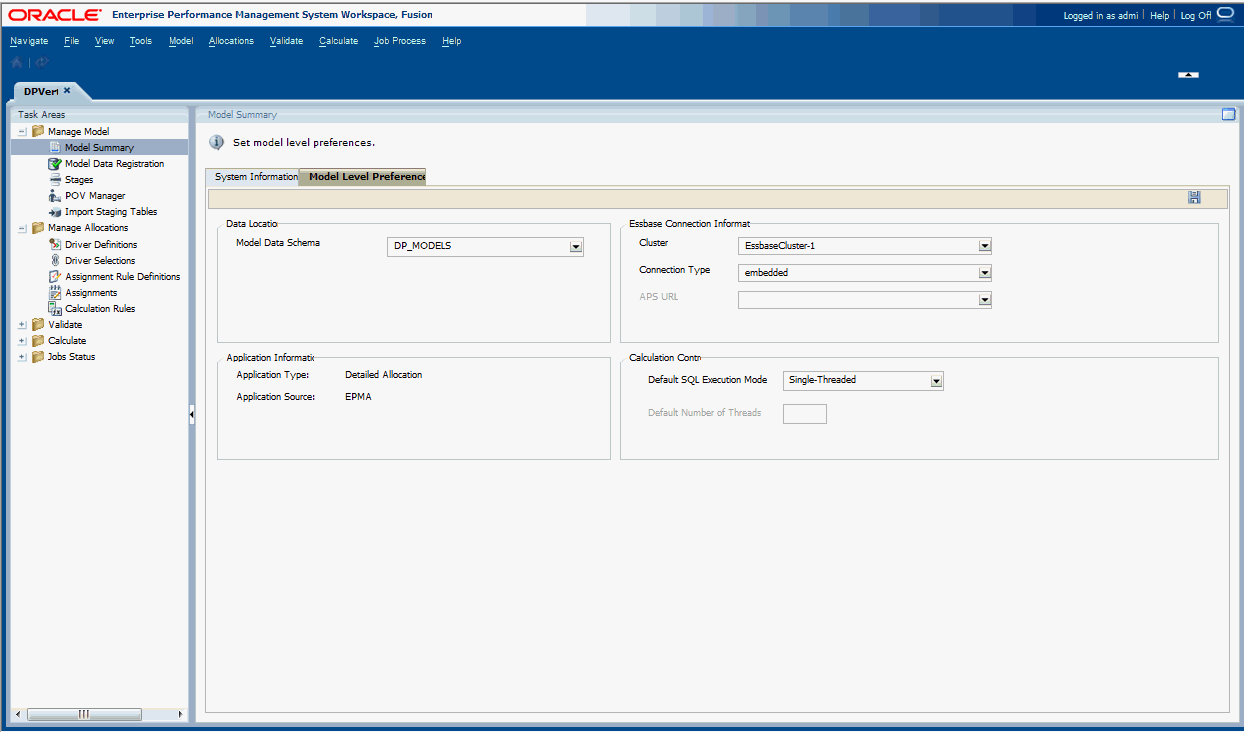
- Under Model Preferences on the Model Level Preference tab, select the Model Data Schema to be used for this Detailed Profitability and Cost Management application.
-
Under Essbase Connection Information, enter Oracle Essbase connection information
for the model. The required information is described in Table 17-2.
Table 17-2 Essbase Connection Information
Setting Action Cluster Select the logical name of the Essbase server that provides the connection to the Essbase databases. This name may point to a clustered or non-clustered Essbase server. Connection Type Select the type of connection: -
Embedded
-
APS
See the Oracle Hyperion Provider Services Administration Guide.
APS URL Activated only if APS is selected as the Connection Type Select the URL for the APS that represents the Logical Web Application (LWA) of the server on which Oracle Hyperion Provider Services is running.
The available APS servers are registered in Oracle Hyperion Shared Services registry during configuration.
By default, the APS URL is
http:/localhost:13080/aps/JAPI. -
- Under Application Information, Application Type and Application Source are displayed.
Application Type is Detailed Allocation and Application Source is either Managed or Native.
The application type and application source are selected when you create the application in the Profitability Applications Console and cannot be changed.
-
For Oracle RDBMS, only: Under Calculation Control,
select the Default SQL Execution Mode and enter the
Default Number of Threads. The required information
to set the calculation controls is described in Table 17-3. You
can override these fields when you define the calculation rule definition.
Table 17-3 Calculation Control Information
Default SQL Execution Mode Description Default Number of Threads Parallel Auto Enables parallel SQL DML operations; Oracle determines the degree of parallelism. Caution:
Oracle recommends that you use this setting only under the direction of a qualified Oracle database administrator.
This field is disabled in the User Interface. Parallel User-specified Enables parallel SQL DML operations; the degree of parallelism is specified in the Default Number of Threads field. Caution:
Oracle recommends that you discuss this option prior to its use with a qualified Oracle database administrator.
The field, enabled in the User Interface, specifies the maximum degree of parallelism that Oracle uses for parallel DML operations. The optimal number of threads depends on the resources (processors, memory, storage, and IO throughput) available to the Oracle RDBMS. Single-Threaded (default) Parallel SQL DML operations are not enabled; Oracle executes SQL DML statements in single-threaded mode. This field is disabled in the User Interface. - Click Save
 .
.