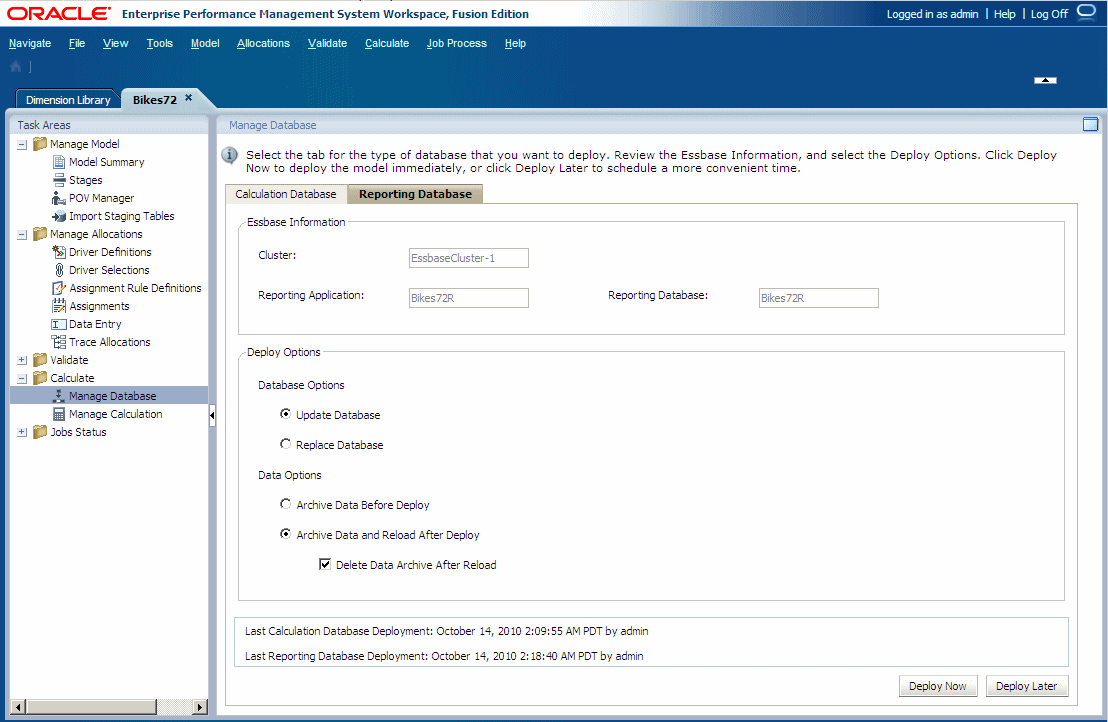Deploying Reporting Databases
A Reporting database is created using the Oracle Essbase Aggregate Storage option (ASO). All calculations are performed through the database outline; and no calculation scripts are required. This option decreases retrieval times and increases scalability.
After you create the Reporting database, the dimension information in the Oracle Hyperion Profitability and Cost Management model is used to generate the aggregate storage outline.
Any errors in the deployment are reported in hpcm.log.
To deploy calculation databases: