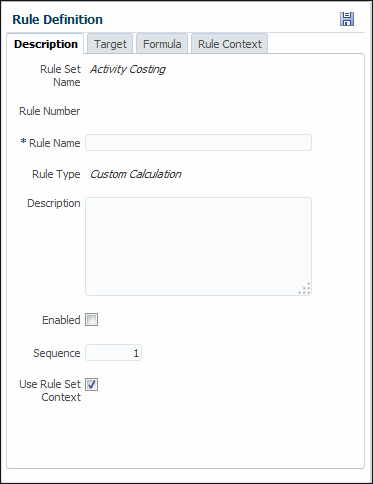Creating Management Ledger Custom Calculation Rules
Calculation rules form the core of Management Ledger models. Creating Management Ledger Allocation Rules describes how to create allocation rules. They determine how allocated data flows and how drivers determine allocation amounts. This section describes how to create custom calculation rules.
Unlike allocation rules, custom calculation rules do not have a defined source and destination with options for defining a driver basis and accounting offset. Instead, custom calculation rules enable users to define calculations to be performed in a certain region of the database with results posted to a specific member. Custom calculation rules are used primarily for adjusting existing data to create a scenario or to accommodate reporting requirements.
As with allocation rules, a Rule dimension member is linked to the custom calculation rule. Any data created by the custom calculation rule is written to the corresponding Rule dimension member.
Custom calculation rules have the following components that correspond to the tabs in the Rule Definition area:
-
Description — Rule name and number, text description, and rule-level options (described later in this topic)
-
Target — The target range in the database that the rule will affect (Defining a Target for Management Ledger Custom Calculation Rules)
-
Formula — The member to which results of the calculation are written and the mathematical expression of the calculation (Defining Formulas for Management Ledger Custom Calculation Rules)
-
Rule Context — Enables you to view any Global or Rule Set contexts defined for the custom calculation rule (Viewing Contexts for Management Ledger Custom Calculation Rules
Like allocation rules, custom calculation rules belong to rule sets, have sequence numbers, inherit contexts, can be activated or deactivated with the Enabled setting, and have the same rule set execution options (serial, parallel, iterative). Custom calculation rules can be copied and deleted in the same way as allocation rules (Managing Management Ledger Rules).
To define custom calculation rules for one POV in a Management Ledger model:
To perform the next rule definition task, see Defining a Target for Management Ledger Custom Calculation Rules.
To edit and delete rules, see Managing Management Ledger Rules.