Defining and Managing Management Ledger Rule Set Contexts
You can define a rule set context to specify default dimensions and members for use in all rules included in the selected rule set for the selected POV.
To define a rule set for one POV of a Management Ledger model:
-
In an open Management Ledger model, select Manage Rules in the Manage Program group (About the Management Ledger Manage Rules Areas).
-
In the Manage Rules content area (Figure 10-2, enter the year and period for a valid POV, and then click
 (Refresh).
(Refresh).
-
In the Rule Sets area, select a rule set and then click the Context tab (Figure 10-5).
Figure 10-5 Management Ledger Rule Set Context Definition Area
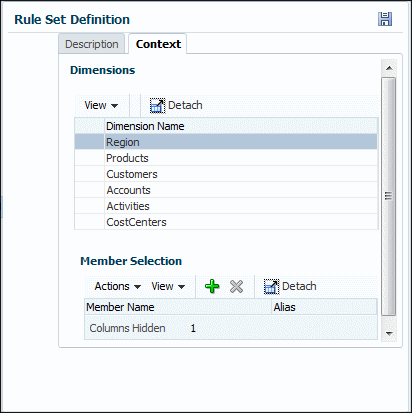
-
On the Context tab (Figure 10-5), select a dimension that applies to all rules in that rule set.
Note:
POV dimensions and any dimensions defined in the global context are not available for selection.
-
In the Member Selection area, click
 or select Actions, and then select
Add Member (Figure 10-6).
or select Actions, and then select
Add Member (Figure 10-6).
Figure 10-6 Select Dimension Members Dialog Box
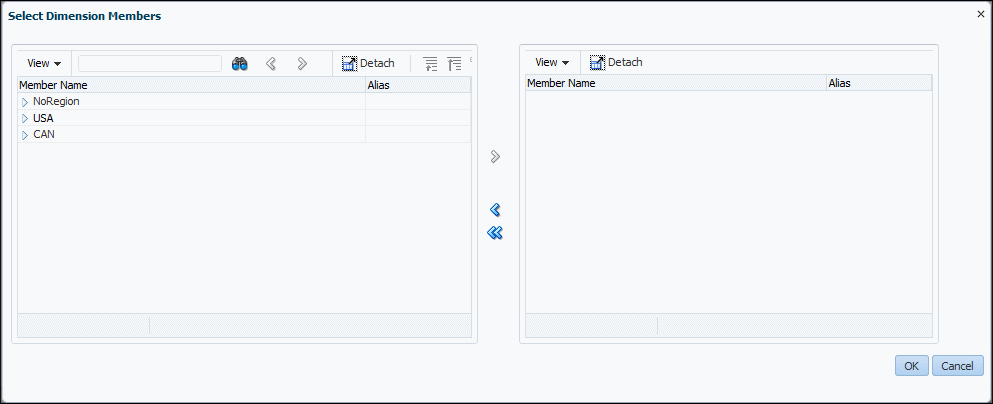
-
In the Select Dimension Members dialog box, click the symbol in front of listed members to open them to their lowest level.
-
Select members to apply to all rules and use the shuttle control arrows to move them into the selected list on the right side of the Select Dimension Members dialog box.
-
When the rule set context definition is complete, click OK and then click
 (Save).
(Save).
Now, all selected dimension-member combinations will be applied to new rules created for the selected POV.
Figure 10-7 shows that the Customers, Activities, and CostCenters dimensions have been enabled as rule set contexts for the Infrastructure Charges rule set, sequence number 1. The selected member for CostCenters is CC1001.
Figure 10-7 An Example Management Ledger Rule Set Context Defined for the Infrastructure Charges Rule Set
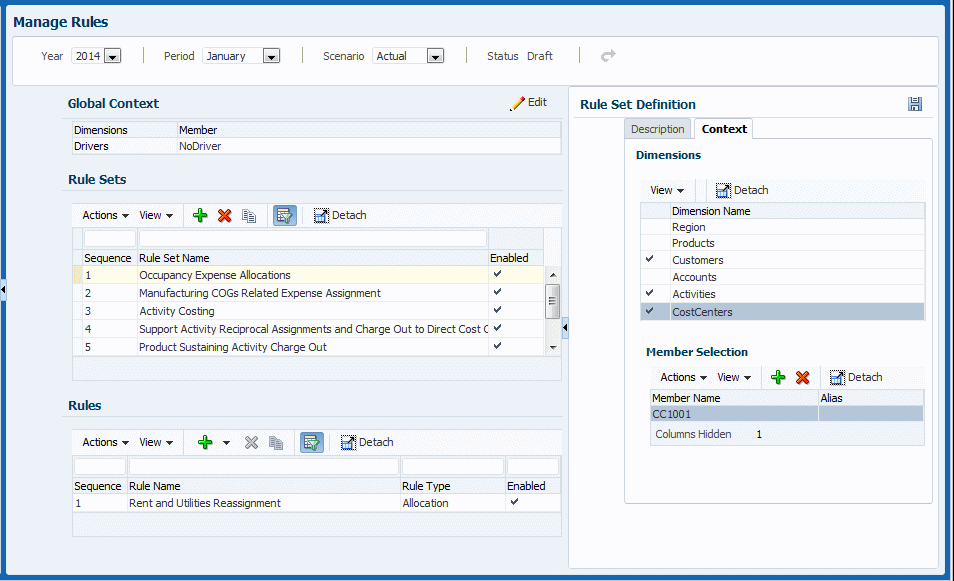
Managing Rule Set Contexts
You can add members to and delete them from dimensions already added to a rule set context.
To add members to a rule set context:
-
Open the Manage Rules content area for a selected POV.
-
Select a rule set and display its Context tab.
-
Follow steps 4 through 8 in the previous instructions for adding a member.
To delete members from a rule set context:
-
Select a rule set and open its Context tab.
-
Select a dimension and member, and then click
 or select Actions and then select Delete Member.
or select Actions and then select Delete Member.
The member is deleted without confirmation.
-
Click
 (Save).
(Save).